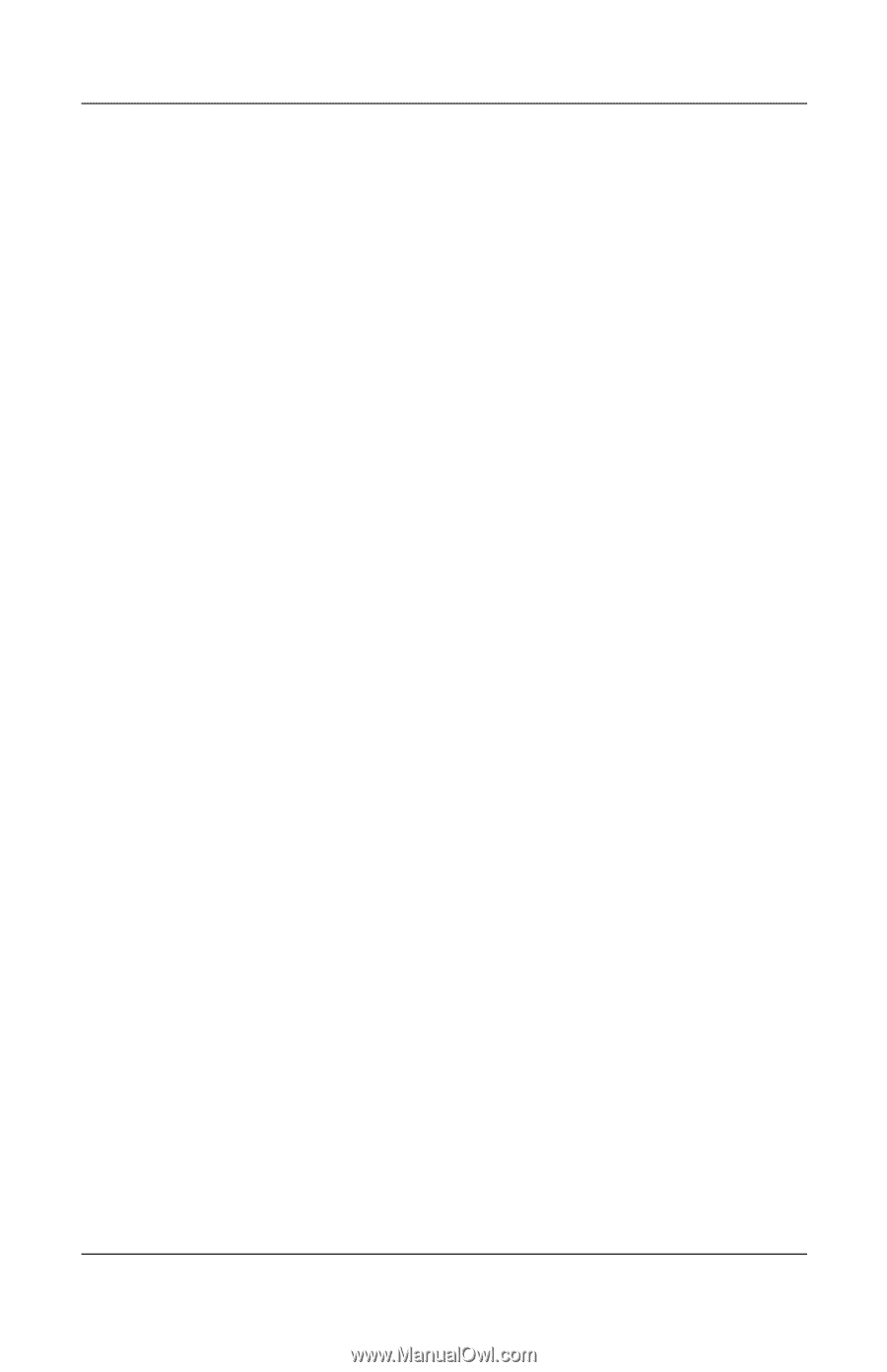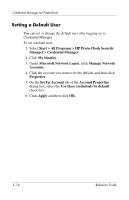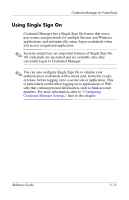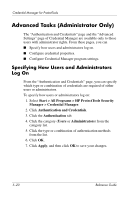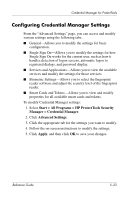HP Tc4400 Reference Guide - Page 72
Removing Applications from Single Sign On, Exporting Applications
 |
UPC - 883585078639
View all HP Tc4400 manuals
Add to My Manuals
Save this manual to your list of manuals |
Page 72 highlights
Credential Manager for ProtectTools Removing Applications from Single Sign On To remove applications from Single Sign On: 1. Select Start > All Programs > HP ProtectTools Security Manager > Credential Manager. 2. Click My Identity. 3. Under Single Sign On, click Manage Applications and Credentials. 4. Click the application entry you want to remove, and then click Remove. 5. Click Yes in the confirmation dialog box. 6. Click OK. Exporting Applications You can export applications to create a backup copy of the Single Sign On application script. This file can then be used to recover the Single Sign On data. This acts as a supplement to the identity backup file, which contains only the credential information. To export an application: 1. Select Start > All Programs > HP ProtectTools Security Manager > Credential Manager. 2. Click My Identity. 3. Under Single Sign On, click Manage Applications and Credentials. 4. Click the application entry you want to export. Then click More, and then click Export Application. 5. Follow the on-screen instructions to complete the export. 6. Click OK. 5-18 Reference Guide