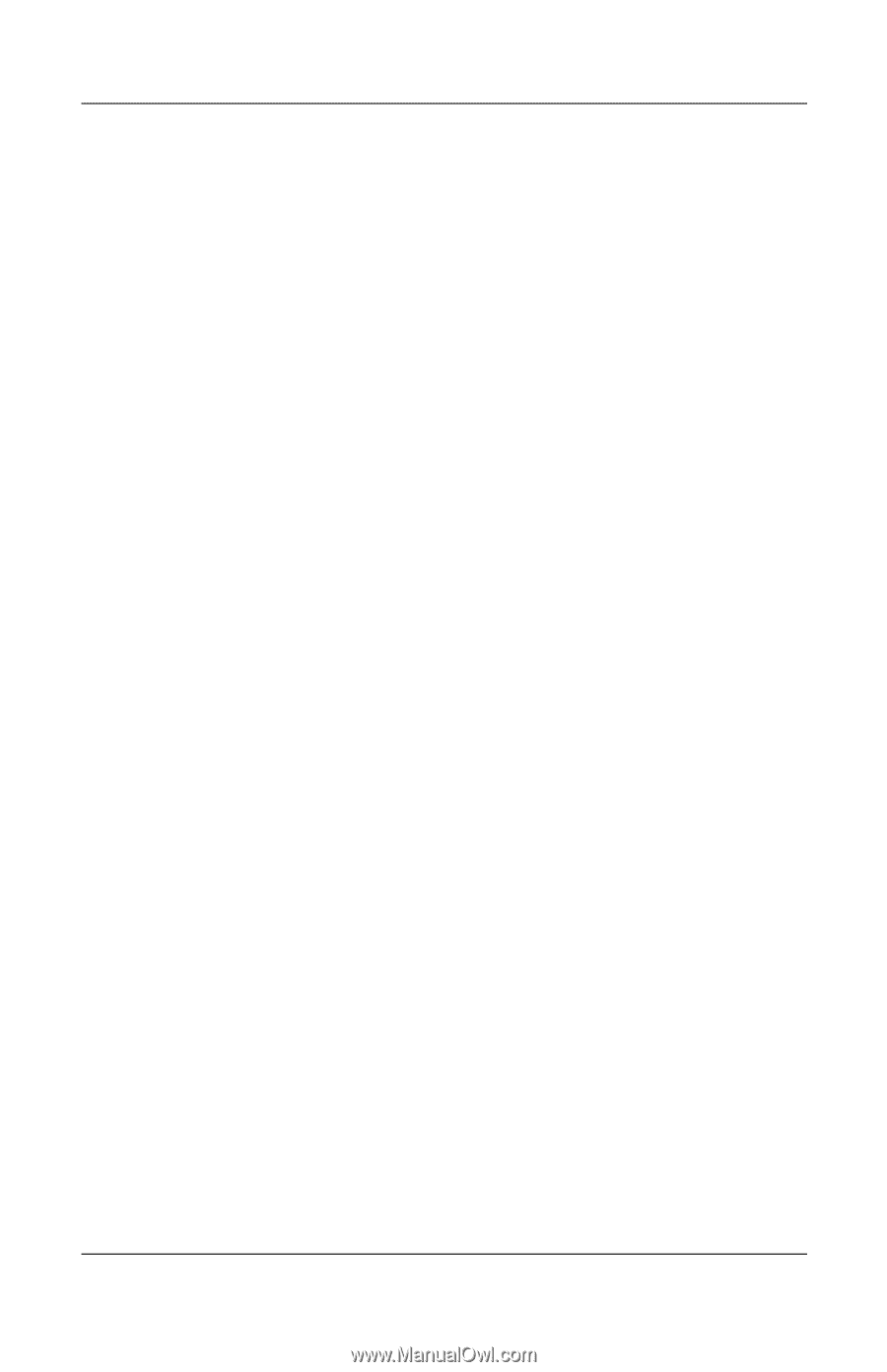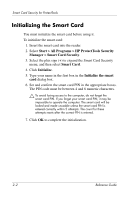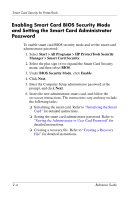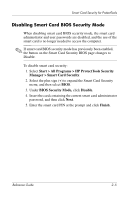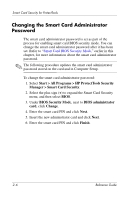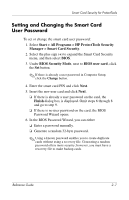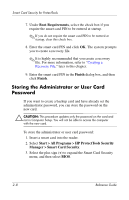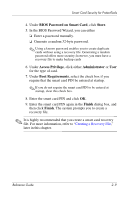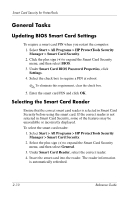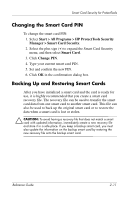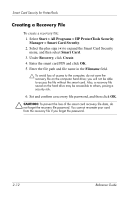HP Tc4400 Reference Guide - Page 20
Setting and Changing the Smart Card User Password - manual
 |
UPC - 883585078639
View all HP Tc4400 manuals
Add to My Manuals
Save this manual to your list of manuals |
Page 20 highlights
Smart Card Security for ProtectTools Setting and Changing the Smart Card User Password To set or change the smart card user password: 1. Select Start > All Programs > HP ProtectTools Security Manager > Smart Card Security. 2. Select the plus sign (+) to expand the Smart Card Security menu, and then select BIOS. 3. Under BIOS Security Mode, next to BIOS user card, click the Set button. ✎ If there is already a user password in Computer Setup, click the Change button. 4. Enter the smart card PIN and click Next. 5. Insert the new user card and click Next. ❏ If there is already a user password on the card, the Finish dialog box is displayed. Omit steps 6 through 8 and go to step 9. ❏ If there is no user password on the card, the BIOS Password Wizard opens. 6. In the BIOS Password Wizard, you can either ❏ Enter a password manually. ❏ Generate a random 32-byte password. ✎ Using a known password enables you to create duplicate cards without using a recovery file. Generating a random password offers more security; however, you must have a recovery file to make backup cards. Reference Guide 2-7