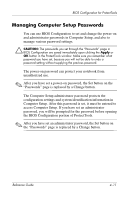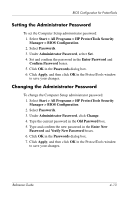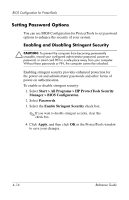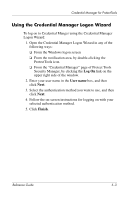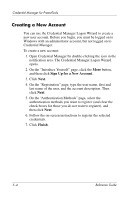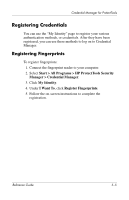HP Tc4400 Reference Guide - Page 54
Enabling and Disabling Power-on, Authentication on Windows Restart
 |
UPC - 883585078639
View all HP Tc4400 manuals
Add to My Manuals
Save this manual to your list of manuals |
Page 54 highlights
BIOS Configuration for ProtectTools Enabling and Disabling Power-on Authentication on Windows Restart This option allows you to enhance security by requiring users to enter a power-on, TPM, DriveLock, or smart card password when Windows restarts. To enable or disable power-on authentication on Windows restart: 1. Select Start > All Programs > HP ProtectTools Security Manager > BIOS Configuration. 2. Select Passwords. 3. Select the Enable Power-on Authentication on Windows restart check box. ✎ If you want to disable power-on authentication on Windows restart, clear this check box. 4. Click Apply, and then click OK in the ProtectTools window to save your changes. Reference Guide 4-15
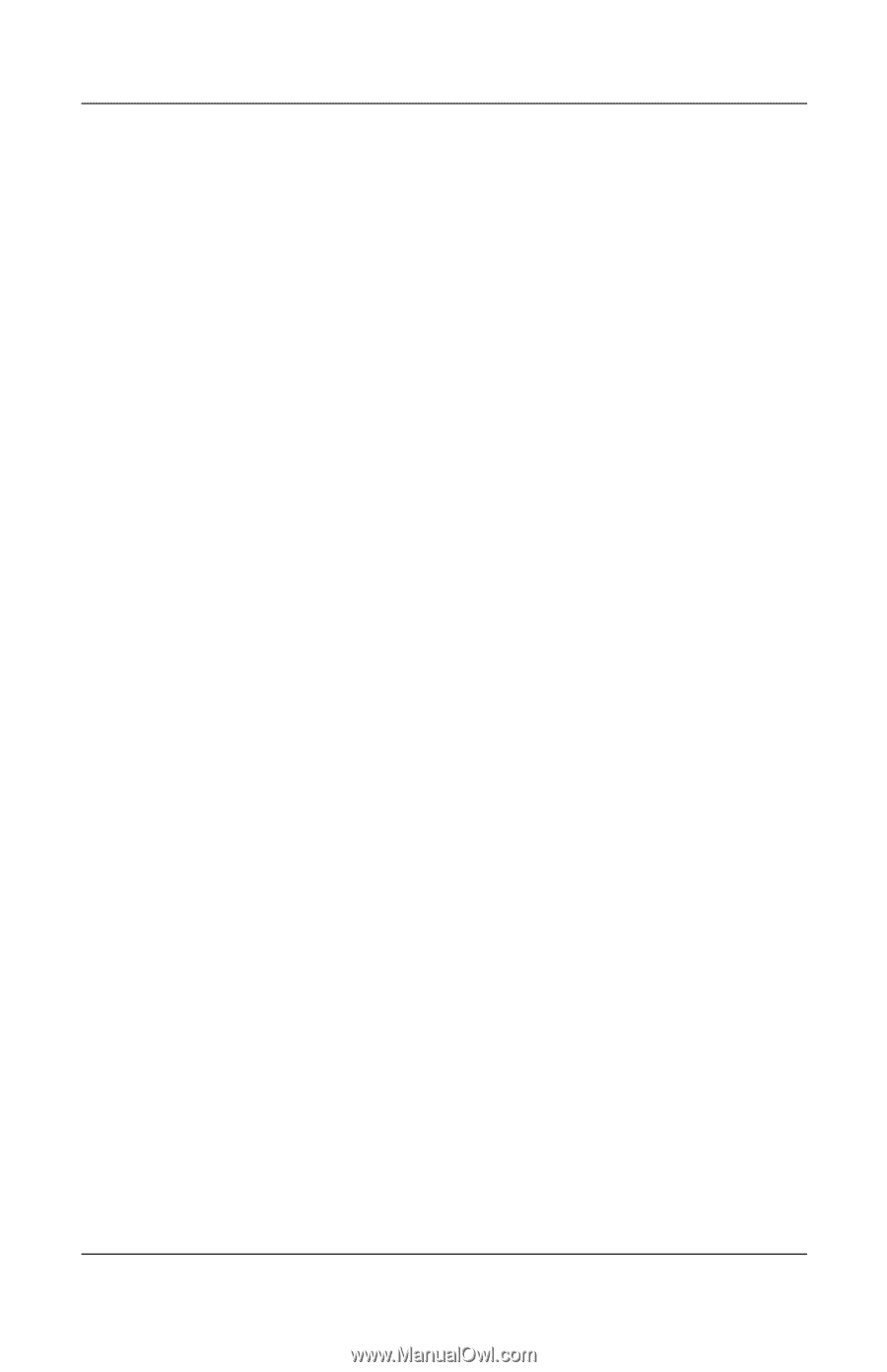
BIOS Configuration for ProtectTools
Reference Guide
4–15
Enabling and Disabling Power-on
Authentication on Windows Restart
This option allows you to enhance security by requiring users to
enter a power-on, TPM, DriveLock, or smart card password when
Windows restarts.
To enable or disable power-on authentication on Windows restart:
1. Select
Start > All Programs > HP ProtectTools Security
Manager > BIOS Configuration
.
2. Select
Passwords
.
3. Select the
Enable Power-on Authentication on Windows
restart
check box.
✎
If you want to disable power-on authentication on Windows
restart, clear this check box.
4. Click
Apply
,
and then click
OK
in the ProtectTools window
to save your changes.