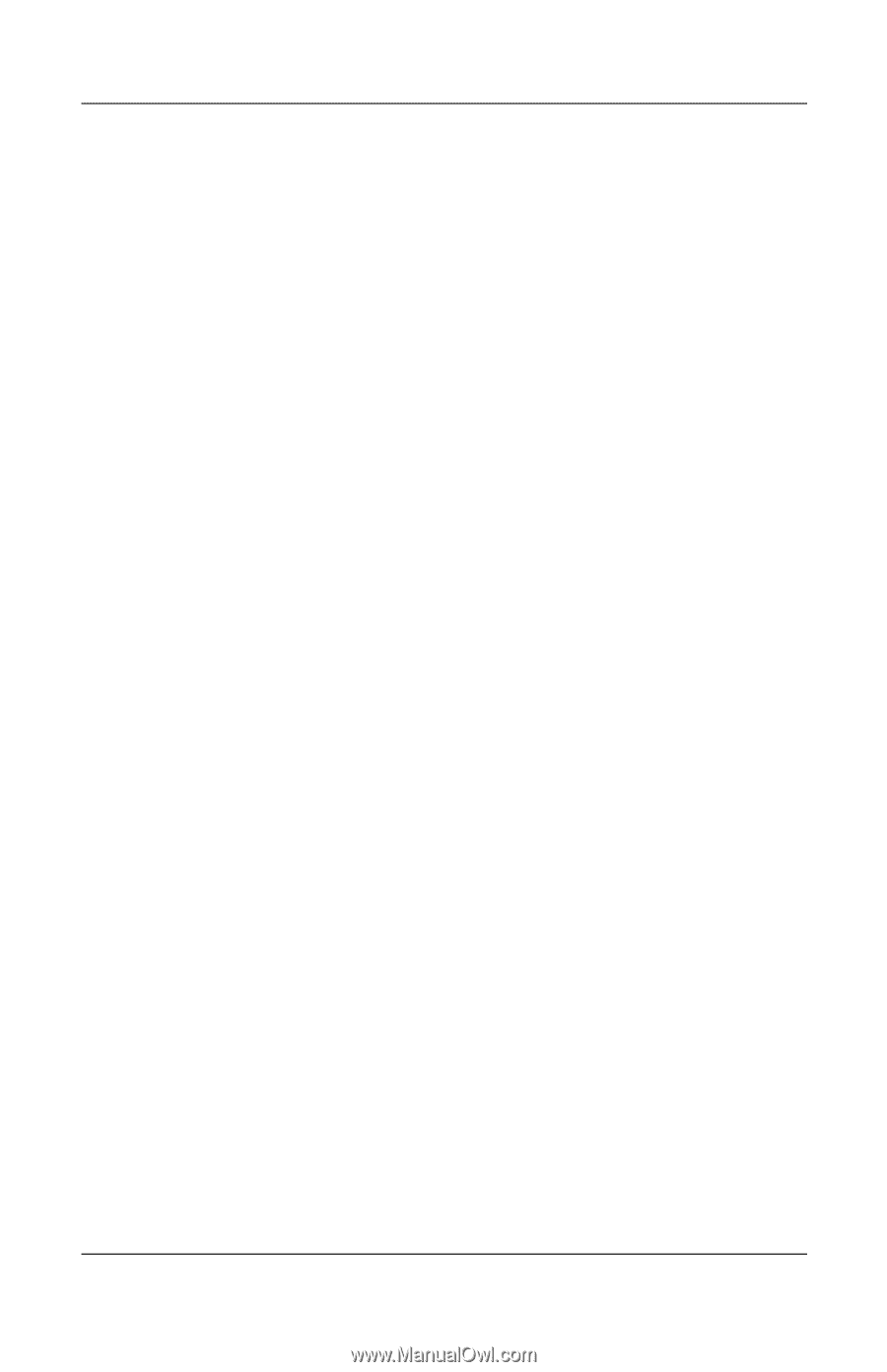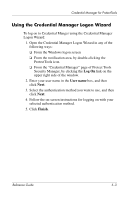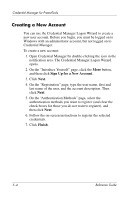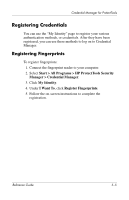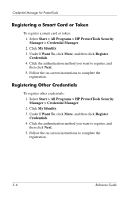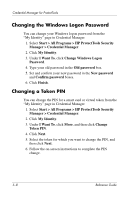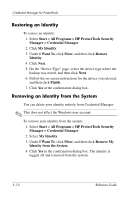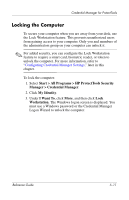HP Tc4400 Reference Guide - Page 61
General Tasks, Creating a Virtual Token
 |
UPC - 883585078639
View all HP Tc4400 manuals
Add to My Manuals
Save this manual to your list of manuals |
Page 61 highlights
Credential Manager for ProtectTools General Tasks All users have access to the "My Identity" page in Credential Manager. From the "My Identity" page, you can ■ Create and register authentication credentials. ■ Manage passwords. ■ Manage Microsoft Network accounts. ■ Manage single sign on credentials. Creating a Virtual Token A virtual token works very much like a smart card or USB token. The token is saved either on the computer hard drive or in the Windows registry. When you log on with a virtual token, you are asked for a user PIN to complete the authentication. To create a new virtual token: 1. Select Start > All Programs > HP ProtectTools Security Manager > Credential Manager. 2. Click My Identity. 3. Under I Want To, click More, and then click Register Credentials. 4. Click Next. 5. Click Virtual Token, and then click Next. 6. Click Create New, and then click Next. 7. Enter a name and location for the virtual token file (or click the Browse button to find a file location), and then click Next. 8. Set and confirm a master PIN and a user PIN. 9. Click Finish. Reference Guide 5-7