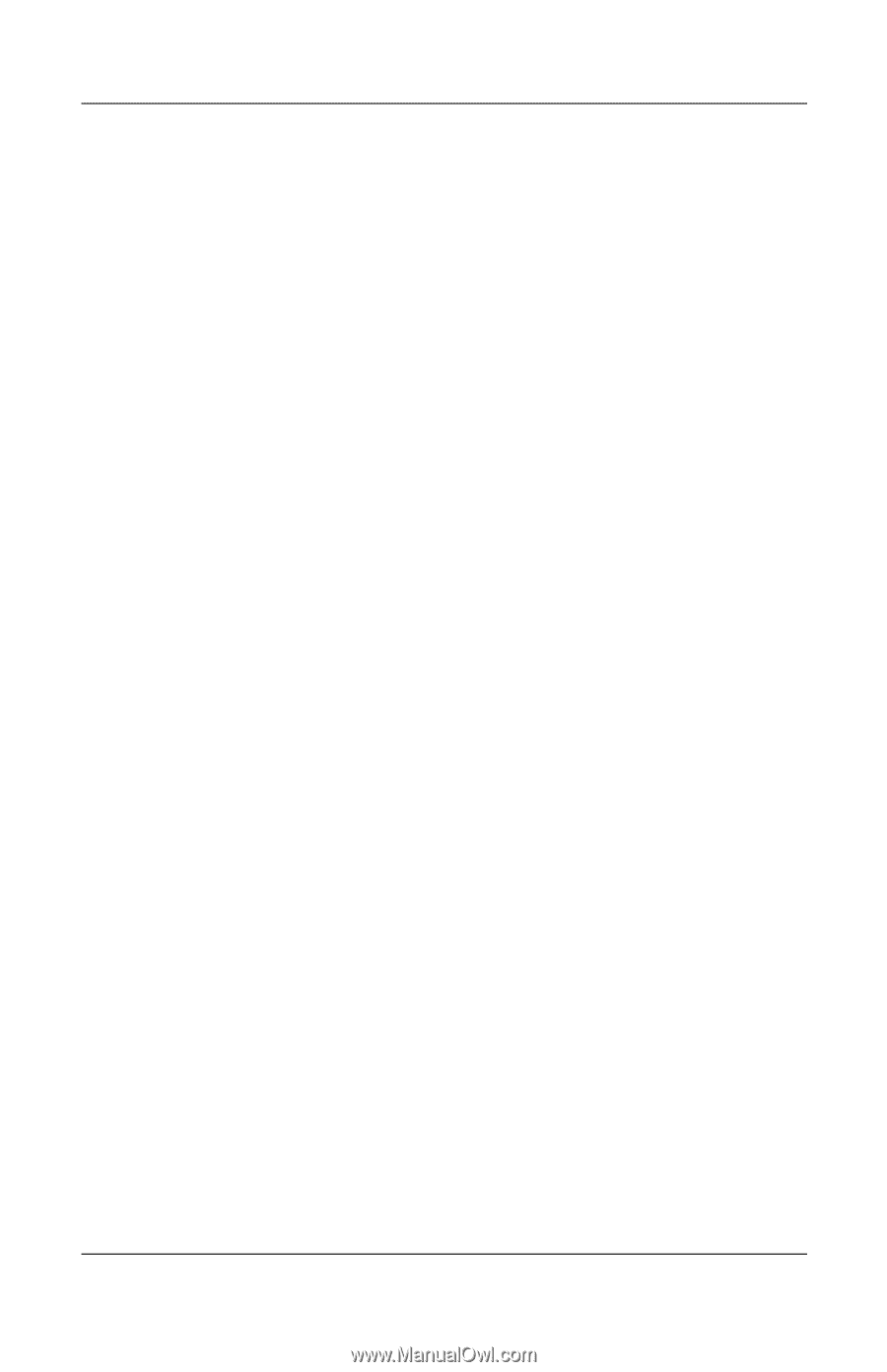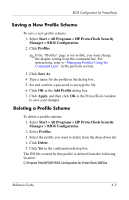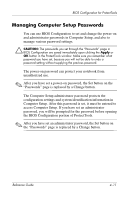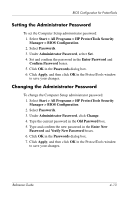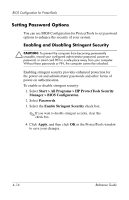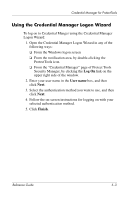HP Tc4400 Reference Guide - Page 52
Setting the Administrator Password, Changing the Administrator Password
 |
UPC - 883585078639
View all HP Tc4400 manuals
Add to My Manuals
Save this manual to your list of manuals |
Page 52 highlights
BIOS Configuration for ProtectTools Setting the Administrator Password To set the Computer Setup administrator password: 1. Select Start > All Programs > HP ProtectTools Security Manager > BIOS Configuration. 2. Select Passwords. 3. Under Administrator Password, select Set. 4. Set and confirm the password in the Enter Password and Confirm Password boxes. 5. Click OK in the Passwords dialog box. 6. Click Apply, and then click OK in the ProtectTools window to save your changes. Changing the Administrator Password To change the Computer Setup administrator password: 1. Select Start > All Programs > HP ProtectTools Security Manager > BIOS Configuration. 2. Select Passwords. 3. Under Administrator Password, click Change. 4. Type the current password in the Old Password box. 5. Type and confirm the new password in the Enter New Password and Verify New Password boxes. 6. Click OK in the Passwords dialog box. 7. Click Apply, and then click OK in the ProtectTools window to save your changes. Reference Guide 4-13