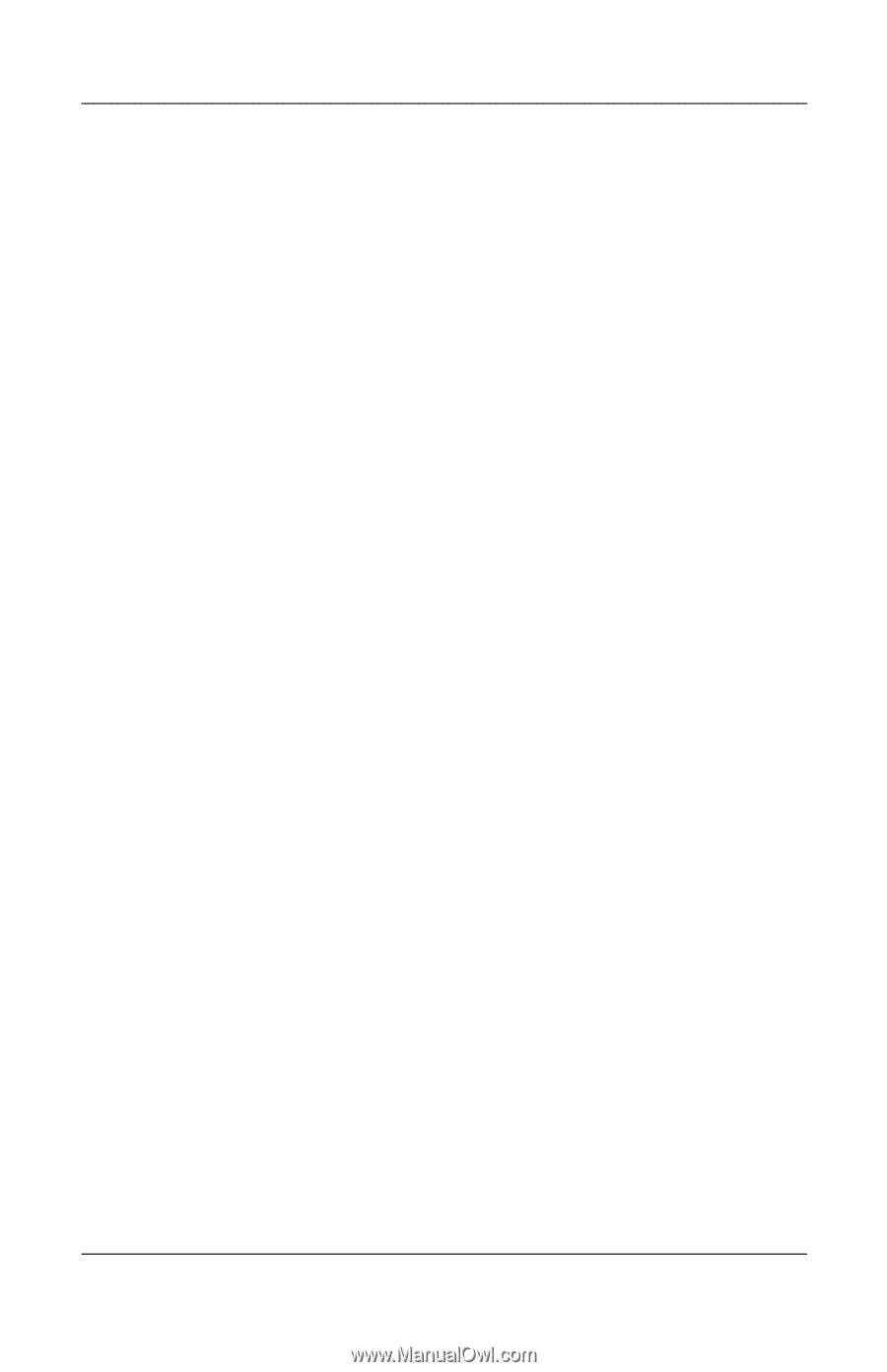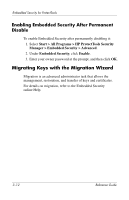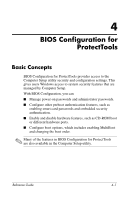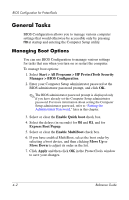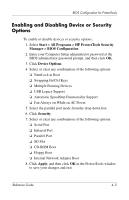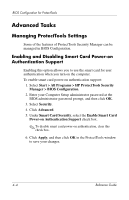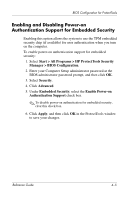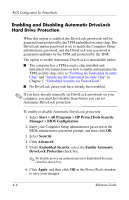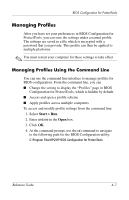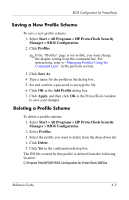HP Tc4400 Reference Guide - Page 44
Enabling and Disabling Power-on Authentication Support for Embedded Security
 |
UPC - 883585078639
View all HP Tc4400 manuals
Add to My Manuals
Save this manual to your list of manuals |
Page 44 highlights
BIOS Configuration for ProtectTools Enabling and Disabling Power-on Authentication Support for Embedded Security Enabling this option allows the system to use the TPM embedded security chip (if available) for user authentication when you turn on the computer. To enable power-on authentication support for embedded security: 1. Select Start > All Programs > HP ProtectTools Security Manager > BIOS Configuration. 2. Enter your Computer Setup administrator password at the BIOS administrator password prompt, and then click OK. 3. Select Security. 4. Click Advanced. 5. Under Embedded Security, select the Enable Power-on Authentication Support check box. ✎ To disable power-on authentication for embedded security, clear this check box. 6. Click Apply, and then click OK in the ProtectTools window to save your changes. Reference Guide 4-5