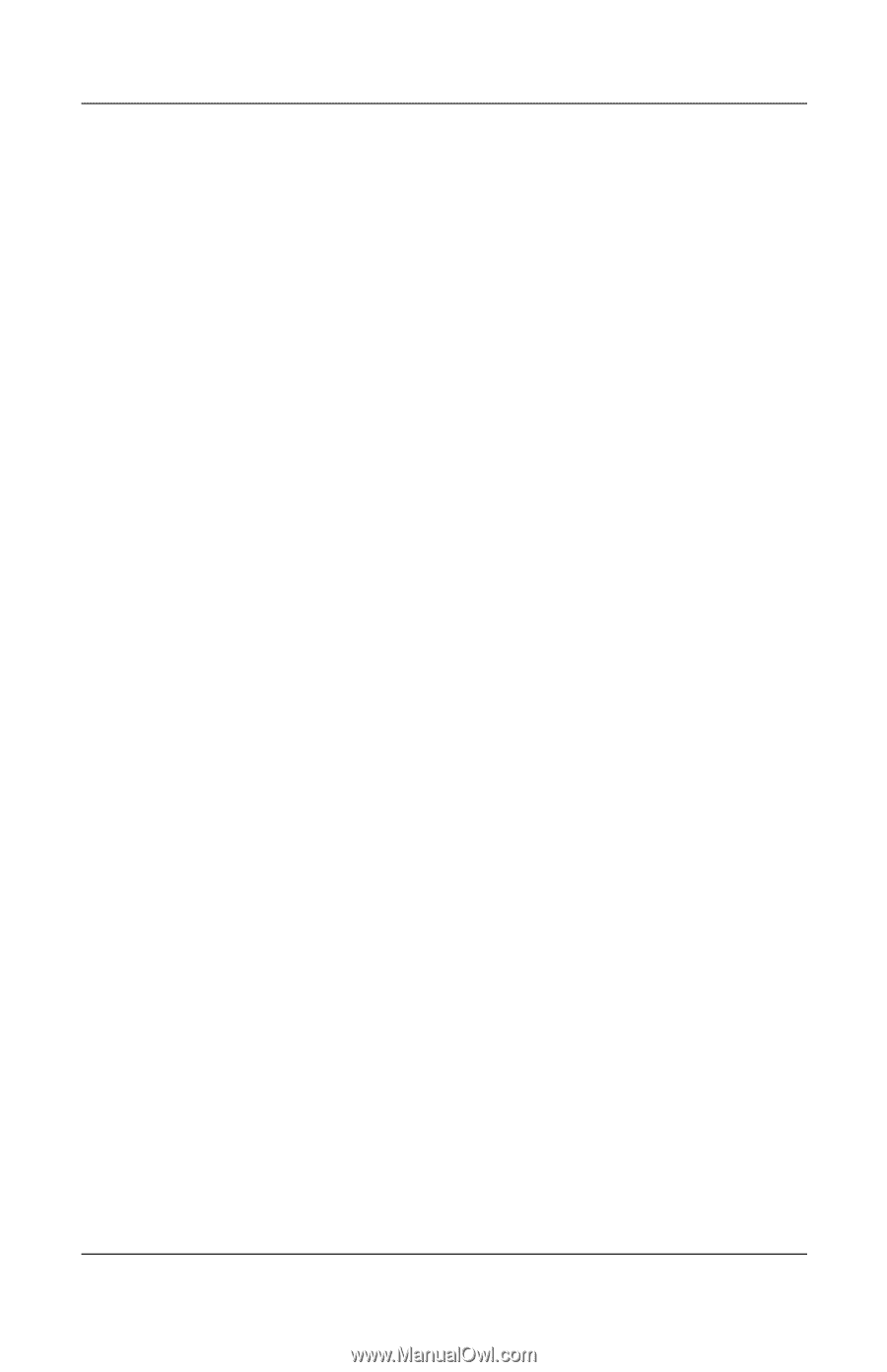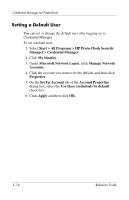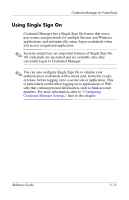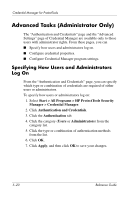HP Tc4400 Reference Guide - Page 71
Managing Applications and Credentials, Modifying Application Properties
 |
UPC - 883585078639
View all HP Tc4400 manuals
Add to My Manuals
Save this manual to your list of manuals |
Page 71 highlights
Credential Manager for ProtectTools 6. Click and drag the icon from the wizard page over the area of the application where the password box is located. Release the pointer when the area is highlighted. ✎ You will not see the finger icon move across the page, but when you drag the pointer over the logon box in the application, a rectangular icon is displayed. 7. On the "Application Information" page of the SSO Registration Wizard, enter the name and description for the application. 8. Click Finish. 9. Enter the logon credential-for example, the user name and password-into the application box. 10. In the confirmation dialog box, confirm or modify the credential name, and then click Yes. Managing Applications and Credentials Modifying Application Properties To modify application properties: 1. Select Start > All Programs > HP ProtectTools Security Manager > Credential Manager. 2. Click My Identity. 3. Under Single Sign On, click Manage Applications and Credentials. 4. Click the application entry you want to modify, and then click Properties. a. Click the General tab to modify the application name and description. Change the settings by selecting or clearing the check boxes next to the appropriate settings. b. Click the Script tab to view and edit the SSO application script. 5. Click OK to save your changes. Reference Guide 5-17