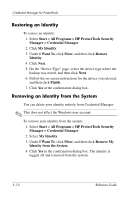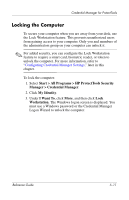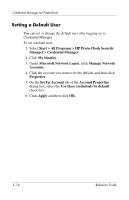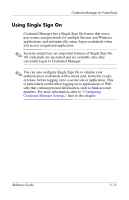HP Tc4400 Reference Guide - Page 68
Setting a Default User
 |
UPC - 883585078639
View all HP Tc4400 manuals
Add to My Manuals
Save this manual to your list of manuals |
Page 68 highlights
Credential Manager for ProtectTools Setting a Default User You can set or change the default user after logging on to Credential Manager. To set a default user: 1. Select Start > All Programs > HP ProtectTools Security Manager > Credential Manager. 2. Click My Identity. 3. Under Microsoft Network Logon, click Manage Network Accounts. 4. Click the account you want to be the default, and then click Properties. 5. On the Set Up Account tab of the Account Properties dialog box, select the Use these credentials by default check box. 6. Click Apply and then click OK. 5-14 Reference Guide
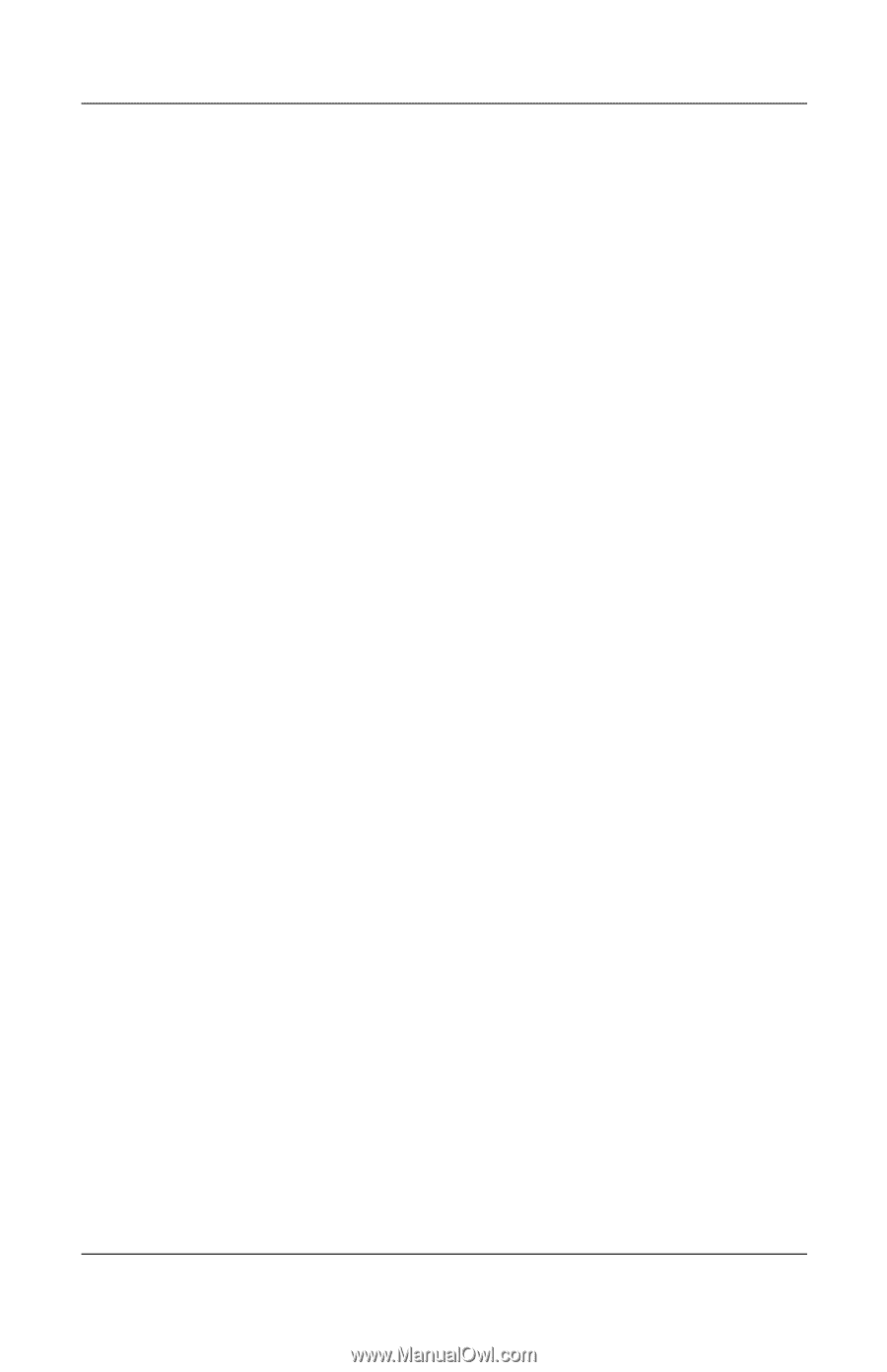
5–14
Reference Guide
Credential Manager for ProtectTools
Setting a Default User
You can set or change the default user after logging on to
Credential Manager.
To set a default user:
1. Select
Start > All Programs > HP ProtectTools Security
Manager > Credential Manager
.
2. Click
My Identity
.
3. Under
Microsoft Network Logon
, click
Manage Network
Accounts.
4. Click the account you want to be the default, and then click
Properties
.
5. On the
Set Up Account
tab of the
Account Properties
dialog box, select the
Use these credentials by default
check box.
6. Click
Apply
and then click
OK
.