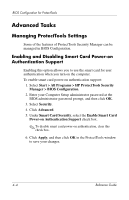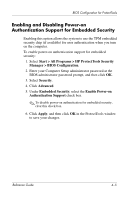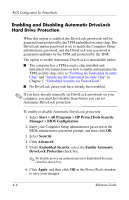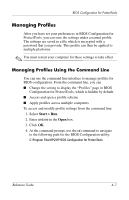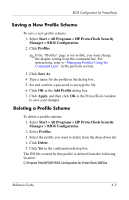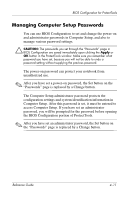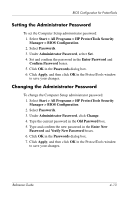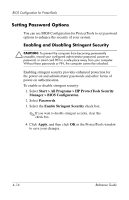HP Tc4400 Reference Guide - Page 48
Saving a New Profile Scheme, Deleting a Profile Scheme
 |
UPC - 883585078639
View all HP Tc4400 manuals
Add to My Manuals
Save this manual to your list of manuals |
Page 48 highlights
BIOS Configuration for ProtectTools Saving a New Profile Scheme To save a new profile scheme: 1. Select Start > All Programs > HP ProtectTools Security Manager > BIOS Configuration. 2. Click Profiles. ✎ If the "Profiles" page is not visible, you must change the display setting from the command line. For instructions, refer to "Managing Profiles Using the Command Line," in the previous section. 3. Click Save As. 4. Type a name for the profile in the dialog box. 5. Set and confirm a password to encrypt the file. 6. Click OK in the Add Profile dialog box. 7. Click Apply, and then click OK in the ProtectTools window to save your changes. Deleting a Profile Scheme To delete a profile scheme: 1. Select Start > All Programs > HP ProtectTools Security Manager > BIOS Configuration. 2. Select Profiles. 3. Select the profile you want to delete from the drop-down list. 4. Click Delete. 5. Click Yes in the confirmation dialog box. The INI file created by that profile is deleted from the following location: C:\Program Files\HPQ\HP BIOS Configuration for ProtectTools \INIFiles Reference Guide 4-9