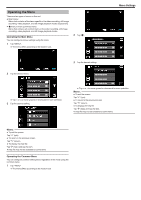JVC GS-TD1BUS Detailed User Guide - Page 100
Main Menu for Video Recording
 |
View all JVC GS-TD1BUS manuals
Add to My Manuals
Save this manual to your list of manuals |
Page 100 highlights
Menu Settings Main Menu for Video Recording You can adjust various settings, such as brightness and white balance, to suit the subject or purpose. You can also change settings such as picture quality and gain. 1 Select video mode. 2 Tap q to select the recording mode. 3 Tap "MENU". .. . Setting SCENE SELECT FOCUS FOCUS ASSIST FOCUS ASSIST COLOR BRIGHTNESS ADJUST SHUTTER SPEED APERTURE PRIORITY WHITE BALANCE Details Settings to suit the shooting condition can be selected. "Scene Selection" (A p. 36) *Displayed only in the manual recording mode. Focus can be adjusted manually. "Adjusting Focus Manually" (A p. 37) *Displayed only in the manual recording mode. Focused subject is outlined in color for more precise focus. "Using Focus Assist" (A p. 38) *Displayed only in the manual recording mode. Sets the color of the outline of a focused object when Focus Assist is used. "FOCUS ASSIST COLOR" (A p. 102) *Displayed only in the manual recording mode. Adjusts the overall brightness of the screen. "Adjusting Brightness" (A p. 38) *Displayed only in the manual recording mode. Shutter speed can be adjusted. "Setting Shutter Speed" (A p. 39) *Displayed only in the manual recording mode. Adjusts the aperture value. "Setting Aperture" (A p. 39) *Displayed only in the manual recording mode. Adjusts the color according to the light source. "Setting White Balance" (A p. 40) *Displayed only in the manual recording mode. 100