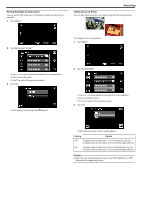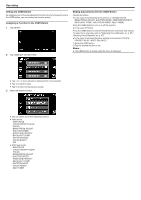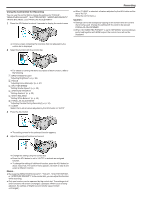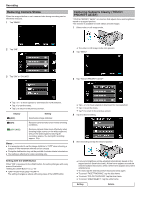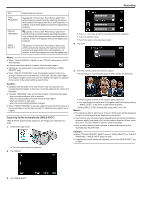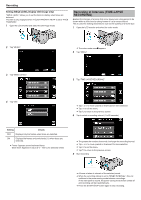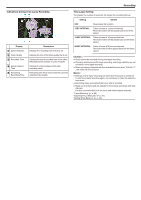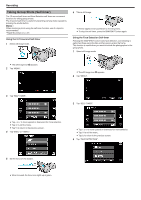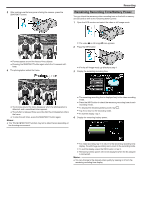JVC GS-TD1BUS Detailed User Guide - Page 44
Reducing Camera Shake, Capturing Subjects Clearly (TOUCH PRIORITY AE/AF), Setting with the USER Button
 |
View all JVC GS-TD1BUS manuals
Add to My Manuals
Save this manual to your list of manuals |
Page 44 highlights
Recording Reducing Camera Shake When the image stabilizer is set, camera shake during recording can be effectively reduced. 1 Tap "MENU". Capturing Subjects Clearly (TOUCH PRIORITY AE/AF) "TOUCH PRIORITY AE/AF" is a function that adjusts focus and brightness based on a tapped position. This function is available for both videos and still images. 1 Select video or still image mode. 2 Tap "DIS". 0 The video or still image mode icon appears. 2 Tap "MENU". ..... ... 3 Tap "ON" or "ON (AIS)". 3 Tap "TOUCH PRIORITY AE/AF". 0 Tap ∧ or ∨ to move upward or downward for more selection. 0 Tap L to exit the menu. 0 Tap J to return to the previous screen. Display Z (OFF) X (ON) r (ON (AIS)) Setting Deactivates image stabilizer. Reduces camera shake under normal shooting conditions. Reduces camera shake more effectively when shooting bright scenes on the wide angle end. Only on the wide angle end (during 3D recording: approx. 5x, during 2D recording: approx. 10x). Memo : 0 It is recommended to set the image stabilizer to "OFF" when shooting a subject of little movement with the unit on a tripod. 0 Complete stabilization may not be possible if camera shake is excessive. 0 This setting is effective for video recording only. 0 Tap ∧ or ∨ to move upward or downward for more selection. 0 Tap L to exit the menu. 0 Tap J to return to the previous screen. 4 Tap the desired setting. 5 Start recording and tap the desired position. Setting with the USER Button When "DIS" is assigned to the USER button, the setting changes with every press of the button. "Setting the USER Button" (A p. 42) 0 "OFF"F"ON"F"ON (AIS)"F"OFF"F The setting changes as above with every press of the USER button. 0 Focus and brightness will be adjusted automatically based on the tapped position (face/color/area). A blue frame appears around the selected subject (face/color), while a white frame appears around the selected area. 0 To reset, tap the desired position (face/color/area) again. 0 To cancel "FACE TRACKING", tap the blue frame. 0 To cancel "COLOR TRACKING", tap the blue frame. 0 To cancel "AREA SELECT", tap the white frame. Setting Details 44