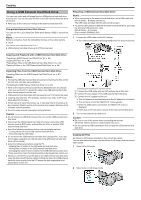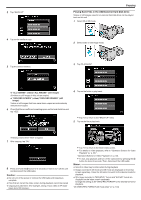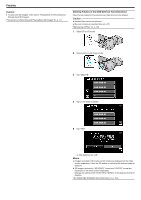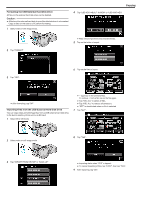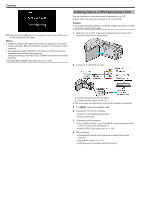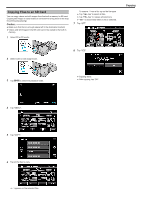JVC GS-TD1BUS Detailed User Guide - Page 84
Using a USB External Hard Disk Drive, Copying All Files
 |
View all JVC GS-TD1BUS manuals
Add to My Manuals
Save this manual to your list of manuals |
Page 84 highlights
Copying Using a USB External Hard Disk Drive You can copy video and still image files to a USB external hard disk drive from this unit. You can also play the files in the USB external hard disk drive on this unit. 0 Refer also to the instruction manual of the external hard disk drive. Compatible External Hard Disk Drives You can use the "LaCie Hard Disk Sleek black design USB2.0" series from LaCie. Memo : Before purchasing, check the compatible devices on the LaCie website. 0 LaCie http://www.lacie.com/home.htm?cc=1 0 USB external hard disk drives up to 2 TB can be used. Preparing a USB External Hard Disk Drive Memo : 0 When connecting to the external hard disk drive, use a USB cable with Mini-A (Male) - B (Male) connectors. The USB cable provided with this unit cannot be used. 0 To use the USB cable provided with the external hard disk drive, purchase the following USB extension cable. Mini-A (Male) - A (Female) (Part number: QAM0852-001) 1 Connect the USB cable and the AC adapter. 0 Turn off the camcorder by pressing the M button for about 2 seconds. Copying and Playback with a USB External Hard Disk Drive "Preparing a USB External Hard Disk Drive" (A p. 84) "Copying All Files" (A p. 84) "Playing Back Files in the USB External Hard Disk Drive" (A p. 85) "Deleting Folders in the USB External Hard Disk Drive" (A p. 86) Importing Files from the USB External Hard Disk Drive "Importing Files from the USB External Hard Disk Drive" (A p. 87) Memo : 0 Format the USB external hard disk drive when connecting it to this unit for the first time. (All data will be deleted.) "Formatting the USB External Hard Disk Drive" (A p. 87) 0 Refer to the help file of the provided Everio MediaBrowser 3D software when you use the PC to operate the data in the USB external hard disk drive directly copied from this unit. 0 USB external hard disk drives with the capacity over 2 TB cannot be used. 0 Copying may take time. (For example, saving 1 hour video in XP mode takes about 20 minutes.) 0 When there are many files to back up, it may take time for the backup to be completed. Wait for a while as the access lamp appears blinking, which indicates normal operation. 0 Sound or video may be interrupted during playback. Caution : 0 Do not connect a USB hub between this unit and the USB external hard disk drive. 0 Disconnect the USB external hard disk drive when using other USB devices such as DVD writer, external Blu-ray drive, or another USB external hard disk drive. 0 Avoid the following operations during copying and playing back. - Turning off the unit or the USB external hard disk drive. - Disconnecting the USB cable. 0 Do not format the USB external hard disk drive using the PC. If you did, format again using this unit. (All the data in the USB external hard disk drive will be erased.) 0 Avoid the following operations using the PC. - Deleting files or folders in the USB external hard disk drive. - Moving files or folders in the USB external hard disk drive. - Changing the name of files or folders in the USB external hard disk drive. These operations make the data impossible to be played back on this unit. 0 When you use the PC to edit the data in the USB external hard disk drive, copy the data to the PC before editing. Editing the data in the USB external hard disk drive directly from the PC makes the data impossible to be played back on this unit. *Consult your nearest JVC service center. A Connect the USB cable with the USB external hard disk drive. B Connect the AC adapter of the USB external hard disk drive. C Connect the AC adapter to this unit. 0 This unit powers on automatically when the AC adapter is connected. 0 This unit turns on and the "BACK-UP" menu appears. 0 While the USB cable is connected, the "BACK-UP" menu is displayed. 0 Refer also to the instruction manual of the external hard disk drive. 2 Turn on the external hard disk drive. Caution : 0 Be sure to turn off the power when connecting the devices. Otherwise, electric shocks or malfunctions may occur. 0 Do not connect a USB hub between this unit and the USB external hard disk drive. Copying All Files All videos or still images recorded on this unit will be copied. You can also select and copy only the videos or still images that have never been copied. 1 Select 3D or 2D mode. 2 Select video or still image mode. . .. 84