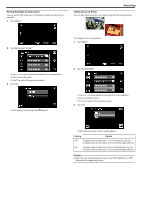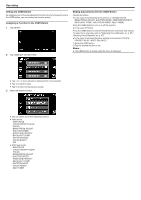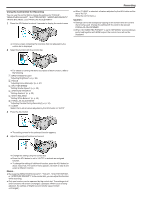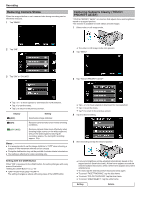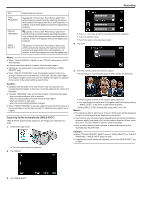JVC GS-TD1BUS Detailed User Guide - Page 40
Setting White Balance, Setting, Details
 |
View all JVC GS-TD1BUS manuals
Add to My Manuals
Save this manual to your list of manuals |
Page 40 highlights
Recording to the wide angle end to enable the aperture to be stopped down all the way. 0 The larger the aperture value, the darker the subject appears. Setting White Balance You can set the color tone to suit the light source. 1 Tap "MENU". ... 2 Tap "WHITE BALANCE". 0 Tap ∧ or ∨ to move upward or downward for more selection. 0 Tap L to exit the menu. 0 Tap J to return to the previous screen. 3 Tap the appropriate shooting environment. 0 Tap ∧ or ∨ to move upward or downward to select. Setting Details AUTO Adjusts automatically to the natural colors. MWB Use this when the problem of unnatural colors is not resolved. FINE Set this when shooting outdoors on a sunny day. CLOUD Set this when shooting on a cloudy day or inside a shade. HALOGEN Set this when shooting under illumination such as a video light. MARINE:BLUE Set this when shooting the sea at deep water area (water appears blue). MARINE:GREEN Set this when shooting the sea at shallow water area (water appears green). Using MWB 1 Hold a sheet of plain white paper in front of the lens so that the white paper fills the screen. 2 Tap "MWB" and keep touching while the icon appears and blinks. 3 Release your touch after the menu disappears and o lights up. Memo : 0 The setting will not change if "MWB" is being tapped too fast (less than 1 second). 0 Manual setting is temporarily canceled in the Intelligent Auto mode. 40