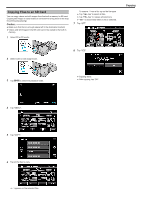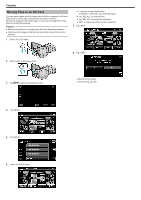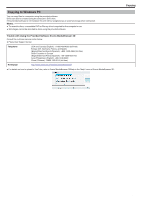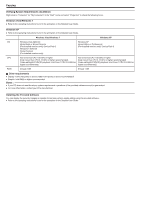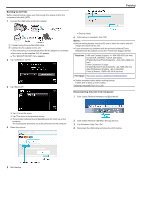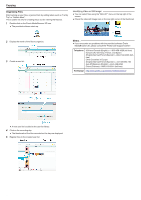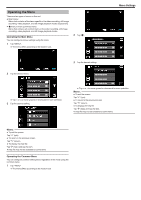JVC GS-TD1BUS Detailed User Guide - Page 94
Organizing Files, Identifying Video or Still Image
 |
View all JVC GS-TD1BUS manuals
Add to My Manuals
Save this manual to your list of manuals |
Page 94 highlights
. . . ... Copying Organizing Files After backing up your files, organize them by adding labels such as "Family Trip" or "Athletic Meet". This is useful not only for creating discs, but for viewing the files too. 1 Double-click on the Everio MediaBrowser 3D icon. 0 The provided software starts up. Identifying Video or Still Image: 0 You can select files using the "SELECT" menu on the top right of the screen. 0 Check the video/still image icon on the top right corner of the thumbnail. 2 Display the month of the files to organize. 3 Create a user list. Memo : 0 If you encounter any problems with the provided software Everio MediaBrowser 3D, please consult the "Pixela User Support Center". Telephone USA and Canada (English): +1-800-458-4029 (toll-free) Europe (UK, Germany, France, and Spain) (English/German/French/Spanish): +800-1532-4865 (tollfree) Other Countries in Europe (English/German/French/Spanish): +44-1489-564-764 Asia (Philippines) (English): +63-2-438-0090 China (Chinese): 10800-163-0014 (toll-free) Homepage http://www.pixela.co.jp/oem/jvc/mediabrowser/e/ 0 A new user list is added to the user list library. 4 Click on the recording day. 0 The thumbnails of the files recorded on the day are displayed. 5 Register files to the created user list. 94