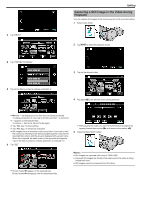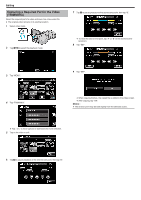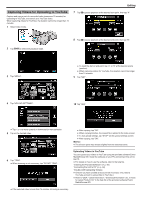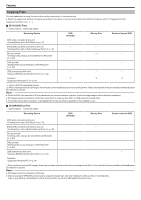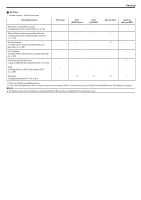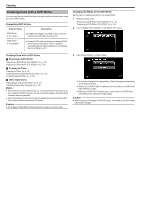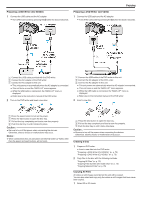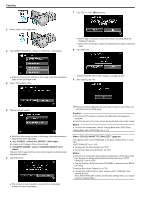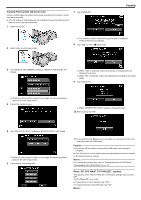JVC GS-TD1BUS Detailed User Guide - Page 72
Creating Discs with a DVD Writer
 |
View all JVC GS-TD1BUS manuals
Add to My Manuals
Save this manual to your list of manuals |
Page 72 highlights
Copying Creating Discs with a DVD Writer You can copy the recorded files to discs or play back the created discs using an optional DVD writer. Compatible DVD Writers Product Name Description DVD Writer 0 CU-VD3U 0 Enables the images recorded on this unit to be copied to a DVD without using a PC. DVD Writer 0 CU-VD50U 0 Creates DVDs and functions as an external DVD drive when connected to a PC. In addition, created DVDs can be played back by connecting the CU-VD50U to a TV. Changing the Media of the DVD Writer Set the type of media according to the loaded DVD. 1 Prepare a DVD writer. "Preparing a DVD Writer (CU-VD50U)" (A p. 73) "Preparing a DVD Writer (CU-VD3U)" (A p. 73) 2 Tap "CHANGE REC. MEDIA" in the "BACK-UP" menu. .. Creating Discs with a DVD Writer o Preparing a DVD Writer "Preparing a DVD Writer (CU-VD50U)" (A p. 73) "Preparing a DVD Writer (CU-VD3U)" (A p. 73) o Copying to Discs "Copying All Files" (A p. 73) "Copying Files by Date (2D mode only)" (A p. 75) "Copying Selected Files" (A p. 76) o Other Operations "Playing Back with a DVD Writer" (A p. 77) "Finalizing Discs After Copying" (A p. 78) Memo : 0 When there are many files to back up, it may take time for the backup to be completed. Wait for a while as the access lamp appears blinking, which indicates normal operation. 0 Recording date and time will not be displayed when playing back a disc that contains videos recorded in 3D mode. Caution : 0 3D images in MP4(MVC) format cannot be copied to a DVD writer. 3 Tap "DVD(AVCHD)" or "DVD-Video". 0 The media changes to the tapped item. Select the appropriate setting according to the disc. 0 Selecting "DVD(AVCHD)" enables you to save videos in a DVD in the high definition quality. 0 Selecting "DVD-Video" enables you to save videos in a DVD after converting to the standard image quality. Caution : 0 When copying 3D images in AVCHD format, the media of the DVD writer cannot be changed. 72