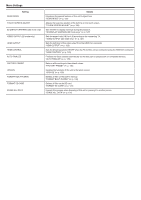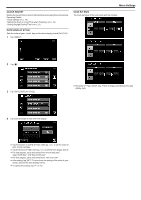JVC GS-TD1BUS Detailed User Guide - Page 117
Search Date, Protect/cancel, Copy, Move, Trimming, Upload Settings, Playback Other File
 |
View all JVC GS-TD1BUS manuals
Add to My Manuals
Save this manual to your list of manuals |
Page 117 highlights
SEARCH DATE Narrows down the video index screen according to recording dates. Operating Details "Date Search" (A p. 58) PROTECT/CANCEL Protects files from being deleted accidently. Operating Details "Protecting/Releasing Protection of the Currently Displayed File" (A p. 66) "Protecting/Releasing Protection of Selected Files" (A p. 66) COPY Copies files from the built-in memory to the SD card. Operating Details "Copying Files to an SD Card" (A p. 89) MOVE Moves files from the built-in memory to the SD card. Operating Details "Moving Files to an SD Card" (A p. 90) TRIMMING Select the required part of a video and save it as a new video file. Operating Details "Capturing a Required Part in the Video (TRIMMING)" (A p. 68) UPLOAD SETTINGS Capture and copy a part of a recorded video (maximum 15 minutes) for uploading to YouTube. Operating Details "Capturing Videos for Uploading to YouTube" (A p. 69) PLAYBACK OTHER FILE Plays videos with defective management information. Operating Details "Playing a Video with Defective Management Information" (A p. 54) Menu Settings 3D MOTION RELIEF (3D mode only) Plays back in stop-motion the scenes that are likely to cause motion sickness to prevent its occurrence. Setting Details OFF Plays back normally even for the scenes that are likely to cause motion sickness. ON Plays back in stop-motion the scenes that are likely to cause motion sickness. Displaying the Item 1 Select video mode. 2 Tap q to select the playback mode. 3 Tap "MENU". 4 Tap "3D MOTION RELIEF". .... Memo : To avoid recording scenes that will be played back in stop-motion, refer to "Precautions on Recording and Playing Back 3D Images". "Precautions on Recording and Playing Back 3D Images" (A p. 11) 117