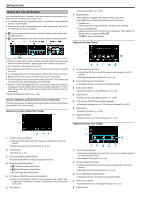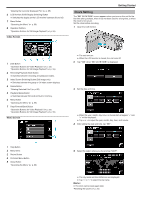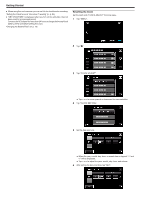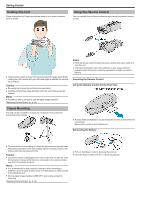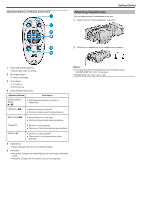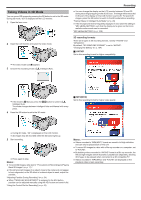JVC GS-TD1BUS Detailed User Guide - Page 23
Attaching Headphones, Operation Buttons on Remote Control Unit
 |
View all JVC GS-TD1BUS manuals
Add to My Manuals
Save this manual to your list of manuals |
Page 23 highlights
Operation Buttons on Remote Control Unit Getting Started Attaching Headphones You can attach optional headphones to this unit. 1 Open the cover of the headphones connector. .. . 2 Connect the headphones to the headphones connector. 1 Recording Start/Stop Button 0 Starts/stops video recording. 2 Still Image Button 0 Takes a still image. 3 Zoom Button 0 T: Zooms in 0 W: Zooms out 4 Basic Playback Operations Operation Button Description Playback/Pause Button d / e 0 Starts/pauses playback of videos or slideshows. Left Button j 0 Moves the cursor to the left. 0 Performs reverse search during playback. Right Button i 0 Moves the cursor to the right. 0 Performs forward search during playback. T Button N 0 Zooms in. (during pause) 0 Turns up (+) the volume during video playback. W Button O 0 Zooms out. (during pause) 0 Turns down (-) the volume during video playback. 5 Index Button 0 Stops playback and returns to thumbnail display. 6 Info Button 0 Recording: Displays the remaining time (for video only) and battery power. 0 Playback: Displays file information such as recording date. Memo : 0 The volume level of the headphones can be adjusted using "HEADPHONE VOL. ADJ." in the menu. "HEADPHONE VOL. ADJ." (A p. 108) 23