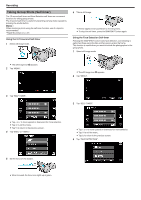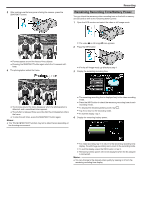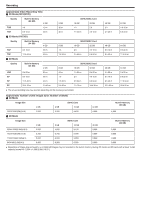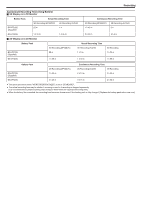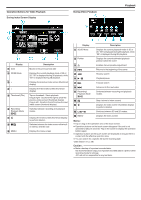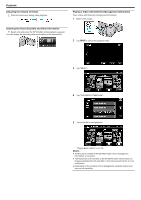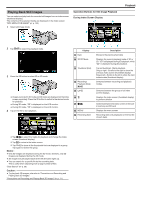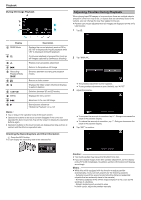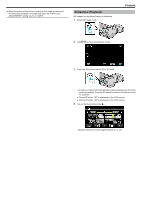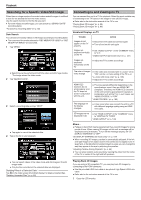JVC GS-TD1BUS Detailed User Guide - Page 53
Operation Buttons for Video Playback, During Index Screen Display, During Video Playback, Caution
 |
View all JVC GS-TD1BUS manuals
Add to My Manuals
Save this manual to your list of manuals |
Page 53 highlights
Operation Buttons for Video Playback During Index Screen Display During Video Playback Playback .. Display 1 Date 2 3D/2D Mode 3< 4> 5 Thumbnail (File) 6 Recording/ Playback Mode q 7A 8 I/J 9 MENU Description Moves to the previous/next date Displays the current playback mode of 3D or 2D. "3D" is displayed during 3D playback, while "2D" is displayed during 2D playback. Displays the previous index screen (thumbnail display) Displays the next index screen (thumbnail display) Tap on thumbnail - Starts playback Drag to right - Scrolls to the right to show the previous index screen (thumbnail display) Drag to left - Scrolls to the left to show the next index screen (thumbnail display) Switches between recording and playback modes. Displays the index screen (thumbnail display) to perform deletion Switches between the index screen of the builtin memory and SD card Displays the menu screen Display 1 3D/2D Mode 2 Pointer 3k 4h 5j 6 d/e 7i 8g 9 Recording/ Playback Mode q 0u aA bx c MENU Description Displays the current playback mode of 3D or 2D. "3D" is displayed during 3D playback, while "2D" is displayed during 2D playback. Displays the current estimated playback position within the scene Enables manual parallax adjustment Returns to the beginning of the scene Reverse search Playback/pause Forward search Advances to the next video Switches between recording and playback modes. Stop (returns to index screen) Displays the index screen (thumbnail display) to perform deletion Switches between 3D and 2D modes. Displays the menu screen Memo : 0 Tap or drag on the operation area of the touch screen. 0 Operations buttons on the touch screen disappear if the unit is not operated for about 5 seconds. Tap on the screen to display the operation buttons again. 0 Operation buttons on the touch screen are displayed as long as there is contact with the effective operation area. 0 You can search for a specific file by the recording date. "Date Search" (A p. 58) Caution : 0 Make a backup of important recorded data. It is recommended to copy your important recorded data to a DVD or other recording media for storage. JVC will not be responsible for any lost data. 53