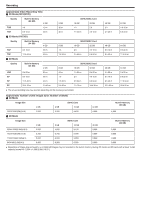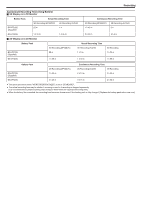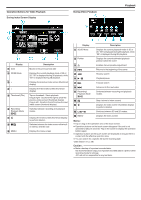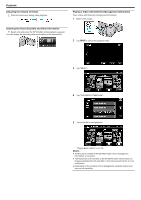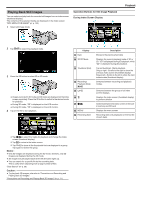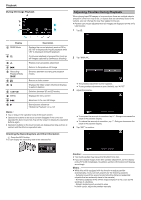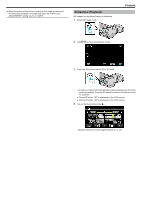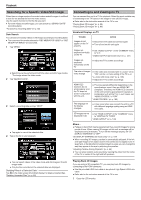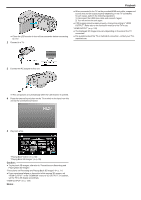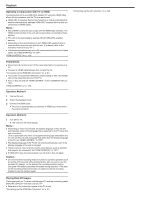JVC GS-TD1BUS Detailed User Guide - Page 55
Playing Back Still Images, Caution, Operation Buttons for Still Image Playback
 |
View all JVC GS-TD1BUS manuals
Add to My Manuals
Save this manual to your list of manuals |
Page 55 highlights
Playing Back Still Images You can select and play back the recorded still images from an index screen (thumbnail display). The contents of the selected media are displayed on the index screen. "REC MEDIA FOR IMAGE" (A p. 123) 1 Select still image mode. Operation Buttons for Still Image Playback During Index Screen Display Playback . .... 2 Tap q to select the playback mode. 3 Press the 3D button to select 3D or 2D mode. 0 Images recorded in 3D mode and 2D mode are displayed on the index screen separately. Press the 3D button to switch to the desired mode for playback. 0 During 3D mode, "3D" is displayed on the LCD monitor. 0 During 2D mode, "2D" is displayed on the LCD monitor. 4 Tap on the file to start playback. Display 1 Date 2 3D/2D Mode 3 Thumbnail (File) 4 Recording/ Playback Mode q 5W 6A 7 I/J 8 MENU 9 Recording Date Description Moves to the previous/next date Displays the current playback mode of 3D or 2D. "3D" is displayed during 3D playback, while "2D" is displayed during 2D playback. Tap on thumbnail - Starts playback Drag to right - Scrolls to the right to show the previous index screen (thumbnail display) Drag to left - Scrolls to the left to show the next index screen (thumbnail display) Switches between recording and playback modes. Switches between the group or full index screen displays. Displays the index screen (thumbnail display) to perform deletion Switches between the index screen of the builtin memory and SD card Displays the menu screen Recording date (only displayed on the first file of each date) 0 Tap I/J to select the media for playback and change the index screen (thumbnail display). 0 Tap u to return to the index screen. 0 Tap W to show all the thumbnails that are displayed in a group. Tap again to restore the group. Memo : 0 Only 3D images are displayed during the 3D mode. Similarly, only 2D images are displayed during the 2D mode. 0 3D images may be played back when the 3D button lights up. 0 You can search for a specific file by the recording date. This is useful when searching from a large number of files. "Date Search" (A p. 58) Caution : 0 To play back 3D images, refer also to "Precautions on Recording and Playing Back 3D Images". "Precautions on Recording and Playing Back 3D Images" (A p. 11) 55