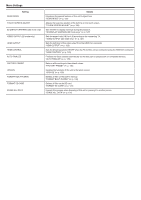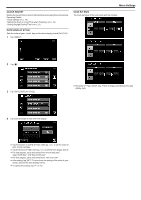JVC GS-TD1BUS Detailed User Guide - Page 121
Clock Adjust, Date Display Style
 |
View all JVC GS-TD1BUS manuals
Add to My Manuals
Save this manual to your list of manuals |
Page 121 highlights
Menu Settings CLOCK ADJUST Resets the current time or sets to the local time when using this unit overseas. Operating Details "Clock Setting" (A p. 19) "Setting the Clock to Local Time when Traveling" (A p. 25) "Setting Daylight Saving Time" (A p. 25) DATE DISPLAY STYLE Sets the order of year, month, day and the time display format (24H/12H). 1 Tap "MENU". Clock Set Style The clock set style of this unit varies with the models. ... ... . 2 Tap "Q". 3 Tap "DATE DISPLAY STYLE". 0 The order of "Year, Month, Day, Time" changes according to the date display style. 4 Tap to set the style of date and time display. 0 Tap the bottom of "DATE STYLE", then tap ∧ or ∨ to set the order of year, month, and day. 0 Tap the bottom of TIME, then tap ∧ or ∨ to set the time display format. 0 For date display, set to any format from "month.day.year", "year.month.day", and "day.month.year". 0 For time display, set to any format from "12h" and "24h". 0 After setting, tap "SET". This confirms the setting of the order of year, month, day and the time display format. 0 To cancel the setting, tap "L" or "J". 121