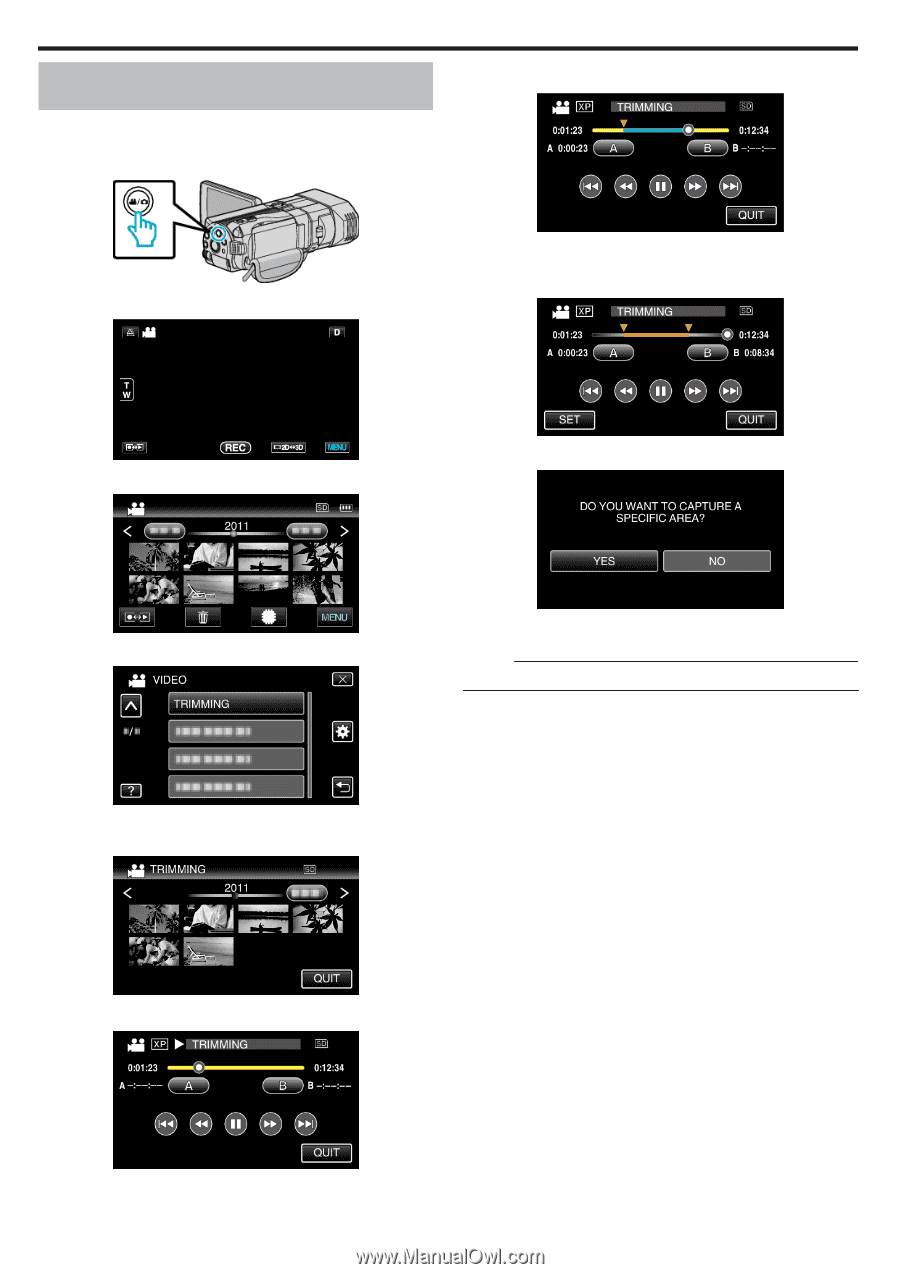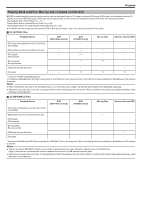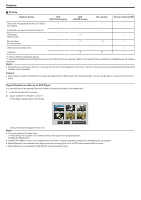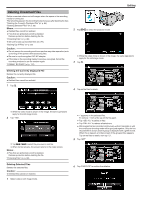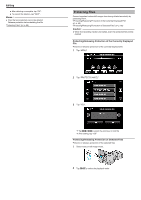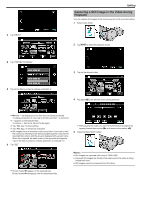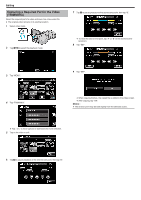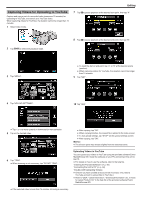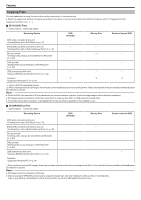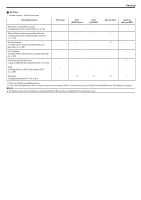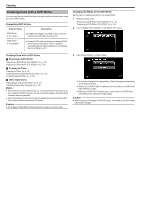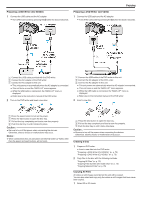JVC GS-TD1BUS Detailed User Guide - Page 68
Capturing a Required Part in the Video (TRIMMING
 |
View all JVC GS-TD1BUS manuals
Add to My Manuals
Save this manual to your list of manuals |
Page 68 highlights
... ...... Editing Capturing a Required Part in the Video (TRIMMING) Select the required part of a video and save it as a new video file. 0 The original video remains in its existing location. 1 Select video mode. 2 Tap q to select the playback mode. 7 Tap e to pause playback at the desired end point, then tap "B". 0 To reset the start or end point, tap "A" or "B" at the desired scene (position). 8 Tap "SET". 3 Tap "MENU". 9 Tap "SET". 4 Tap "TRIMMING". 0 When copying finishes, the copied file is added to the index screen. 0 After copying, tap "OK". Memo : 0 The division point may deviate slightly from the selected scene. 0 Tap ∧ or ∨ to move upward or downward for more selection. 5 Tap on the video to edit. 6 Tap e to pause playback at the desired start point, then tap "A". 68