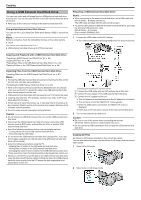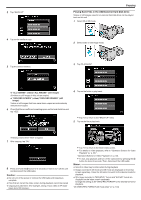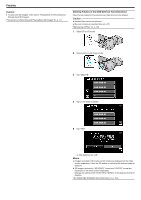JVC GS-TD1BUS Detailed User Guide - Page 81
Caution, Copying Selected Files
 |
View all JVC GS-TD1BUS manuals
Add to My Manuals
Save this manual to your list of manuals |
Page 81 highlights
8 Tap "YES" or "NO". (A mode only) Copying 3 Tap "SELECT AND CREATE" (video) or "SELECT AND SAVE" (still image). ..... ..... 0 When "YES" is selected, videos with similar recording dates are displayed in groups. 0 When "NO" is selected, videos are displayed according to recording dates. 9 Tap "EXECUTE". 4 Tap on the media to copy. 0 When "INSERT NEXT DISC" appears, change the disc. 10 After copying, tap "OK". 5 Tap "SELECT FROM SCENES" (video) or "SELECT FROM IMAGES" (still image). 11 Press and hold the M button for 2 seconds or more to turn off this unit and disconnect the USB cable. Caution : 0 Do not turn off the power or remove the USB cable until copying is complete. 0 Files that are not on the index screen during playback cannot be copied. 0 3D videos cannot be copied. Memo : 0 To check the created disc, refer to "Playing Back with an External Blu-ray Drive". "Playing Back with an External Blu-ray Drive" (A p. 82) Copying Selected Files Select and copy the desired videos or still images individually. 1 Select 3D or 2D mode. 0 While the video mode is shown in the image, the same operations apply for the still image mode. 6 Tap on the videos or still images to copy. 0 A check mark appears on the selected file. To remove the check mark, tap on the file again. 0 Tap "CHECK" to check the file. 7 After selecting all the files, tap "SAVE". 2 Select video or still image mode. 81