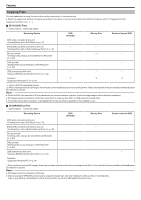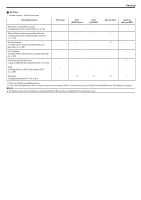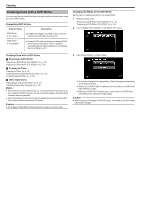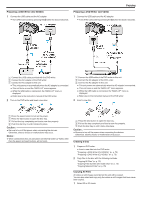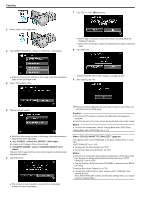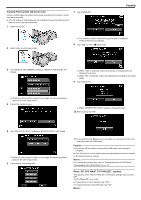JVC GS-TD1BUS Detailed User Guide - Page 75
Copying Files by Date 2D mode only, Caution, When DO YOU WANT TO FINALIZE? appears
 |
View all JVC GS-TD1BUS manuals
Add to My Manuals
Save this manual to your list of manuals |
Page 75 highlights
Copying Files by Date (2D mode only) Videos or still images are sorted and copied according to the date on which they were recorded. 0 Only 2D videos or still images can be sorted and copied according to the date on which they were recorded. 1 Select 2D mode. 7 Tap "EXECUTE". Copying 2 Select video or still image mode. 0 The number of discs required to copy the files is displayed. Prepare the discs accordingly. 8 Tap "YES" or "NO". (A mode only) .... ...... 3 Tap "SELECT AND CREATE" (video) or "SELECT AND SAVE" (still image). 0 When "YES" is selected, videos with similar recording dates are displayed in groups. 0 When "NO" is selected, videos are displayed according to recording dates. 9 Tap "EXECUTE". 0 While the video mode is shown in the image, the same operations apply for the still image mode. 4 Tap on the media to copy. 0 When "INSERT NEXT DISC" appears, change the disc. 10 After copying, tap "OK". 5 Tap "CREATE BY DATE" (video) or "SAVE BY DATE" (still image). 0 While the video mode is shown in the image, the same operations apply for the still image mode. 6 Tap to select a recording date. 11 Press and hold the M button for 2 seconds or more to turn off this unit and disconnect the USB cable. Caution : 0 Do not turn off the power or remove the USB cable until copying is complete. 0 Files that are not on the index screen during playback cannot be copied. 0 3D videos cannot be copied. Memo : 0 To check the created disc, refer to "Playing Back with a DVD Writer". "Playing Back with a DVD Writer" (A p. 77) When "DO YOU WANT TO FINALIZE?" appears This appears when "AUTO FINALIZE" in the basic settings menu is set to OFF. "AUTO FINALIZE" (A p. 129) 0 To play back on other devices, tap "YES". 0 To add more files to the DVD later, tap "NO". Memo : 75