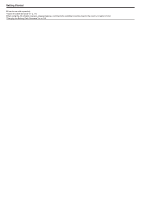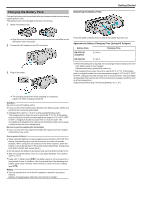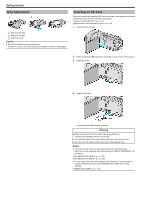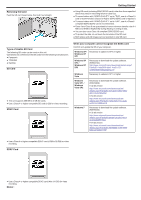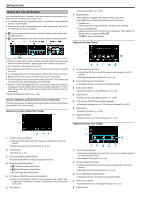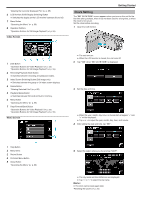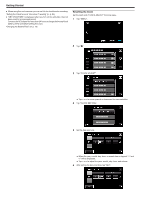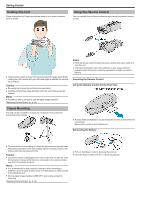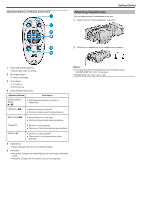JVC GS-TD1BUS Detailed User Guide - Page 19
Clock Setting, Index Screen, Menu Screen
 |
View all JVC GS-TD1BUS manuals
Add to My Manuals
Save this manual to your list of manuals |
Page 19 highlights
..... .. "Deleting the Currently Displayed File" (A p. 65) 6 LCD Monitor 3D/2D Display Switching Button 0 Switches the display on the LCD monitor between 3D and 2D. 7 Menu Button "Operating the Menu" (A p. 99) 8 Operation Buttons "Operation Buttons for Still Image Playback" (A p. 55) Index Screen Getting Started Clock Setting The "SET DATE/TIME!" screen appears when you turn on this unit for the first time after purchase, when it has not been used for a long time, or when the clock is not set yet. Set the clock before recording. 1 Open the LCD monitor. 1 Date Button "Operation Buttons for Video Playback" (A p. 53) "Operation Buttons for Still Image Playback" (A p. 55) 2 Recording/Playback Mode Button 0 Switches between recording and playback modes. 3 Index Screen Switching Button (Still image only) 0 Switches between the group or full index screen displays. 4 Delete Button "Deleting Selected Files" (A p. 65) 5 Playback Media Button 0 Switches between SD card and built-in memory. 6 Menu Button "Operating the Menu" (A p. 99) 7 Page Forward/Back Button "Operation Buttons for Video Playback" (A p. 53) "Operation Buttons for Still Image Playback" (A p. 55) Menu Screen 0 The unit turns on. 0 When the LCD monitor is closed, the unit turns off. 2 Tap "YES" when "SET DATE/TIME!" is displayed. 3 Set the date and time. 0 When the year, month, day, hour, or minute item is tapped, "∧" and "∨" will be displayed. 0 Tap ∧ or ∨ to adjust the year, month, day, hour, and minute. 4 After setting the date and time, tap "SET". 1 Help Button 2 Menu Items 3 Return Button 4 Common Menu Button 5 Close Button "Operating the Menu" (A p. 99) 5 Select the region where you live and tap "SAVE". 0 The city name and time difference are displayed. 0 Tap "" to select the city name. Memo : 0 The clock can be reset again later. "Resetting the Clock" (A p. 20) 19