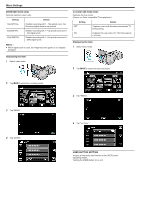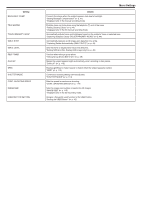JVC GS-TD1BUS Detailed User Guide - Page 108
MIC LEVEL SETTING, HEADPHONE VOL. ADJ., Adjusting the Volume Level of Headphones During Recording
 |
View all JVC GS-TD1BUS manuals
Add to My Manuals
Save this manual to your list of manuals |
Page 108 highlights
..... . ... Menu Settings MIC LEVEL SETTING Sets the microphone level. Make the adjustments such that "MIC LEVEL" does not turn red. Setting Details +2 Increases the microphone input level. +1 Increases the microphone input level slightly. 0 The microphone input level is not changed. -1 Decreases the microphone input level slightly. -2 Decreases the microphone input level. Displaying the Item 1 Select video mode. HEADPHONE VOL. ADJ. Sets the volume level of the connected headphones. Adjusting the Volume Level of Headphones During Recording 1 Select video mode. 2 Tap q to select the recording mode. 2 Tap q to select the recording mode. 3 Tap "MENU". 3 Tap "MENU". 4 Tap "MIC LEVEL SETTING". 4 Tap "HEADPHONE VOL. ADJ.". 0 The volume adjustment screen appears. 5 Adjust the volume level of the headphones. 108 0 To turn up the volume, tap "+" on the touch screen. 0 To turn down the volume, tap "-" on the touch screen. 0 Tap L to exit the volume adjustment screen. Adjusting the Volume Level of Headphones During Playback 1 Select video mode.