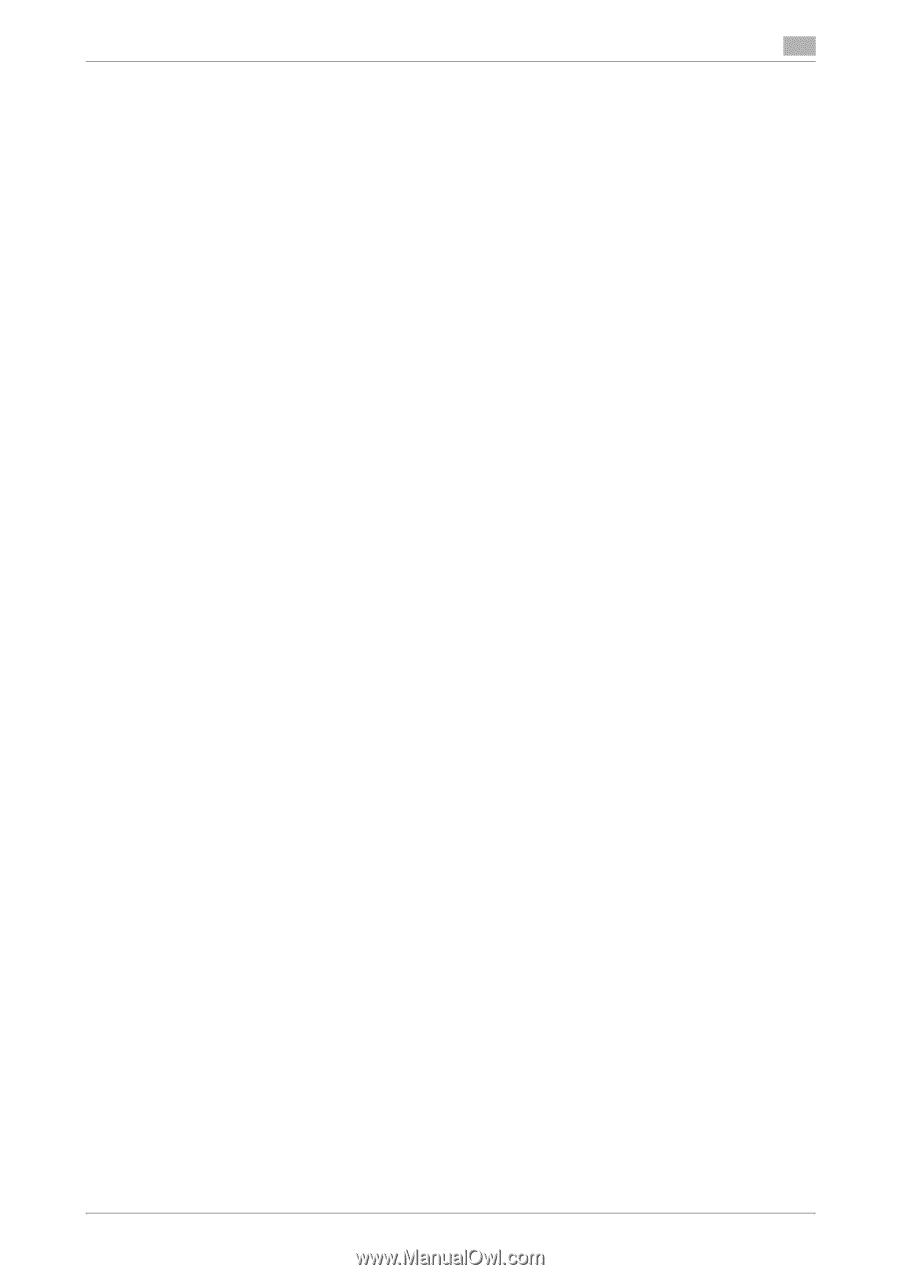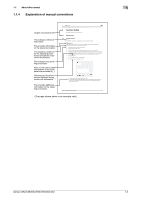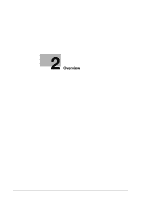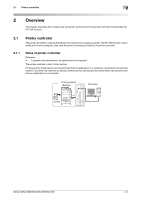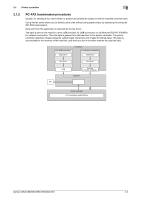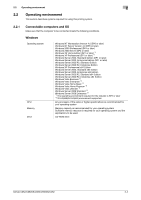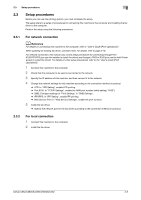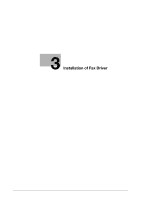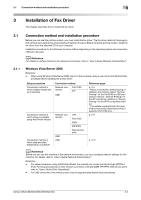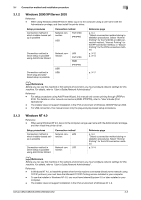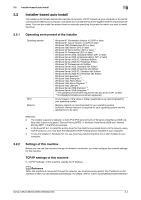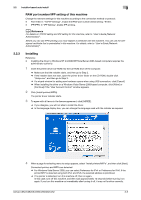Konica Minolta bizhub C552 bizhub C452/C552/C552DS/C652/C652DS Fax Driver Oper - Page 11
Setup procedures - service manual
 |
View all Konica Minolta bizhub C552 manuals
Add to My Manuals
Save this manual to your list of manuals |
Page 11 highlights
2.3 Setup procedures 2 2.3 Setup procedures Before you can use this printing system, you must complete the setup. The setup refers to a series of procedures for connecting this machine to the computer and installing the fax driver to the computer. Perform the setup using the following procedures. 2.3.1 For network connection d Reference For details on connecting this machine to the computer, refer to "User's Guide [Print Operations]". When updating an existing fax driver, uninstall it first. For details, refer to page 3-19. For network connection, this manual only covers setup procedures for connecting through Port 9100/IPP/IPPS (you use the installer to install the driver) and through LPR/Port 9100 (you use the Add Printer wizard to install the driver). For details on other setup procedures, refer to the "User's Guide [Print Operations]". 1 Connect this machine to the computer. 2 Check that the computer to be used is connected to the network. 3 Specify the IP address of this machine, and then connect it to the network. 4 Change the network settings for this machine according to the connection method or protocol. % LPR: In "LPD Setting", enable LPD printing. % Port 9100: In "TCP/IP Settings", enable the RAW port number (initial setting: "9100"). % SMB: Configure settings of "Print Settings" in "SMB Settings". % IPP/IPPS: In "IPP Setting", enable IPP printing. % Web Service Print: In "Web Service Settings", enable the print function. 5 Install the fax driver. % Specify the network port for the fax driver according to the connection method or protocol. 2.3.2 For local connection 1 Connect this machine to the computer. 2 Install the fax driver. bizhub C652/C652DS/C552/C552DS/C452 2-5