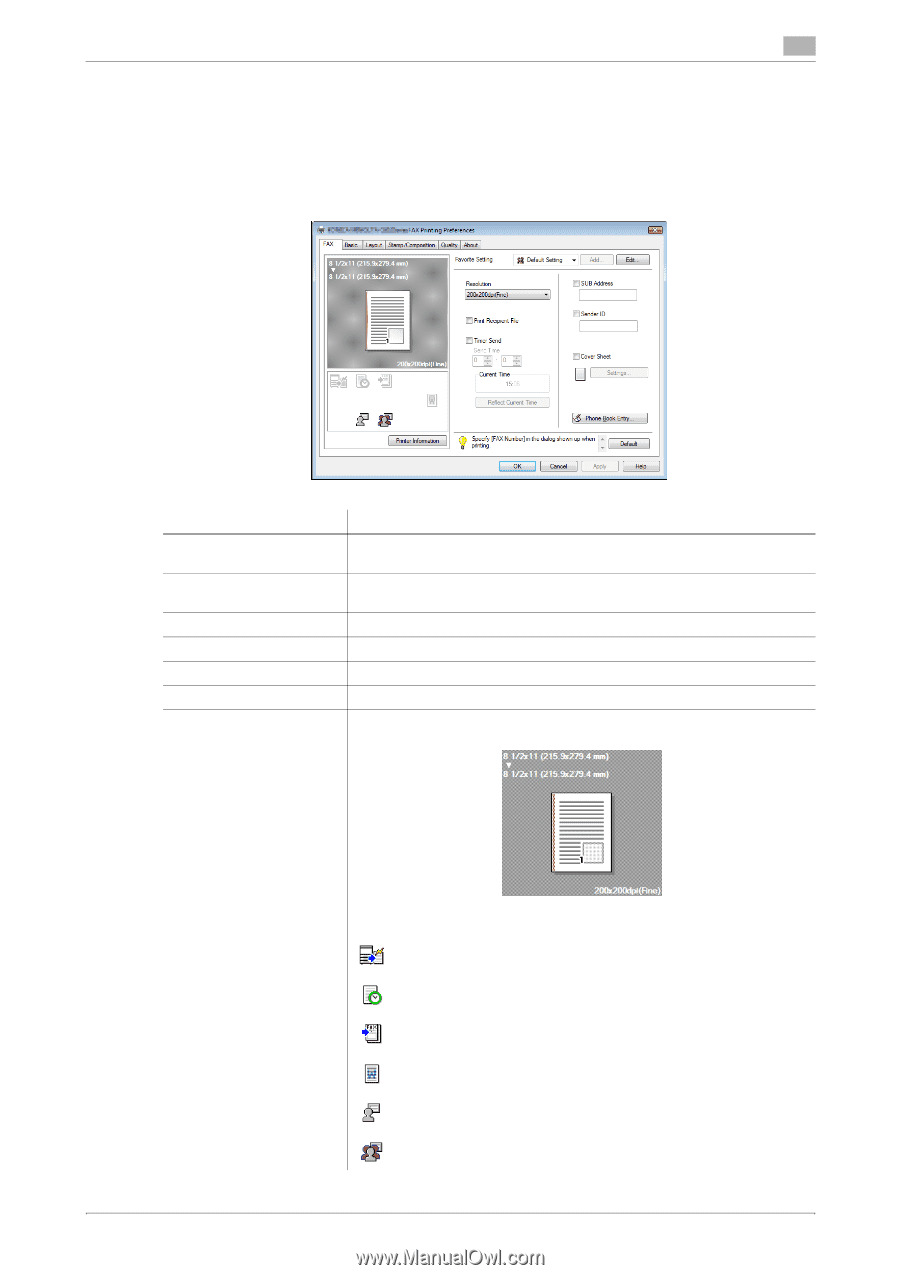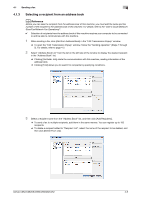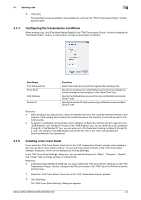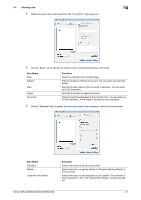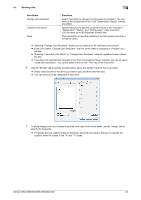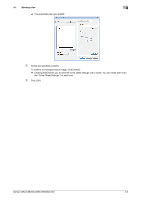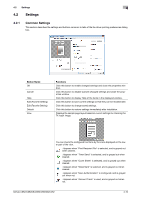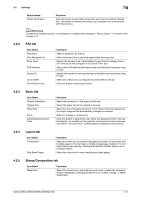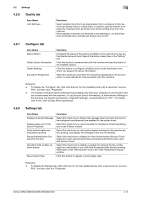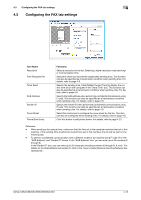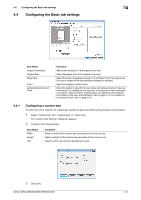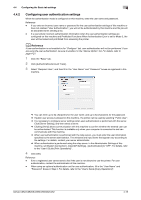Konica Minolta bizhub C552 bizhub C452/C552/C552DS/C652/C652DS Fax Driver Oper - Page 41
Settings
 |
View all Konica Minolta bizhub C552 manuals
Add to My Manuals
Save this manual to your list of manuals |
Page 41 highlights
4.2 Settings 4 4.2 Settings 4.2.1 Common Settings This section describes the settings and buttons common to tabs of the fax driver printing preferences dialog box. Button Name OK Cancel Help Add (Favorite Setting) Edit (Favorite Setting) Default View Functions Click this button to enable changed settings and close the properties window. Click this button to disable (cancel) changed settings and close the properties window. Click this button to display Help of the items in the displayed window. Click this button to save current settings so that they can be recalled later. Click this button to change saved settings. Click this button to restore settings immediately after installation. Displays the sample page layout based on current settings for checking the TX result image. You can check the configured functions by the icons displayed on the lower part of the view. : Appears when "Print Recipient File" is selected, and is grayed out when cleared. : Appears when "Timer Send" is selected, and is grayed out when cleared. : Appears when "Cover Sheet" is selected, and is grayed out when cleared. : Appears when "Watermark" is selected, and is grayed out when cleared. : Appears when "User Authentication" is configured, and is grayed out when not. : Appears when "Account Track" is used, and is grayed out when not. bizhub C652/C652DS/C552/C552DS/C452 4-10