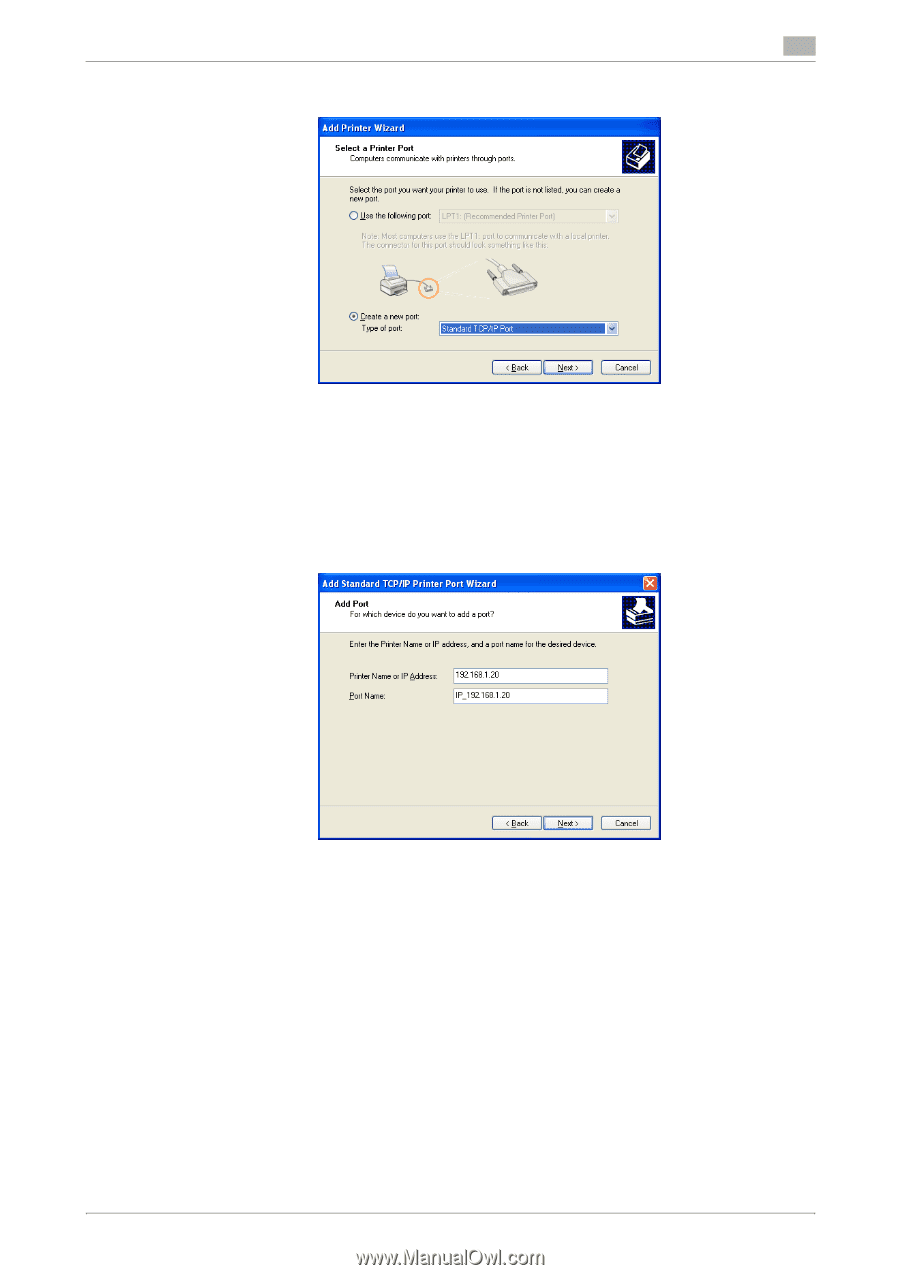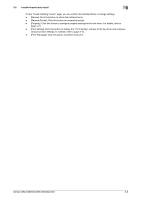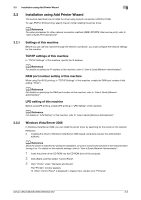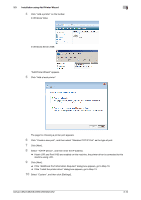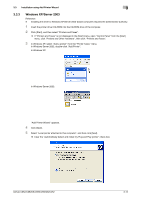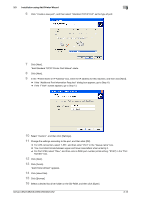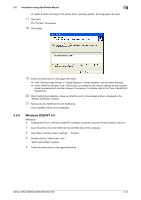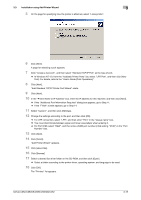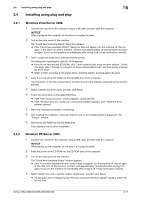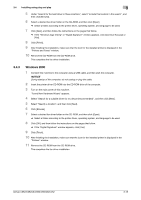Konica Minolta bizhub C552 bizhub C452/C552/C552DS/C652/C652DS Fax Driver Oper - Page 24
Add Standard TCP/IP Printer Port Wizard starts.
 |
View all Konica Minolta bizhub C552 manuals
Add to My Manuals
Save this manual to your list of manuals |
Page 24 highlights
3.3 Installation using Add Printer Wizard 3 6 Click "Create a new port", and then select "Standard TCP/IP Port" as the type of port. 7 Click [Next]. "Add Standard TCP/IP Printer Port Wizard" starts. 8 Click [Next]. 9 In the "Printer Name or IP Address" box, enter the IP address for this machine, and then click [Next]. % If the "Additional Port Information Required" dialog box appears, go to Step 10. % If the "Finish" screen appears, go to Step 13. 10 Select "Custom", and then click [Settings]. 11 Change the settings according to the port, and then click [OK]. % For LPR connection, select "LPR", and then enter "Print" in the "Queue name" box. % You must discriminate between upper and lower case letters when entering it. % For Port 9100, select "Raw", and then enter a RAW port number (initial setting: "9100") in the "Port Number" box. 12 Click [Next]. 13 Click [Finish]. "Add Printer Wizard" appears. 14 Click [Have Disk]. 15 Click [Browse]. 16 Select a desired fax driver folder on the CD-ROM, and then click [Open]. bizhub C652/C652DS/C552/C552DS/C452 3-13