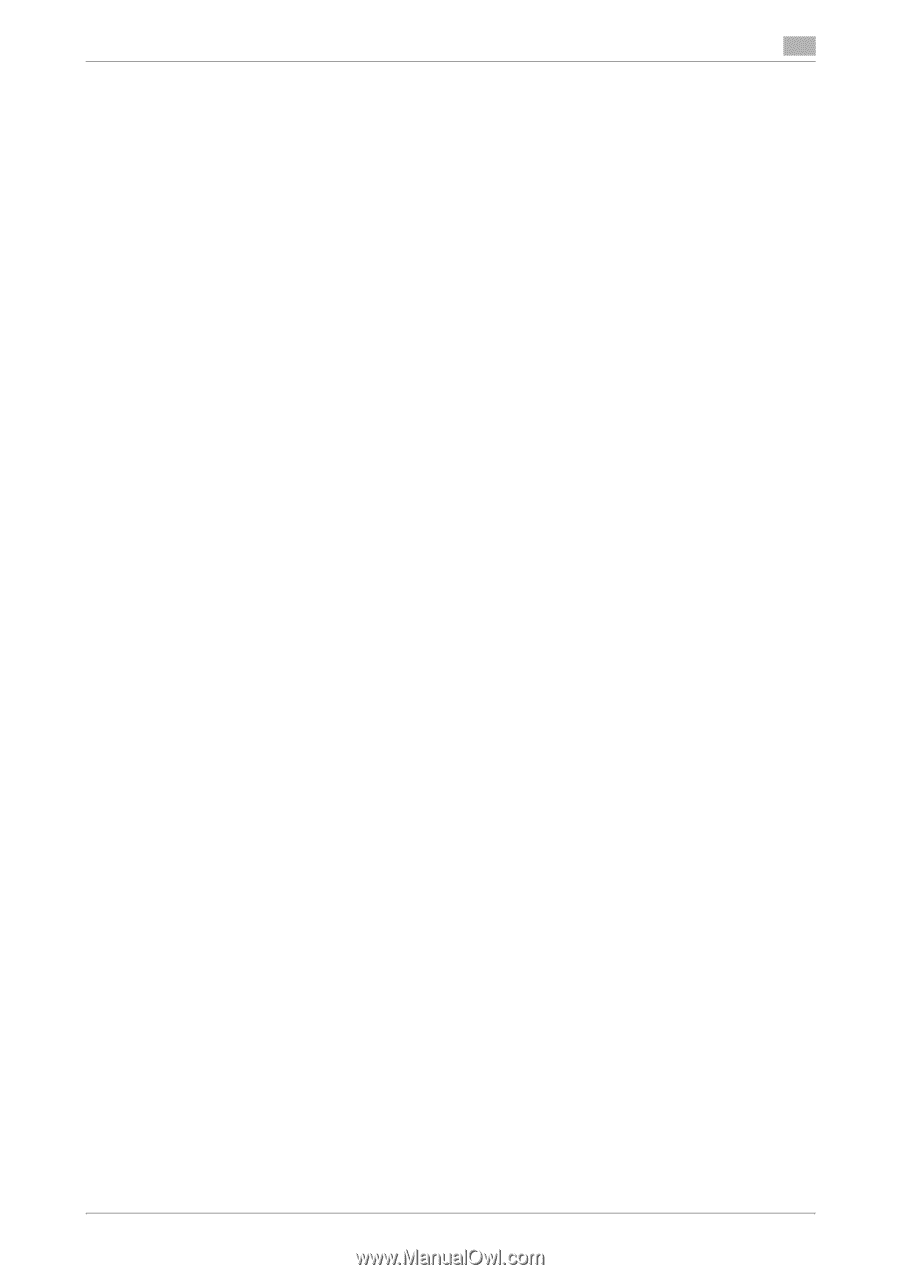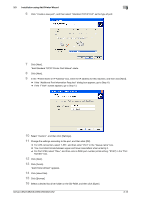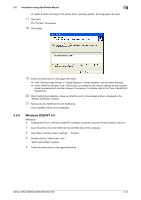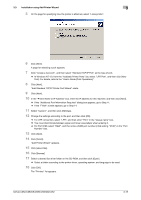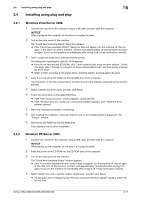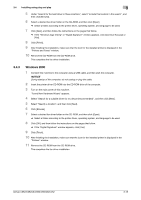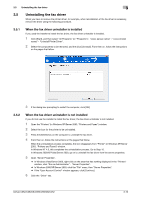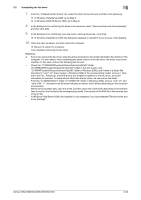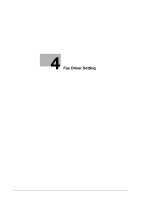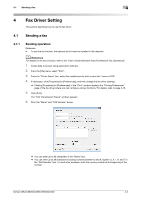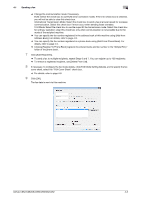Konica Minolta bizhub C552 bizhub C452/C552/C552DS/C652/C652DS Fax Driver Oper - Page 29
Windows 2000
 |
View all Konica Minolta bizhub C552 manuals
Add to My Manuals
Save this manual to your list of manuals |
Page 29 highlights
3.4 Installing using plug and play 3 5 Under "Search for the best driver in these locations", select "Include this location in the search", and then click [Browse]. 6 Select a desired fax driver folder on the CD-ROM, and then click [Open]. % Select a folder according to the printer driver, operating system, and language to be used. 7 Click [Next], and then follow the instructions on the pages that follow. % If the "Windows logo testing" or "Digital Signature" window appears, click [Continue Anyway] or [Yes]. 8 Click [Finish]. 9 After finishing the installation, make sure that the icon for the installed printer is displayed in the "Printers and Faxes" window. 10 Remove the CD-ROM from the CD-ROM drive. This completes the fax driver installation. 3.4.3 Windows 2000 1 Connect this machine to the computer using a USB cable, and then start the computer. NOTICE During startup of the computer, do not unplug or plug the cable. 2 Insert the printer driver CD-ROM into the CD-ROM drive of the computer. 3 Turn on the main power of this machine. "Found New Hardware Wizard" appears. 4 Select "Search for a suitable driver for my device (recommended)", and then click [Next]. 5 Select "Specify a location", and then click [Next]. 6 Click [Browse]. 7 Select a desired fax driver folder on the CD-ROM, and then click [Open]. % Select a folder according to the printer driver, operating system, and language to be used. 8 Click [OK], and then follow the instructions on the pages that follow. % If the "Digital Signature" window appears, click [Yes]. 9 Click [Finish]. 10 After finishing the installation, make sure that the icon for the installed printer is displayed in the "Printers" window. 11 Remove the CD-ROM from the CD-ROM drive. This completes the fax driver installation. bizhub C652/C652DS/C552/C552DS/C452 3-18