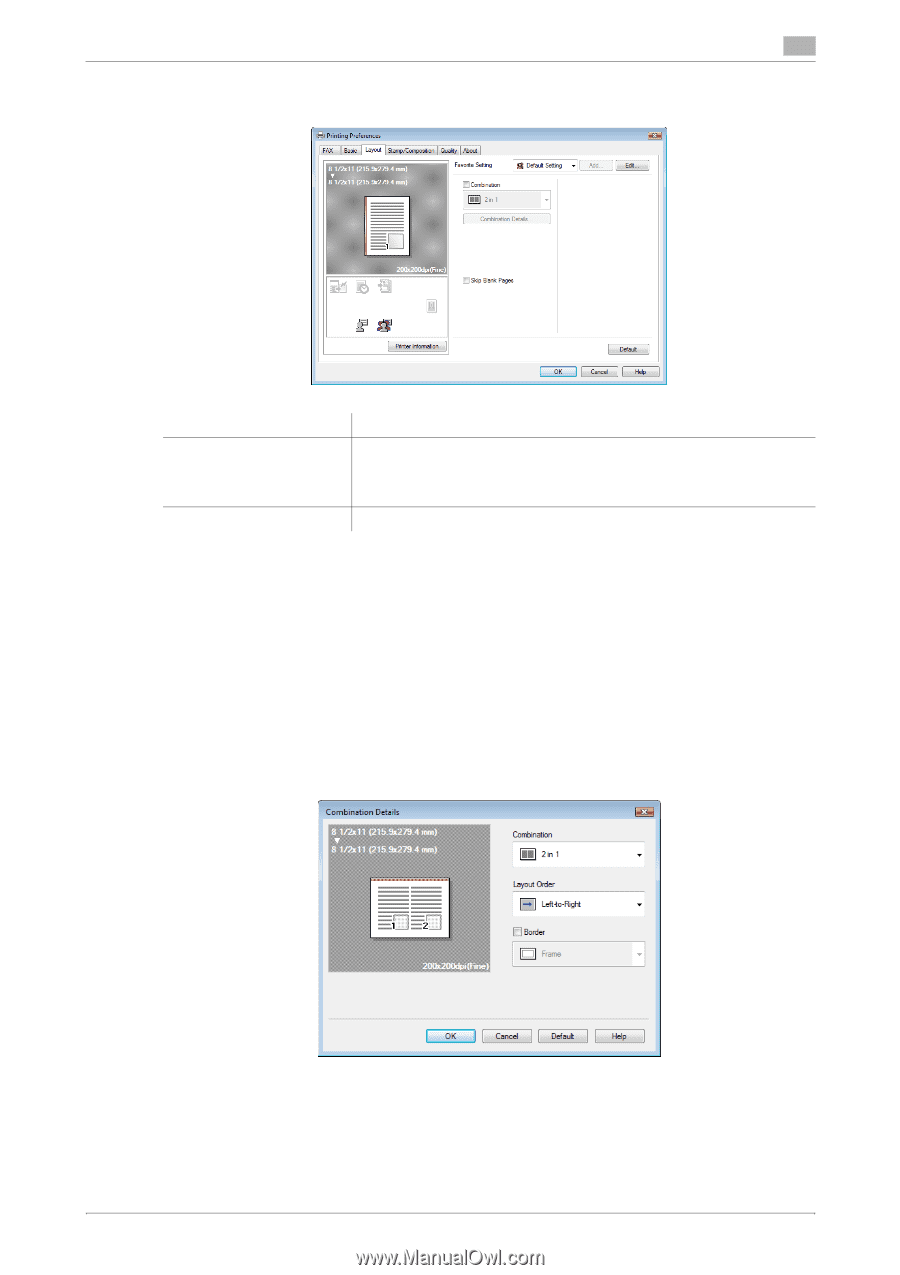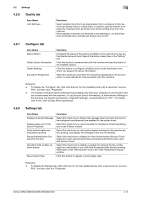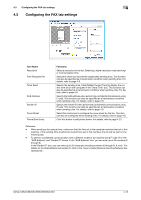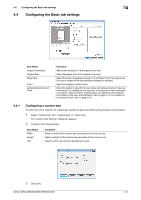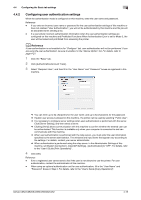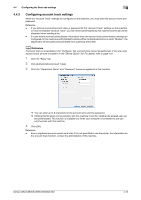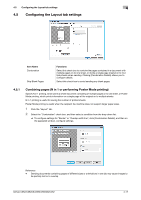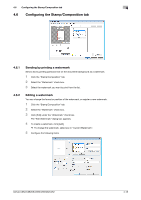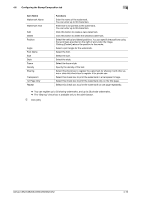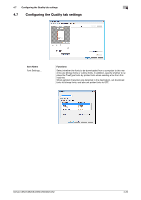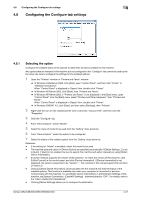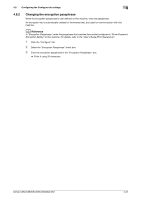Konica Minolta bizhub C552 bizhub C452/C552/C552DS/C652/C652DS Fax Driver Oper - Page 48
Configuring the Layout tab settings
 |
View all Konica Minolta bizhub C552 manuals
Add to My Manuals
Save this manual to your list of manuals |
Page 48 highlights
4.5 Configuring the Layout tab settings 4 4.5 Configuring the Layout tab settings Item Name Combination Skip Blank Pages Functions Select this check box to combine the pages contained in a document with multiple pages on to one sheet, or divide a single page original on to multiple sheets when sending. Clicking [Combination Details] allows you to configure details. Select this check box to avoid sending any blank pages. 4.5.1 Combining pages (N in 1 or performing Poster Mode printing) Specify N in 1 printing, which prints a whole document consisting of multiple pages on to one sheet, or Poster Mode printing, which prints information on a single page of the original on to multiple sheets. N in 1 printing is useful for saving the number of printed sheets. Poster Mode printing is useful when the recipient fax machine does not support larger paper sizes. 1 Click the "Layout" tab. 2 Select the "Combination" check box, and then select a condition from the drop-down list. % To configure settings for "Border" or "Overlap width line", click [Combination Details], and then on the appeared window, configure settings. Reference - Sending documents containing pages of different sizes or orientations in one job may cause images to be partially lost or to overlap. bizhub C652/C652DS/C552/C552DS/C452 4-17