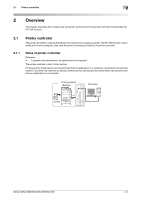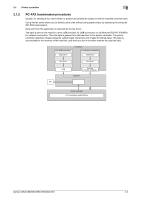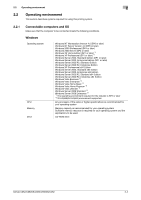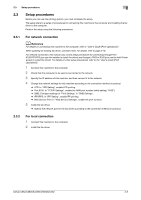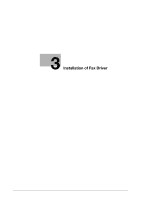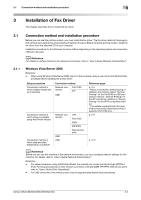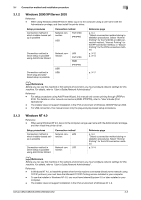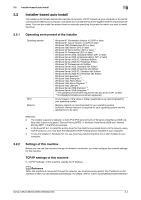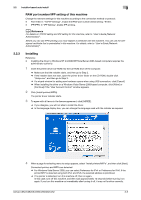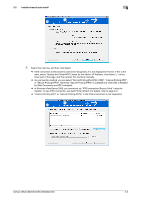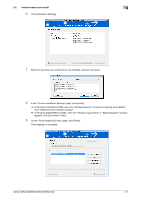Konica Minolta bizhub C552 bizhub C452/C552/C552DS/C652/C652DS Fax Driver Oper - Page 13
Connection method and installation procedure - driver windows 7
 |
View all Konica Minolta bizhub C552 manuals
Add to My Manuals
Save this manual to your list of manuals |
Page 13 highlights
3.1 Connection method and installation procedure 3 3 Installation of Fax Driver This chapter describes how to install the fax driver. 3.1 Connection method and installation procedure Before you can use this printing system, you must install the fax driver. The fax driver refers to the program that controls such operations as processing of data to be output. Before using this printing system, install the fax driver from the attached CD to your computer. Installation procedure for the Windows fax driver differs depending on the operating system and connection method to be used. d Reference For details on setting method in the network environment, refer to "User's Guide [Network Administrator]". 3.1.1 Windows Vista/Server 2008 Reference - When using Windows Vista/Server 2008, log on to the computer using a user name with Administrator privileges before installing the printer driver. Setup procedures Connection method in which installer-based setup is possible Connection method Network connection Port 9100 IPP USB Connection method in which setup is possible using Add Printer Wizard Connection method in which plug and playbased setup is possible Network connection USB USB LPR Port 9100 SMB IPP/IPPS Web service print Reference page p. 3-4 * Select a connection method during installation procedures. Select "Normal Printing" for the Port9100 or USB connection method, "Internet Printing" for the IPP connection method, or "Secure Printing" for the IPPS connection method. * The installer supports both IPv4 and IPv6 environments. Note that for IPv6, it supports Port 9100 only. p. 3-9 p. 3-17 d Reference Before you can use this machine in the network environment, you must configure network settings for this machine. For details, refer to "User's Guide [Network Administrator]". Reference - For setup procedures using Add Printer Wizard, this manual only covers printing through LPR/Port 9100. For setup procedures for other network connection methods (SMB, IPP/IPPS, Web service print), refer to "User's Guide [Print Operations]". - For USB connection, this manual covers only the plug and play-based setup procedures. bizhub C652/C652DS/C552/C552DS/C452 3-2