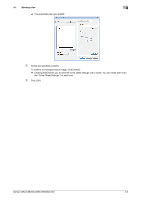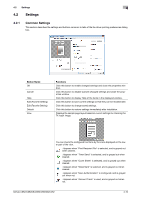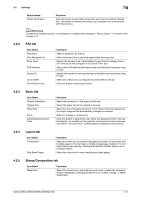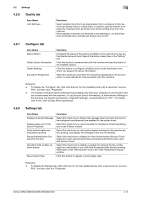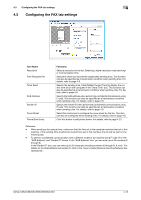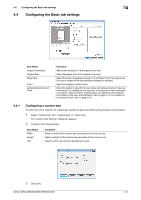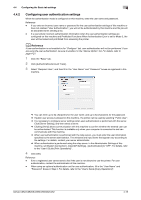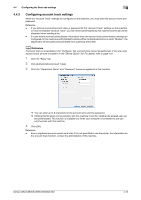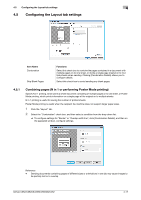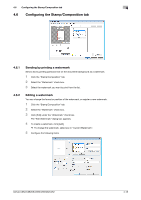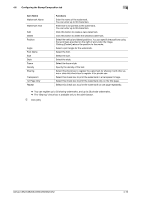Konica Minolta bizhub C552 bizhub C452/C552/C552DS/C652/C652DS Fax Driver Oper - Page 45
Configuring the Basic tab settings
 |
View all Konica Minolta bizhub C552 manuals
Add to My Manuals
Save this manual to your list of manuals |
Page 45 highlights
4.4 Configuring the Basic tab settings 4 4.4 Configuring the Basic tab settings Item Name Original Orientation Original Size Paper Size Zoom Authentication/Account Track Functions Select the orientation of the original to be sent. Select the paper size of the original to be sent. Select the size of the paper to be sent. If it is different from the original size, the output image will be automatically enlarged or reduced. Select an enlarge or reduce ratio. Click this button to specify the user name and password when "User Authentication" is enabled on this machine, or the account name and password when "Account Track" authentication is enabled on this machine. For details on the user authentication, refer to page 4-15. For details on the account track, refer to page 4-16. 4.4.1 Configuring a custom size To send a fax of the original of a custom size, specify a paper size following the procedure shown below. 1 Select "Custom Size" from "Original Size" or "Paper Size". The "Custom Size Settings" dialog box appears. 2 Configure the following items. Item Name Width Length Unit Functions Select a width of the custom size according to the unit you use. Select a length of the custom size according to the unit you use. Select a unit to be used for specifying the size. 3 Click [OK]. bizhub C652/C652DS/C552/C552DS/C452 4-14