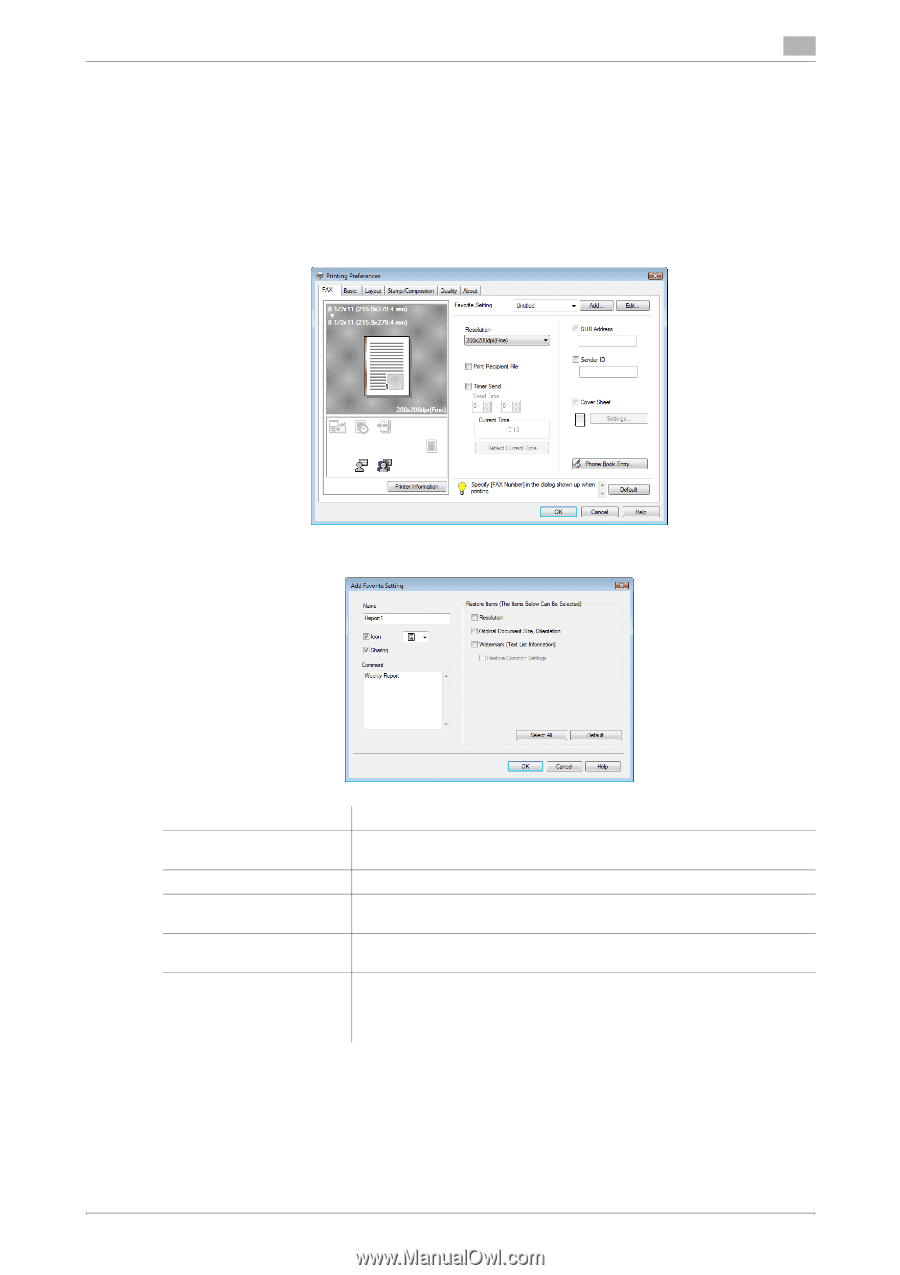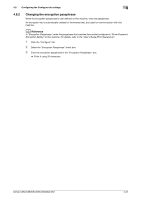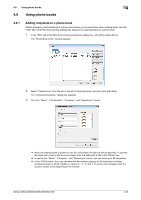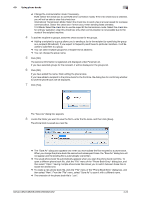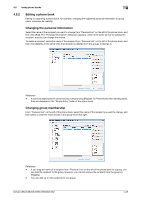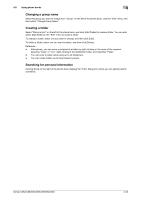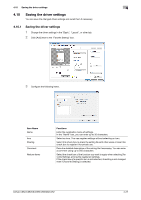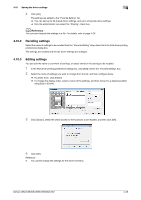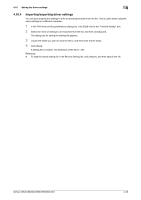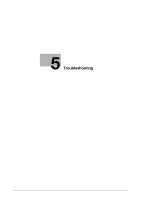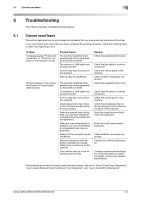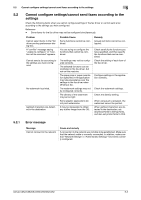Konica Minolta bizhub C552 bizhub C452/C552/C552DS/C652/C652DS Fax Driver Oper - Page 58
Saving the driver settings
 |
View all Konica Minolta bizhub C552 manuals
Add to My Manuals
Save this manual to your list of manuals |
Page 58 highlights
4.10 Saving the driver settings 4 4.10 Saving the driver settings You can save the changed driver settings and recall them if necessary. 4.10.1 Saving the driver settings 1 Change the driver settings in the "Basic", "Layout", or other tab. 2 Click [Add] next to the "Favorite Setting" box. 3 Configure the following items. Item Name Name Icon Sharing Comment Restore Items Functions Enter the registration name of settings. In the "Name" box, you can enter up to 30 characters. Select an icon. You can register settings without selecting an icon. Select this check box to share the setting file with other users or clear this check box to register it for private use. Enter the detailed description of the setting file if necessary. You can enter a comment using up to 255 characters. Select the check box of the function you want to apply when selecting [Favorite Setting], among the registered settings. If the check box of a specific item is not selected, its setting is not changed even if [Favorite Setting] is selected. bizhub C652/C652DS/C552/C552DS/C452 4-27