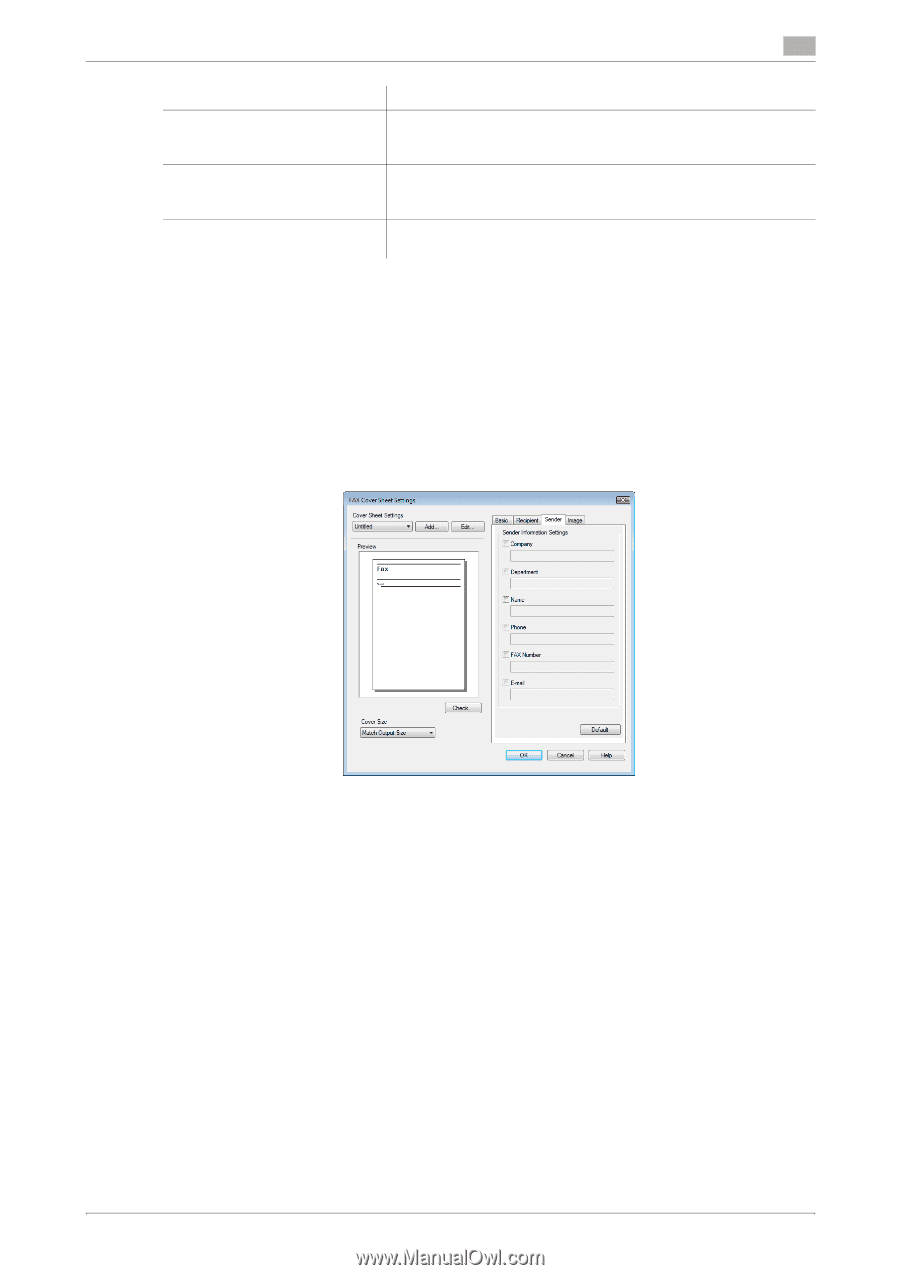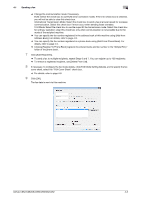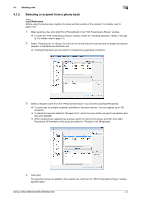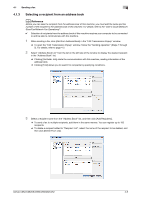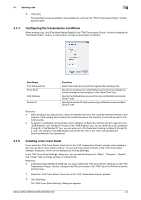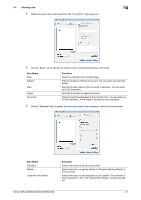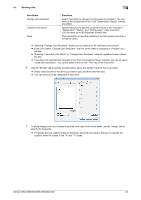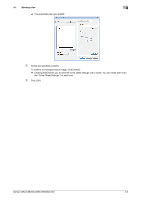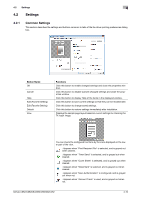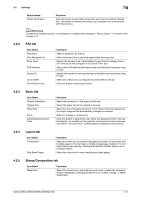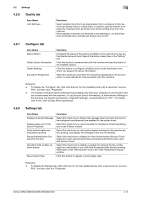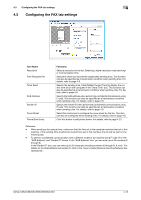Konica Minolta bizhub C552 bizhub C452/C552/C552DS/C652/C652DS Fax Driver Oper - Page 39
Change Each Recipient
 |
View all Konica Minolta bizhub C552 manuals
Add to My Manuals
Save this manual to your list of manuals |
Page 39 highlights
4.1 Sending a fax 4 Item Name Change Each Recipient Load Set Information Read Functions Select this button to change the information by recipient. The contents of the recipient list in the "FAX Transmission Popup" window are added. Select this button to add the contents entered in the "Company", "Department", "Name", and "FAX Number" under the button. You can enter up to 80 characters in each item. Click this button to read the contents of the first recipient into the information boxes. % Selecting "Change Each Recipient" allows you to create up to 40 individual cover sheets. % Even if you select "Change Each Recipient", the first cover sheet is displayed in "Preview" as a sample. % Selecting "Load with Joint Name" or "Change Each Recipient" adds the registered name without the title. % If you have not specified any recipient in the "FAX Transmission Popup" window, you cannot select "Load Set Information". You cannot select it even in the "FAX" tab of the FAX driver. 6 Use the "Sender" tab to specify the information about the sender to add to the cover sheet. % Select check boxes for the items you want to add, and then enter the text. % You can enter up to 80 characters in each item. 7 To place images such as a company log mark and map on the cover sheet, use the "Image" tab to specify the image file. % To specify the size, select the Zoom check box and enter the value in the box. To specify the position, enter the values in the "X" and "Y" boxes. bizhub C652/C652DS/C552/C552DS/C452 4-8