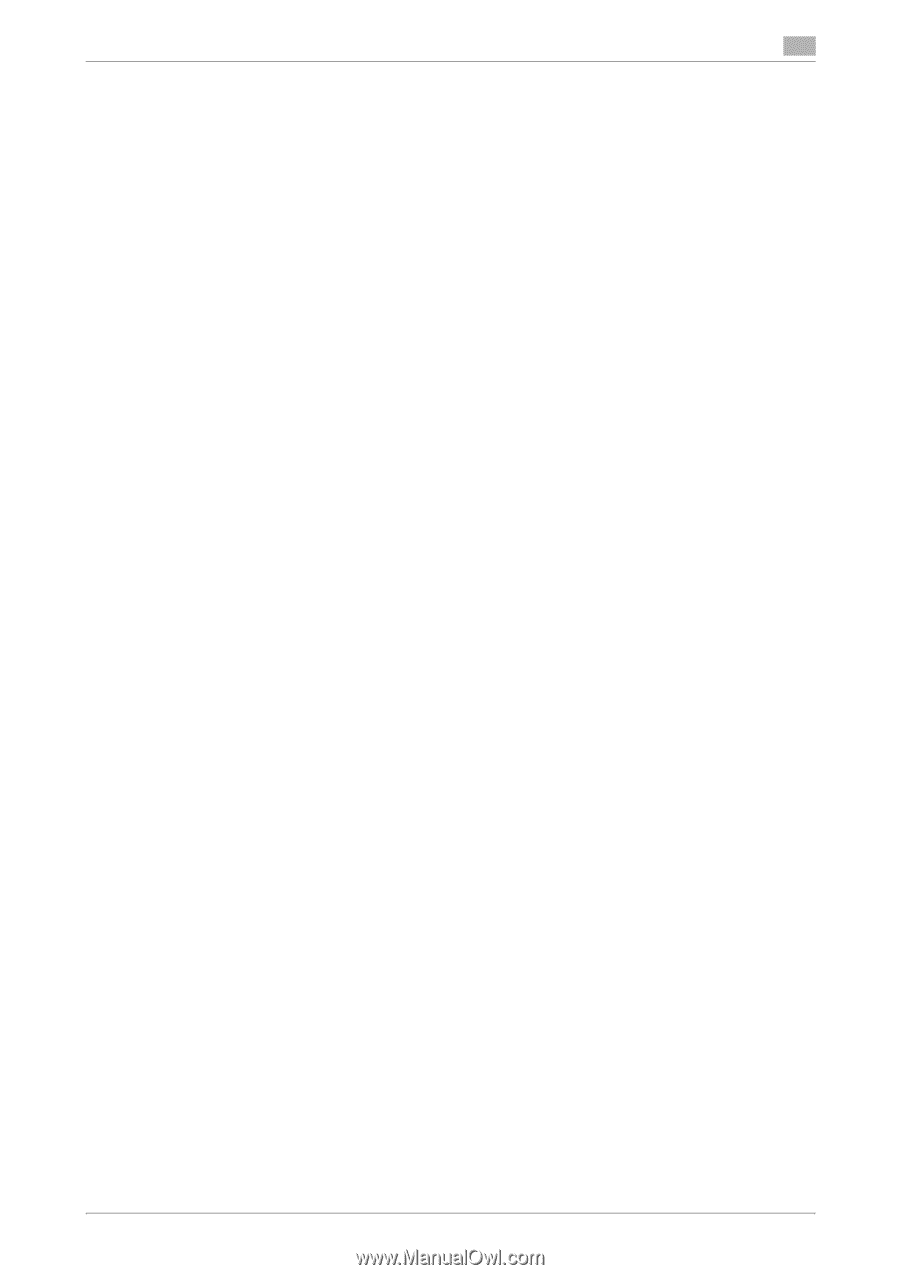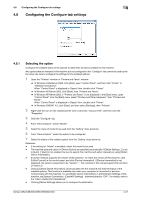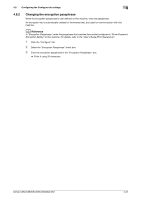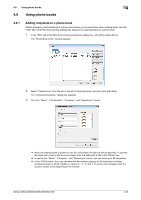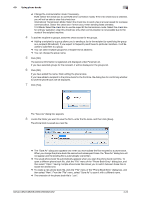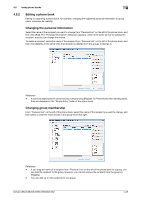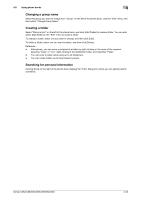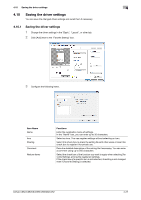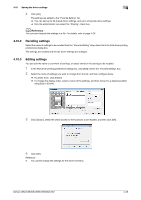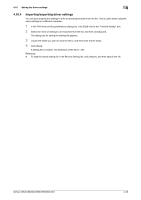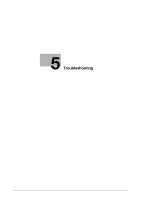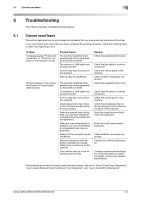Konica Minolta bizhub C552 bizhub C452/C552/C552DS/C652/C652DS Fax Driver Oper - Page 57
Changing a group name, Creating a folder, Searching for personal information
 |
View all Konica Minolta bizhub C552 manuals
Add to My Manuals
Save this manual to your list of manuals |
Page 57 highlights
4.9 Using phone books 4 Changing a group name Select the group you want to change from "Group" on the left of the phone book, click the "Edit" menu, and then select "Change Group Name". Creating a folder Select "Personal List" on the left of the phone book, and click [Add Folder] to create a folder. You can also select [Add Folder] in the "Edit" menu to create a folder. To change a folder, select one you want to change, and then click [Edit]. To delete a folder, select one you want to delete, and then click [Delete]. Reference - Alternatively, you can move a recipient to a folder by right-clicking on the name of the recipient, selecting "Copy" or "Cut", right-clicking in the destination folder, and selecting "Paste". - You can enter a folder name using up to 40 characters. - You can create folders up to three hierarchy levels. Searching for personal information Clicking [Find] on the right of the phone book displays the "Find" dialog box where you can specify search conditions. bizhub C652/C652DS/C552/C552DS/C452 4-26