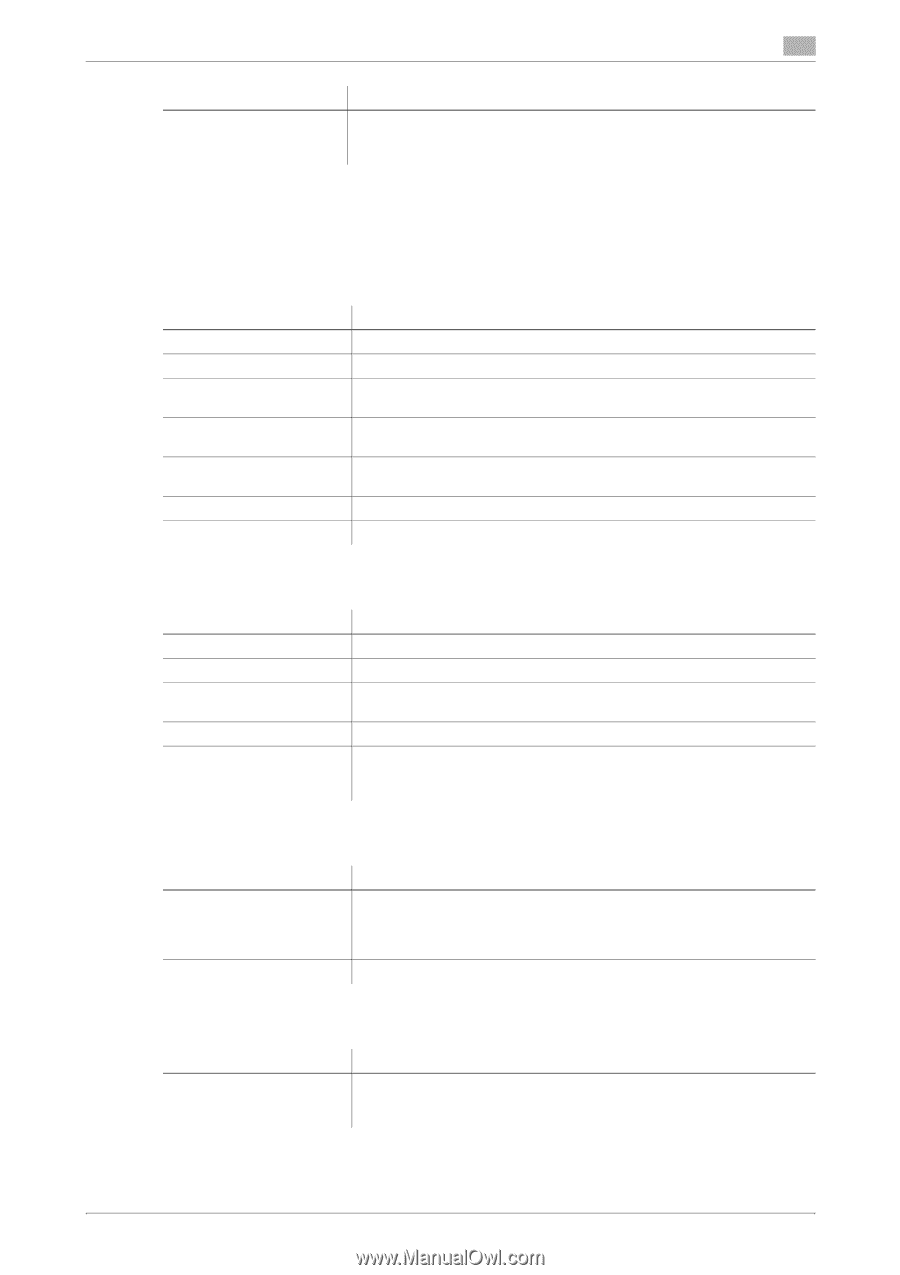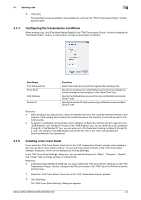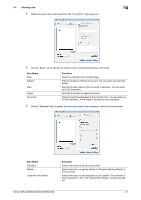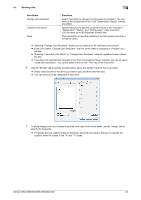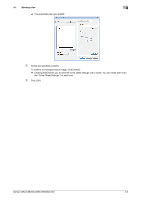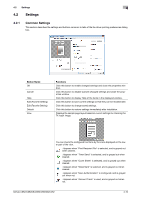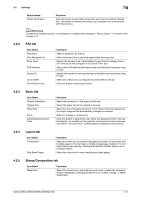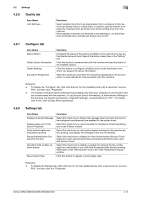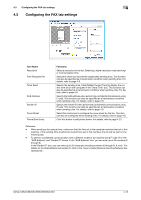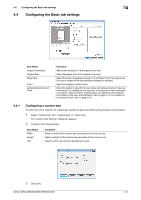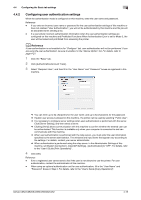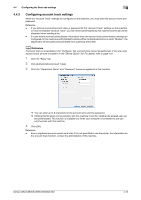Konica Minolta bizhub C552 bizhub C452/C552/C552DS/C652/C652DS Fax Driver Oper - Page 42
FAX tab, Basic tab, Layout tab, Stamp/Composition tab
 |
View all Konica Minolta bizhub C552 manuals
Add to My Manuals
Save this manual to your list of manuals |
Page 42 highlights
4.2 Settings 4 Button Name Printer Information Functions Click this button to start Web Connection and check the printer information. This button is enabled only when your computer can communicate with this machine. d Reference To enable the installed options, it is necessary to configure their settings in "Device Option". For details, refer to page 4-21. 4.2.2 FAX tab Item Name Resolution Print Recipient File Timer Send SUB Address Sender ID Cover Sheet Phone Book Entry Functions Select a resolution for the fax. Select this check box to print the original after sending a fax. Specify the sending time. Click [Reflect Current Time] to display the current time set on the computer in the "Send Time" box. Specify the SUB address when performing confidential transmission using F code. Specify the sender ID when performing confidential communication using F code. Select this check box to configure the cover sheet for the fax. Click this button to edit phone books. 4.2.3 Basic tab Item Name Original Orientation Original Size Paper Size Zoom Authentication/Account Track Functions Select the orientation of the original to be sent. Select the paper size of the original to be sent. Select the size of the paper to be sent. If it is different from the original size, the output image will be automatically enlarged or reduced. Select an enlarge or reduce ratio. Click this button to specify the user name and password when "User Authentication" is enabled on this machine, or the account name and password when "Account Track" authentication is enabled on this machine. 4.2.4 Layout tab Item Name Combination Skip Blank Pages Functions Select this check box to combine the pages contained in a document with multiple pages on to one sheet, or divide a single page original on to multiple sheets when sending. Clicking [Combination Details] allows you to configure details. Select this check box to avoid sending any blank pages. 4.2.5 Stamp/Composition tab Item Name Watermark Functions Select this check box to send the document with a watermark (character stamp) overlapped. Clicking [Edit] allows you to create, change, or delete watermarks. bizhub C652/C652DS/C552/C552DS/C452 4-11