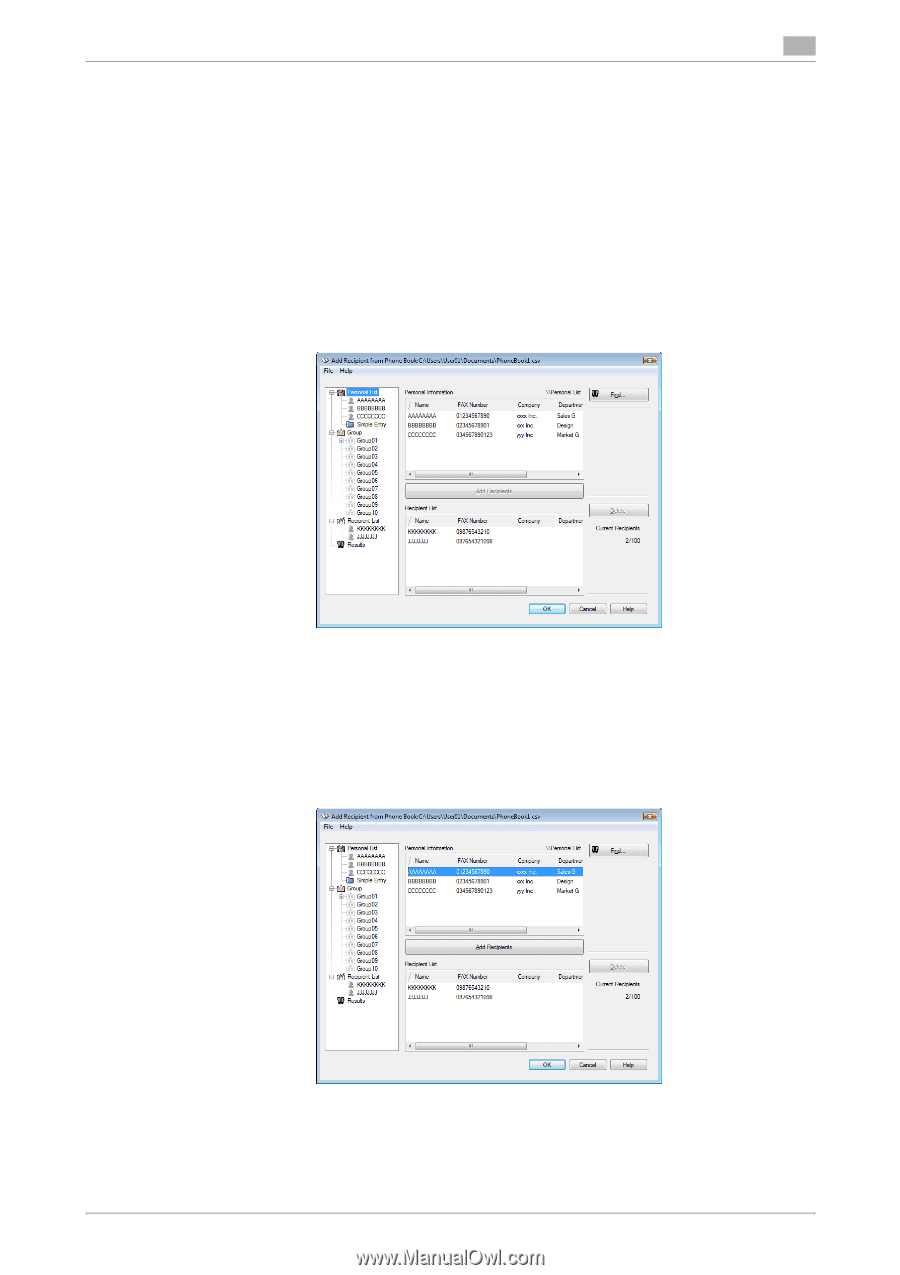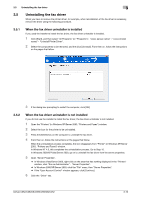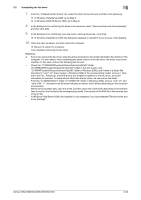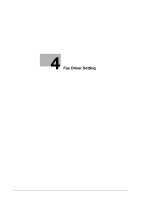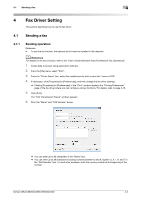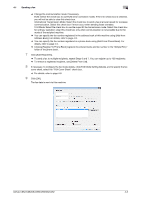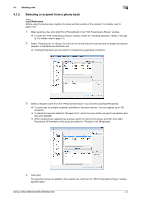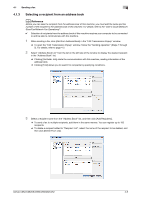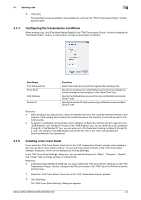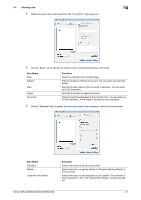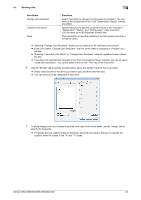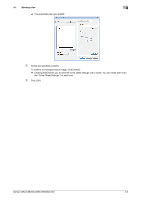Konica Minolta bizhub C552 bizhub C452/C552/C552DS/C652/C652DS Fax Driver Oper - Page 35
Selecting a recipient from a phone book
 |
View all Konica Minolta bizhub C552 manuals
Add to My Manuals
Save this manual to your list of manuals |
Page 35 highlights
4.1 Sending a fax 4 4.1.2 Selecting a recipient from a phone book d Reference Before using the phone book, register the name and fax number of the recipient. For details, refer to page 4-23. 1 When sending a fax, click [Add From Phone Book] in the "FAX Transmission Popup" window. % To open the "FAX Transmission Popup" window, follow the "Sending operation" (Steps 1 through 5). For details, refer to page 4-2. 2 Select "Personal List" or "Group" from the list on the left side of the phone book to display the desired recipient in the Personal Information list. % Clicking [Find] allows you to search for recipients by specifying conditions. 3 Select a recipient name from the "Personal Information" list, and then click [Add Recipients]. % To send a fax to multiple recipients, add them in the same manner. You can register up to 100 recipients. % To delete the recipient added to "Recipient List", select the name of the recipient to be deleted, and then click [Delete]. % When recipients are registered as a group, select the name of the group, and then click [Add Recipients]. All members of the group are added to "Recipient List" (Broadcast). 4 Click [OK]. The specified names are added to the recipient list, and then the "FAX Transmission Popup" window appears again. bizhub C652/C652DS/C552/C552DS/C452 4-4