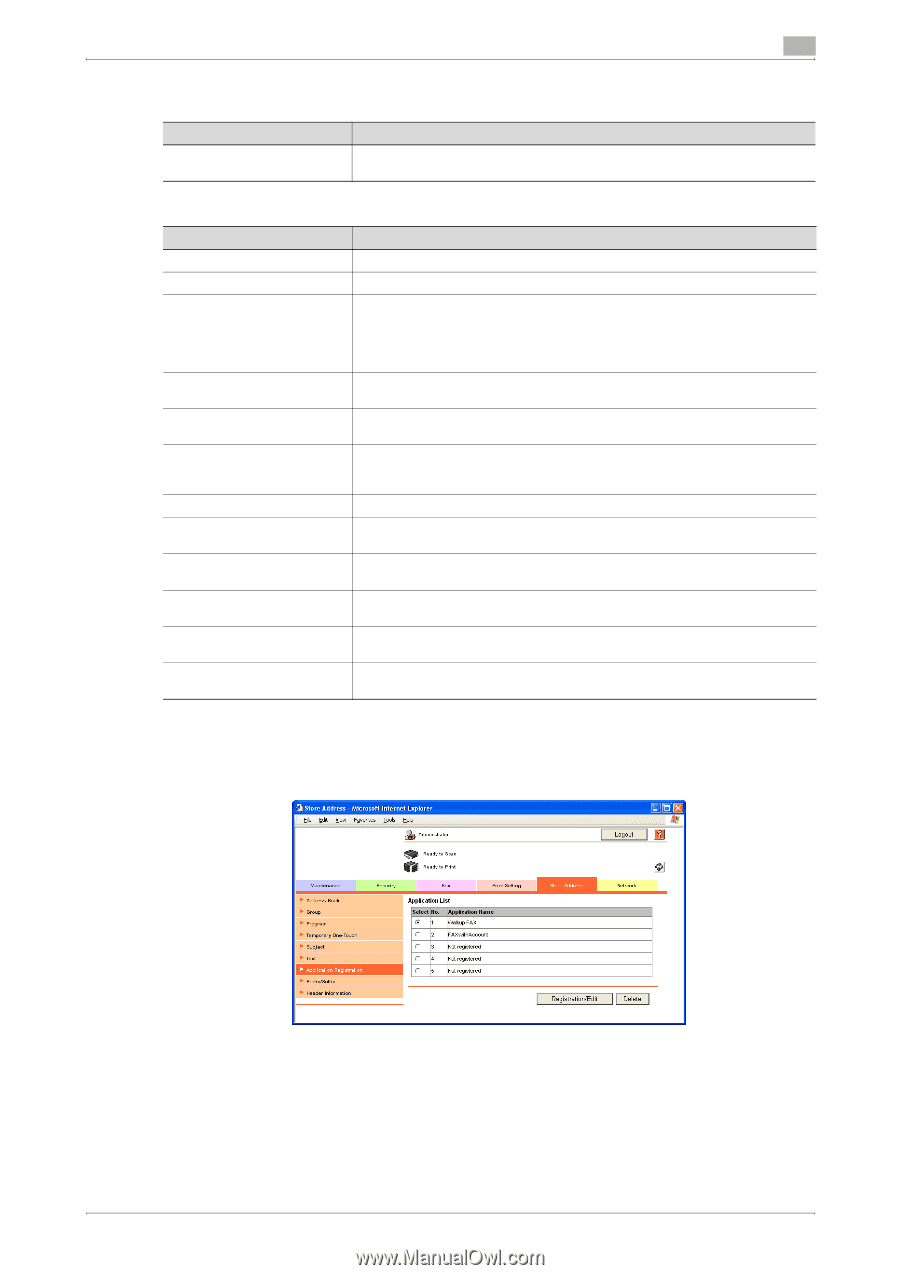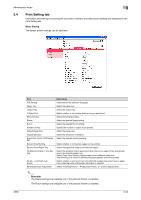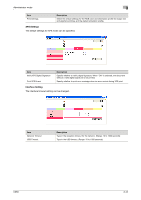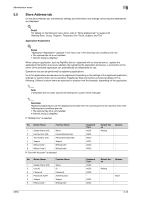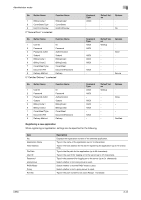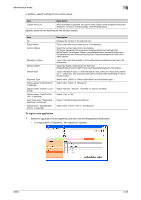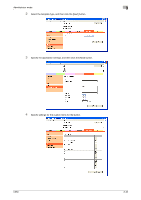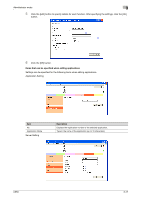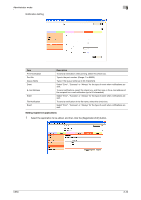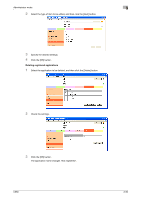Konica Minolta bizhub C650 bizhub C650 PageScope Web Connections Operations Us - Page 119
To regist a new application, If no application is registered, Not registered appears.
 |
View all Konica Minolta bizhub C650 manuals
Add to My Manuals
Save this manual to your list of manuals |
Page 119 highlights
Administrator mode 3 In addition, specify settings for the custom items. Item Description Custom Item List When a template is selected, the custom items, button name and default values are displayed. To add or change settings, click the [Edit] button. Specify details for the following for the function button. Item No. Button Name Function Name Message on Panel Display Method Default Value Keyboard Type Options (when "Authentication" is selected) Options (when "Delivery" is selected) Options (when "Hold For Preview" is selected) Input Type (when "DelaySendDataTime" is selected) Default (when "DelaySendDataTime" is selected) Description Displays the number of the selected item. Type in the name of the button (up to 16 characters). Select the function name from the following. ID/ Name/ Password/ Authentication/ DelaySendDateTime/ BillingCode1/ BillingCode2/ CoverSheet/ Subject/ GeneralFaxNumber/ GeneralVoiceNumber/ PersonalFaxNumber/ PersonalVoiceNumber/ DocumentPassword/ HoldForPreview/ Delivery Type in the name that appears in the multifunctional peripheral screen (up to 32 characters). Select the display method from the following Enable/Enable Function (MFP Panel Input Required)/Disable/Do Not Display Type in the default value. To hide the default value, select the "Input string shown as ****" check box. The characters that can be entered differ depending on the selected function. Select either "ASCII" or "Device Dependent" as the keyboard type. Select either "None" or "Password". Select "Normal", "Secure", "Certified" or "Secure Certified". Select "Yes" or "No". Select "Year/Month/Day/Hour/Minute". Select either "Device Time" or "Not Specify". To regist a new application 1 Select the application to be registered, and then click the [Registration/Edit] button. - If no application is registered, "Not registered" appears. C650 3-45