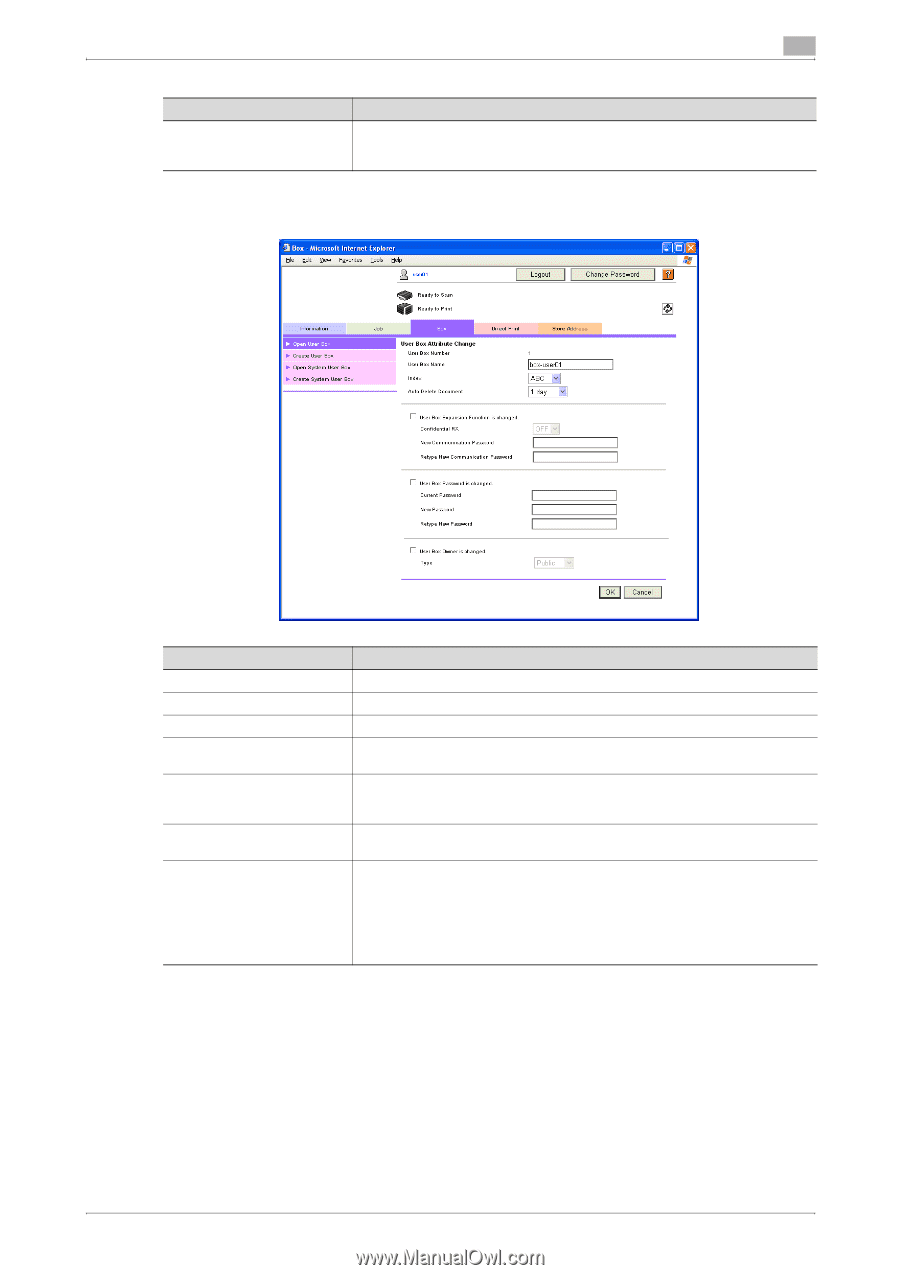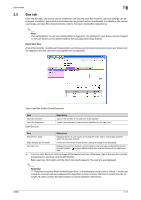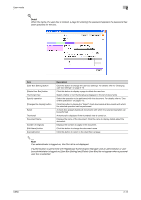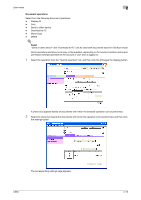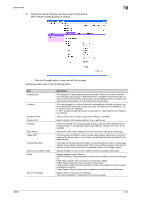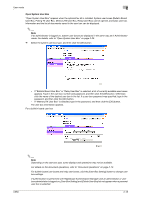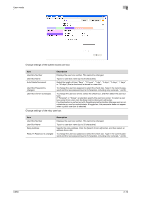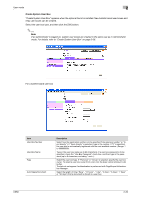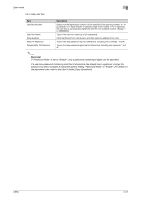Konica Minolta bizhub C650 bizhub C650 PageScope Web Connections Operations Us - Page 40
Changing user box settings
 |
View all Konica Minolta bizhub C650 manuals
Add to My Manuals
Save this manual to your list of manuals |
Page 40 highlights
User mode 2 Item Selected File Description Displays the names of the selected documents. When multiple documents are selected, the [Thumbnail View] button appears. To display the documents as thumbnails, click the [Thumbnail View] button. Changing user box settings % In the File List page, click the [User Box Setting] button. Item User Box Number User Box Name Index Auto Delete Document User Box Expansion Function is changed. User Box Password is changed. User Box Owner is changed. Description Displays the user box number. This cannot be changed. Type in a user box name of a maximum of 20 characters. Select the indexing characters. Select the length of time ("Save", "12 hours", "1 day", "2 days", "3 days", "7 days" or "30 days") that a document is stored in a user box. This setting appears when the optional fax kit is installed. To change the confidential reception function, select the check box. Select "ON" or "OFF", and then specify the password (up to 8 characters, including only numerals, * and #). To change the user box password, select the check box. Type in the current password and the new password (up to 8 characters, excluding " and +). Select this when changing the User Box owner, and select the Box Type. To change the user box owner, select the check box, and then select the user box type. If "Personal" or "Group" is selected, specify the user box owner. To select a user box owner from a list, click the [User List] or [Account List] button. If authentication is performed with PageScope Authentication Manager and an administrator or user box administrator is logged on, this parameter does not appear when a public user box is selected. C650 2-16