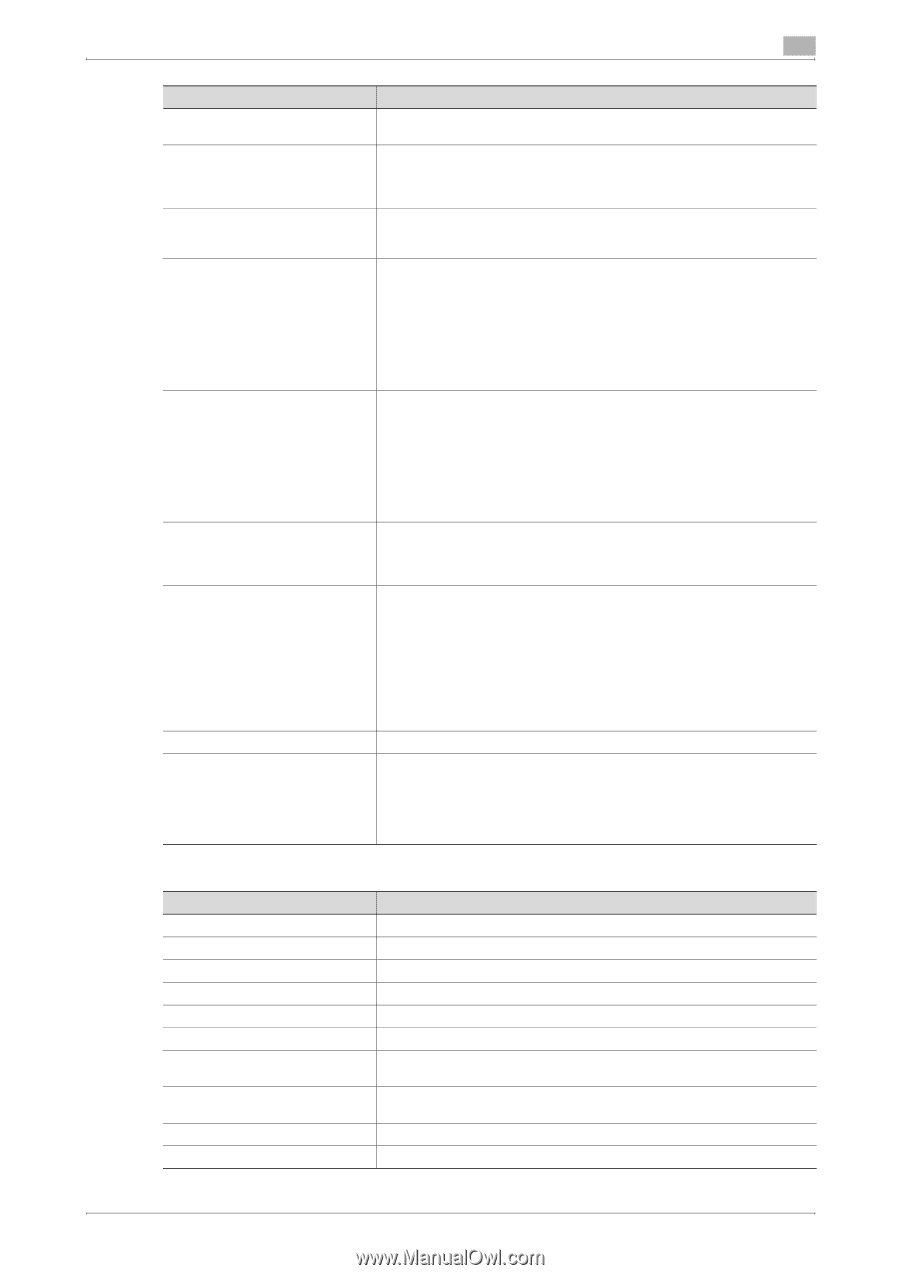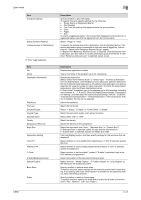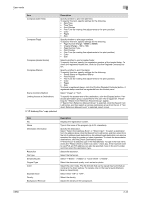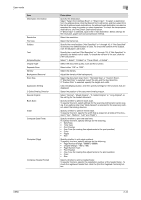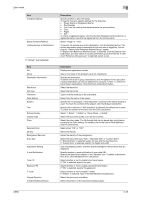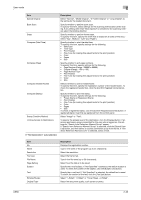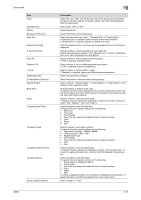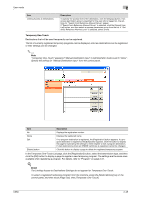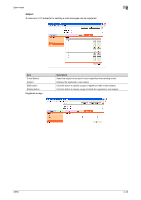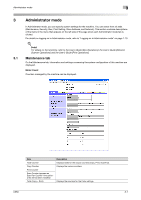Konica Minolta bizhub C650 bizhub C650 PageScope Web Connections Operations Us - Page 70
User mode, If No Destination was selected
 |
View all Konica Minolta bizhub C650 manuals
Add to My Manuals
Save this manual to your list of manuals |
Page 70 highlights
User mode 2 Item Special Original Book Scan Erase Compose (Date/Time) Compose (Page) Compose (Header/Footer) Compose (Stamp) Stamp Combine Method Limiting Access to Destinations If "No Destination" was selected. Description Select "Normal", "Mixed Original", "Z-Folded Original" or "Long Original" as the setting for the loaded document. Specify whether to perform book scan. To specify this item, select settings for the scanning method and center erasing. If any setting other than "Book Spread" is selected for the scanning method, select the binding direction. Specify whether to perform frame erase. To specify this item, specify the width that is erased on all sides of the document ("Top", "Bottom", "Left" and "Right"). Specify whether to print the date/time. To specify this item, specify settings for the following. • Date Type • Time Type • Print Position • Fine-Tune (for making fine adjustments to the print position) • Color • Pages • Size Specify whether to pint page numbers. To specify this item, specify settings for the following. • Page Number (Range: -99999 to 99999) • Chapter (Range: -100 to 100) • Page Number Type • Print Position • Fine-Tune (for making fine adjustments to the print position) • Color • Size Selects whether to print a header/footer. To specify this item, specify the registration number of the header/footer. To check the registered header/foot, click the [Confirm Registed Contents] button. Specify whether to print the stamp. To specify this item, specify settings for the following. • Preset Stamp or Registered Stamp • Print Position • Fine-Tune (for making fine adjustments to the print position) • Color • Pages • Size To check a registered stamp, click the [Confirm Registed Contents] button. A registered stamp must first be registered from the control panel. Select "Image" or "Text". To specify the access level of the destination, click the [Display] button. If an access permission group is specified for the user who is logged on, the settings for "Search from Reference Allowed Group" appear. If "Search from Reference Allowed Group" is selected, click the [Search from List] button, and then select an access permission group from the list. If "Set direct Reference Allowed Level" is selected, select a level. Item No. Name Resolution File Type File Name Page Setting Subject Text Simplex/Duplex Original Type Description Displays the registration number. Type in the name of the program (up to 24 characters). Select the resolution. Select the file format. Type in the file name (up to 30 characters). Select how the data is to be saved. Specify the e-mail subject. If "Not Specified" is selected, the default subject is used. To check the content of the subject, click the [Subject List] button. Specify the e-mail text. If "Not Specified" is selected, the default text is used. To check the content of the text, click the [Text List] button. Select "1-Sided", "2-Sided" or "Cover Sheet + 2-Sided". Select the document quality, such as text or photo. C650 2-46