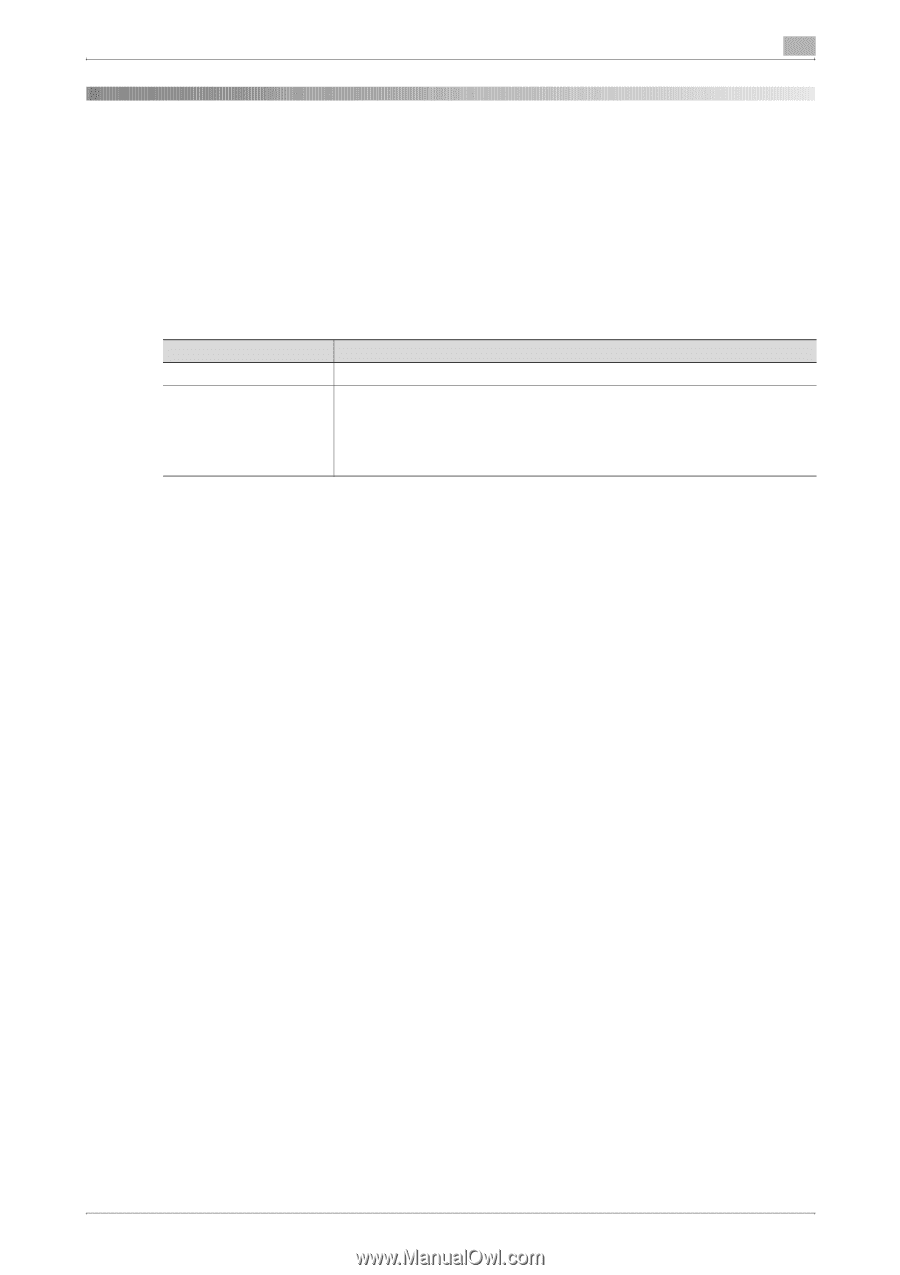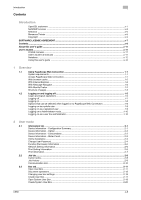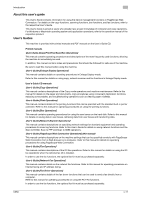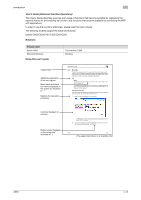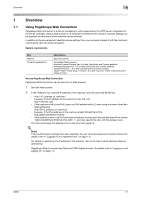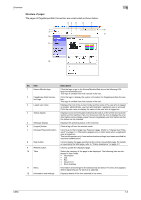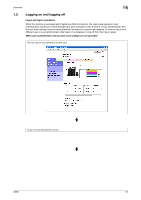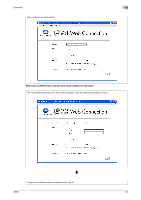Konica Minolta bizhub C650 bizhub C650 PageScope Web Connections Operations Us - Page 14
Overview, 1.1 Using Scope Web Connection, System requirements, Access Scope Web Connection
 |
View all Konica Minolta bizhub C650 manuals
Add to My Manuals
Save this manual to your list of manuals |
Page 14 highlights
Overview 1 1 1.1 Overview Using PageScope Web Connection PageScope Web Connection is a device management utility supported by the HTTP server integrated into the printer controller. Using a Web browser on a computer connected to the network, machine settings can be specified and the status of the machine can be checked. In addition to the convenience of specifying some settings from your computer instead of with the machine's control panel, text can easily be typed in. System requirements Item Network Computer applications Specification Ethernet (TCP/IP) Compatible Web browsers: Microsoft Internet Explorer Ver. 6 or later (JavaScript and Cookies enabled) Netscape Navigator Ver. 7.02 or later (JavaScript and Cookies enabled) Mozilla Firefox Ver. 1.0 or later (JavaScript and Cookies enabled) Adobe® Flash® Player (plug-in version 7.0 or later required if "Flash" is selected as the display format) Access PageScope Web Connection PageScope Web Connection can be used from a Web browser. 1 Start the Web browser. 2 In the "Address" bar, type the IP address of this machine, and then press the [Enter] key. - http:/// Example: If the IP address of this machine is 192.168.1.20 http://192.168.1.20/ - If the machine is set to use IPv6, type in an IPv6 address within [ ] when using a browser other than Internet Explorer. http://[IPv6_address_of_machine]/ Example: If the IPv6 address of this machine is fe80::220:6bff:fe10:2f16 http://[fe80::220:6bff:fe10:2f16]/ - If the machine is set to use IPv6 and Internet Explorer is being used, first edit the hosts file to include "fe80::220:6bff:fe10:2f16IPv6 IPv6_MFP_1", and then specify the URL with the domain name. The User mode page that appears is for a user who has logged on. ! Detail If user authentication settings have been specified, the user name and password must be entered. For details, refer to "Logging on as a registered user" on page 1-9. For details on specifying the IP address of this machine, refer to the User's Guide [Network Scanner Operations]. PageScope Web Connection has Flash and HTML display formats. For details, refer to "Logging on and logging off" on page 1-5. C650 1-1