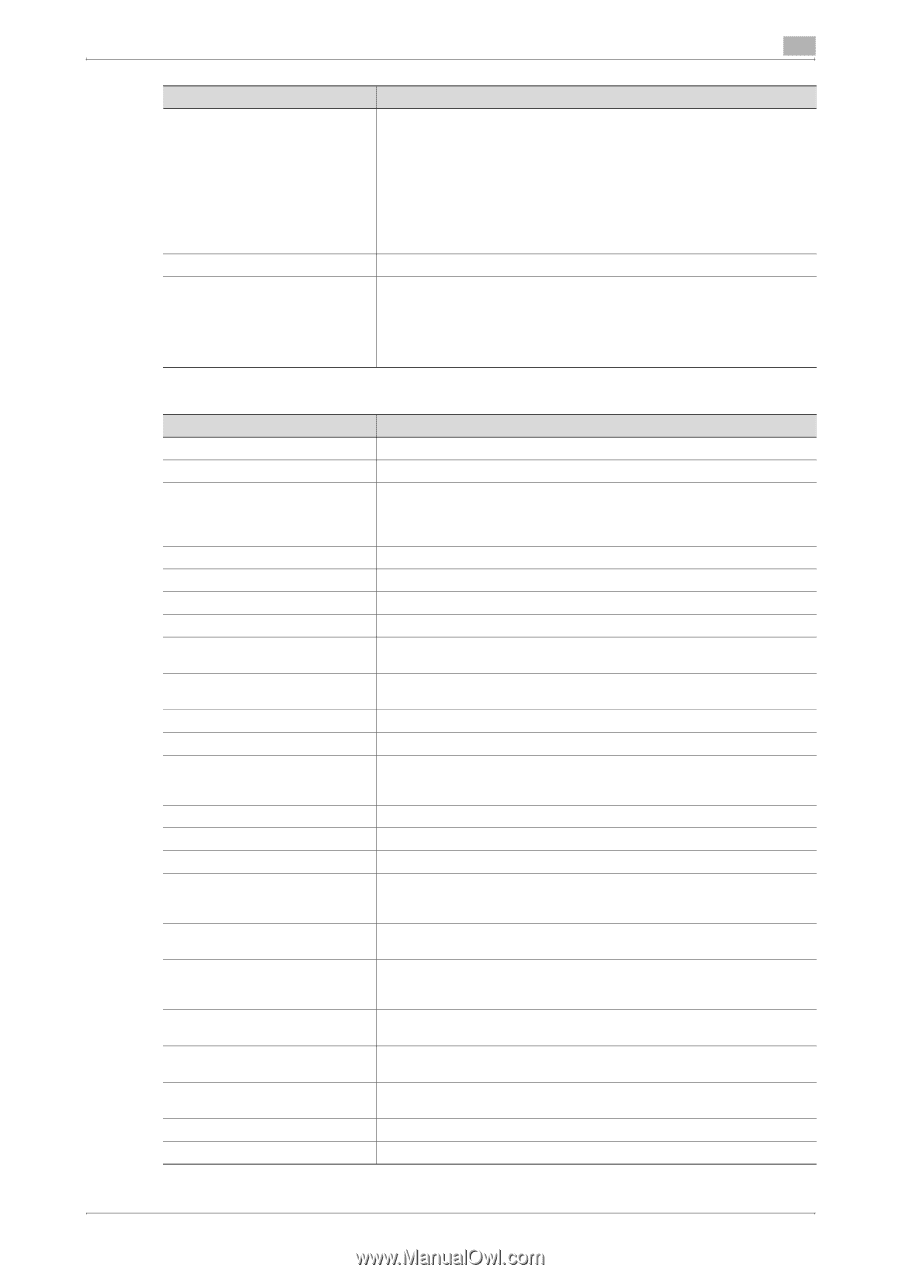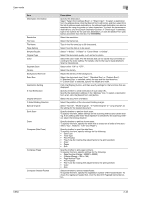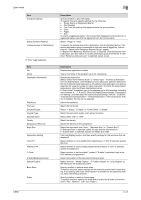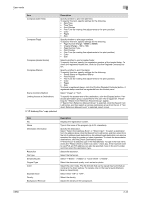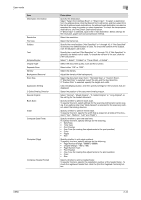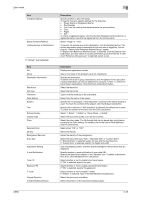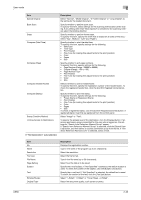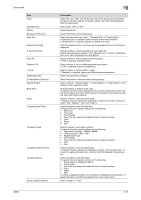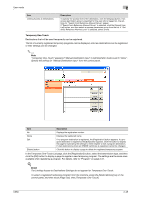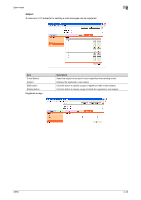Konica Minolta bizhub C650 bizhub C650 PageScope Web Connections Operations Us - Page 69
User mode, If Group was selected
 |
View all Konica Minolta bizhub C650 manuals
Add to My Manuals
Save this manual to your list of manuals |
Page 69 highlights
User mode Item Compose (Stamp) Stamp Combine Method Limiting Access to Destinations If "Group" was selected. Item No. Name Destination Information Resolution File Type File Name Page Setting Subject Text Simplex/Duplex Original Type Color Separate Scan Density Background Removal Scan Size Application Setting E-mail Notification Timer TX Password TX F-Code Original Direction 2-Sided Binding Direction 2 Description Specify whether to print the stamp. To specify this item, specify settings for the following. • Preset Stamp or Registered Stamp • Print Position • Fine-Tune (for making fine adjustments to the print position) • Color • Pages • Size To check a registered stamp, click the [Confirm Registed Contents] button. A registered stamp must first be registered from the control panel. Select "Image" or "Text". To specify the access level of the destination, click the [Display] button. If an access permission group is specified for the user who is logged on, the settings for "Search from Reference Allowed Group" appear. If "Search from Reference Allowed Group" is selected, click the [Search from List] button, and then select an access permission group from the list. If "Set direct Reference Allowed Level" is selected, select a level. Description Displays the registration number. Type in the name of the program (up to 24 characters). Specify the destination. To select from a list of group destinations, click the [Search from List] button. A group destination can also be searched for using its number. To check the transmission destinations, click the [Check Destination] button. Select the resolution. Select the file format. Type in the file name (up to 30 characters). Select how the data is to be saved. Specify the e-mail subject. If "Not Specified" is selected, the default subject is used. To check the content of the subject, click the [Subject List] button. Specify the e-mail text. If "Not Specified" is selected, the default text is used. To check the content of the text, click the [Text List] button. Select "1-Sided", "2-Sided" or "Cover Sheet + 2-Sided". Select the document quality, such as text or photo. Select the color mode. The file formats that can be saved may be limited according to the Color setting. For details, refer to the User's Guide [Network Scanner Operations]. Select either "ON" or "OFF". Select the density. Adjust the density of the background. Select the document size ("Auto", "Standard Size" or "Custom Size"). If "Standard Size" is selected, select the size and the feed direction. If "Custom Size" is selected, specify the height and width. Click the [Display] button, and then specify settings for the functions that are displayed. Specify whether to send notification of scan data URL. Specify the destination address in the "Address" box. To select a destination from a list, click the [Search from List] button. Select whether or not to enable timer transmission. If "ON" is selected, specify the time. Select whether or not to enable password transmission. If "ON" is selected, specify the password. Select whether or not to enable F-codes. If "Enable" is selected, type in the SUB address and password. Select the document orientation. Select the position of the document binding margin. C650 2-45