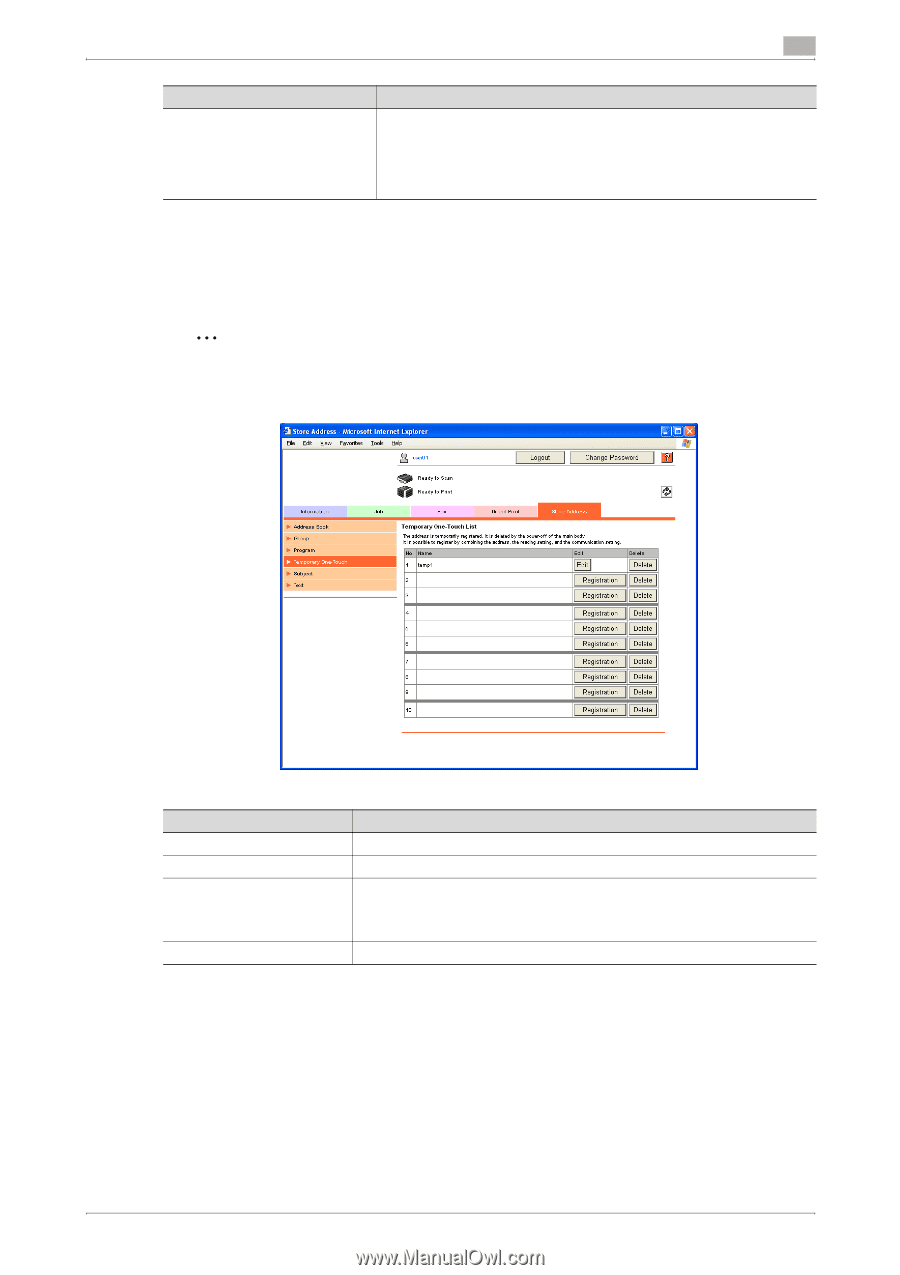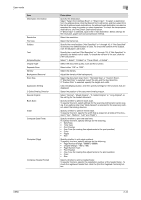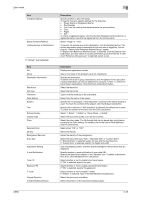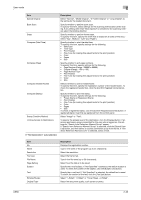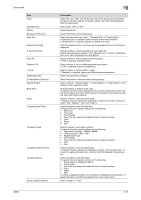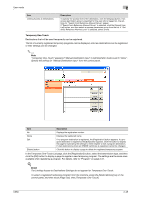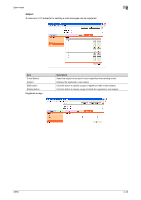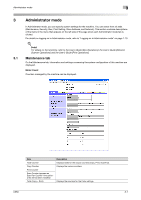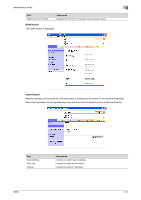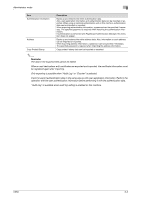Konica Minolta bizhub C650 bizhub C650 PageScope Web Connections Operations Us - Page 72
Temporary One-Touch, Detail
 |
View all Konica Minolta bizhub C650 manuals
Add to My Manuals
Save this manual to your list of manuals |
Page 72 highlights
User mode 2 Item Limiting Access to Destinations Description To specify the access level of the destination, click the [Display] button. If an access permission group is specified for the user who is logged on, the settings for "Search from Reference Allowed Group" appear. If "Search from Reference Allowed Group" is selected, click the [Search from List] button, and then select an access permission group from the list. If "Set direct Reference Allowed Level" is selected, select a level. Temporary One-Touch Destinations that will be used temporarily can be registered. The list of currently registered temporary programs can be displayed, and new destinations can be registered or their settings can be changed. 2 Note "Temporary One-Touch" appears if "Manual Destination Input" in Administrator mode is set to "Allow". Specify the setting for "Manual Destination Input" from the control panel. Item No. Name Edit [Delete] button Description Displays the registration number. Displays the registered name. If no program destination is registered, the [Registration] button appears. If a program destination is registered, the [Edit] button appears. Click the button to display the page for specifying the settings to either register or edit a program destination. E-mail destinations where an S/MIME certificate is registered cannot be changed. Click this button to display a page to delete the registered temporary program. In the Temporary One-Touch List page, click the [Registration] button, select the transmission type, and then click the [OK] button to display a page to register a new temporary program. The settings are the same ones available when registering a program. For details, refer to "Program" on page 2-31. ! Detail The Limiting Access to Destinations Settings do not appear for Temporary One-Touch. To select a registered temporary program from the machine, press the [Mode Memory] key in the control panel, and then touch [Page List], then [Temporary One-Touch]. C650 2-48