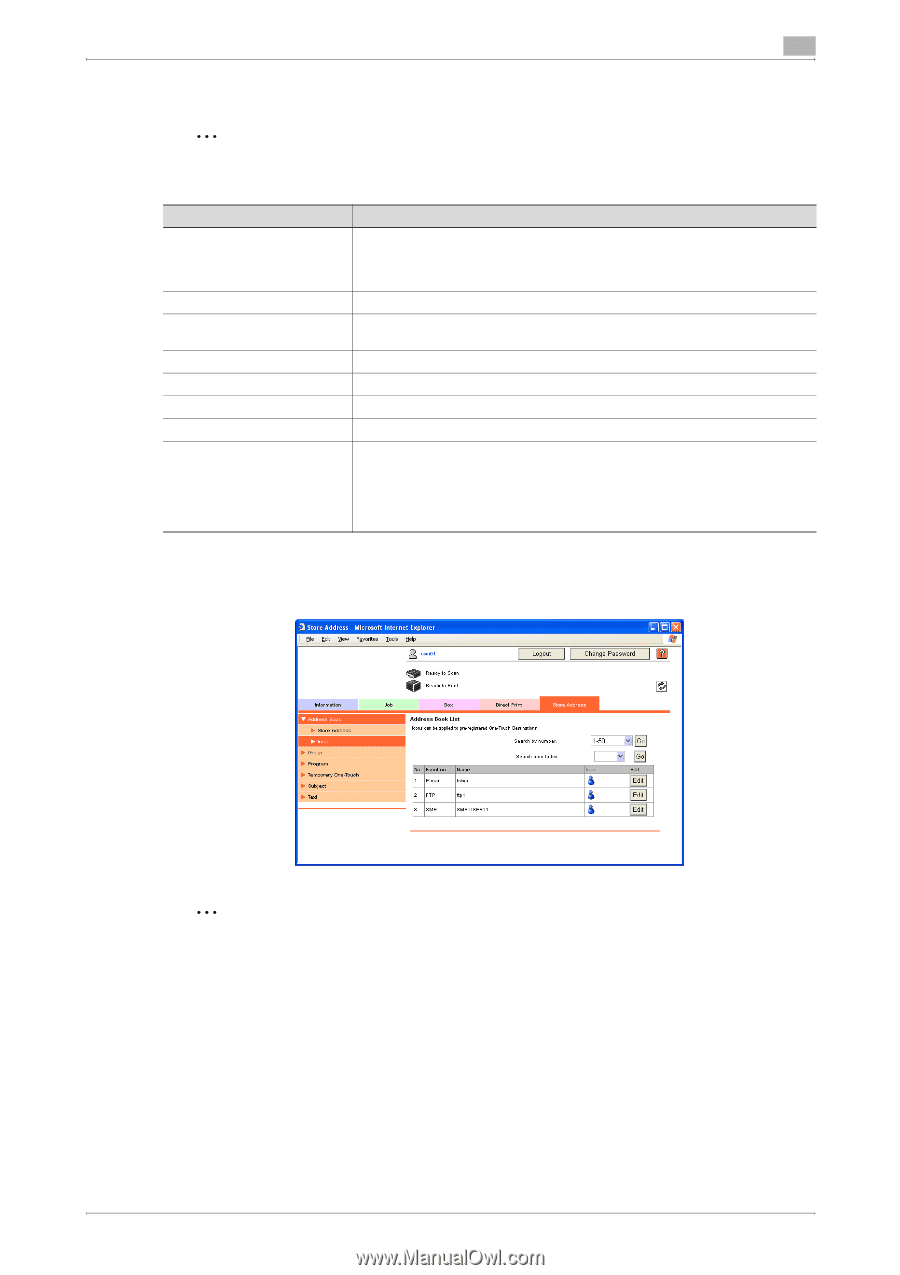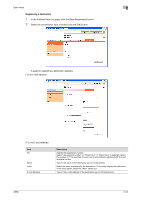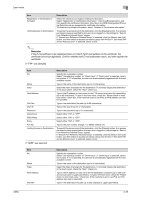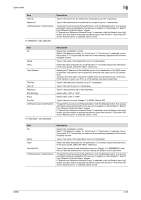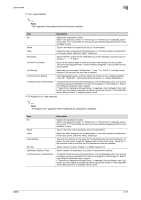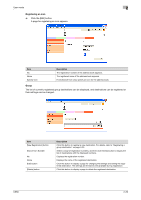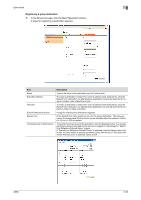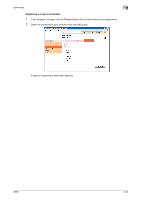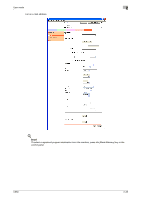Konica Minolta bizhub C650 bizhub C650 PageScope Web Connections Operations Us - Page 52
Address Book - Icon, If Internet Fax was selected
 |
View all Konica Minolta bizhub C650 manuals
Add to My Manuals
Save this manual to your list of manuals |
Page 52 highlights
User mode 2 If "Internet Fax" was selected 2 Note "Internet Fax" appears if the Internet fax operation is available. Item No. Name Index E-Mail Address Resolution Paper Size Compression Type Limiting Access to Destinations Description Specify the registration number. Select "Use opening number" or "Direct Input". If "Direct Input" is selected, type in the number. If "0" is specified, the user box is automatically registered with the next available number. Type in the name of the destination (up to 24 characters). Select the index characters for the destination. To normally display the destination in the touch panel, check the "Main" check box. Type in the address of the destination (up to 320 characters). Select the resolution. Select the paper size. Select the compression method. To specify the access level of the destination, click the [Display] button. If an access permission group is specified for the user who is logged on, the settings for "Search from Reference Allowed Group" appear. If "Search from Reference Allowed Group" is selected, click the [Search from List] button, and then select an access permission group from the list. If "Set direct Reference Allowed Level" is selected, select a level. Address Book - Icon The list of destinations currently registered in the address book can be displayed, and destination icons can be registered or changed. 2 Note The icons are used in the image panel function which can be operated when the optional i-Option LK101 or LK-103 is installed. For details on the available settings, refer to "Address Book - Store Address" on page 2-23. C650 2-28