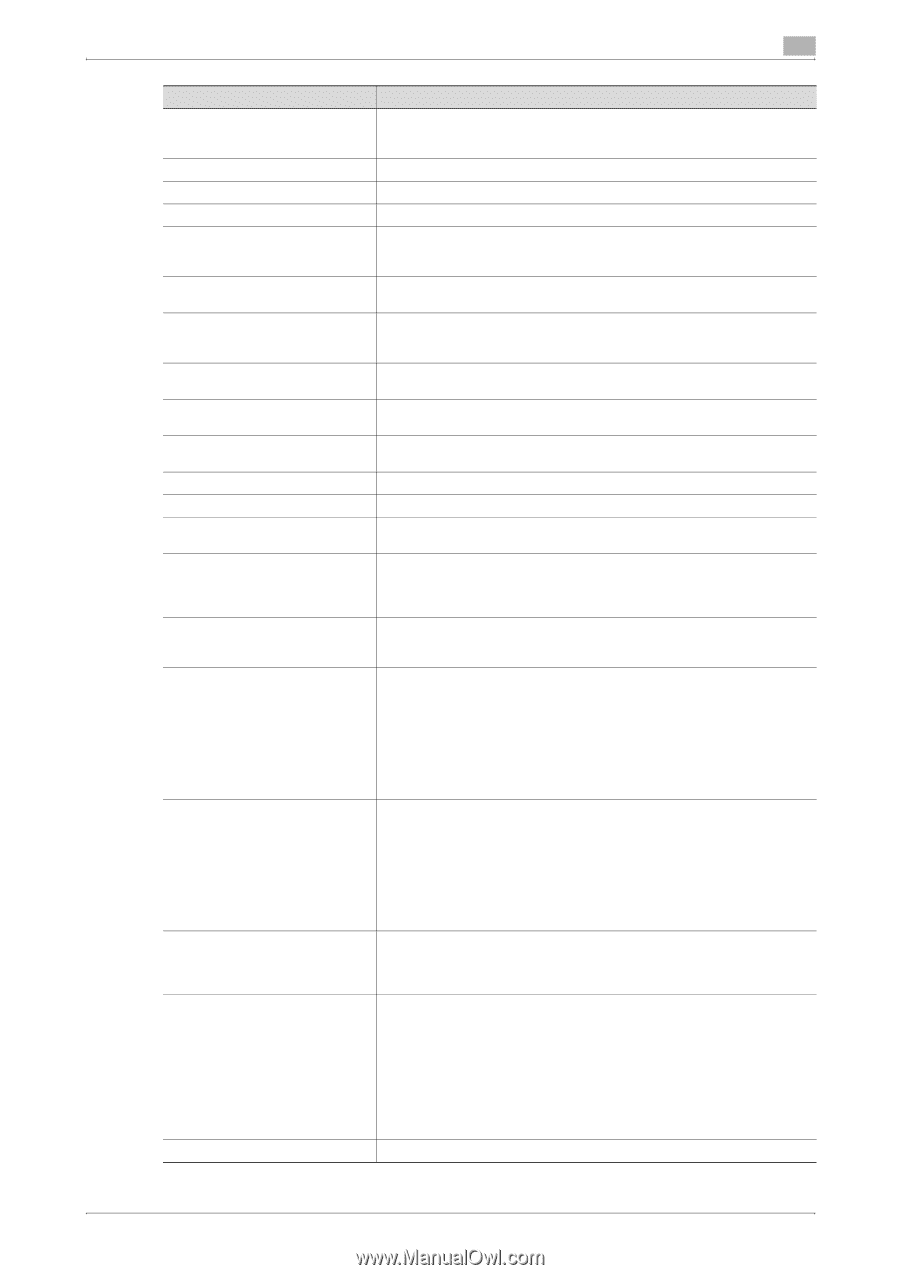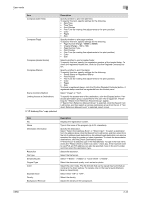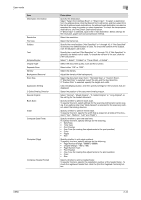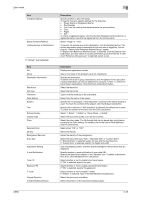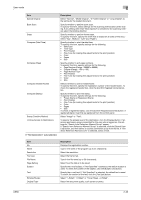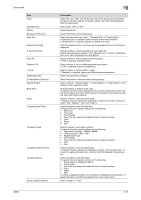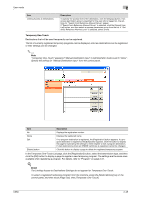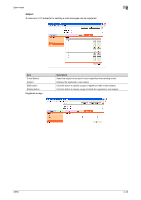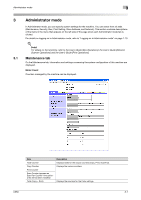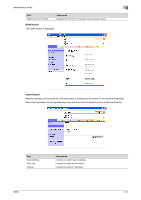Konica Minolta bizhub C650 bizhub C650 PageScope Web Connections Operations Us - Page 71
Select Normal, Mixed Original, Z-Fold Original or Long Original as
 |
View all Konica Minolta bizhub C650 manuals
Add to My Manuals
Save this manual to your list of manuals |
Page 71 highlights
User mode Item Color Separate Scan Density Background Removal Scan Size Application Setting E-mail Notification Timer TX Password TX F-Code Original Direction 2-Sided Binding Direction Special Original Book Scan Erase Compose (Date/Time) Compose (Page) Compose (Header/Footer) Compose (Stamp) Stamp Combine Method C650 2 Description Select the color mode. The file formats that can be saved may be limited according to the Color setting. For details, refer to the User's Guide [Network Scanner Operations]. Select either "ON" or "OFF". Select the density. Adjust the density of the background. Select the document size ("Auto", "Standard Size" or "Custom Size"). If "Standard Size" is selected, select the size and the feed direction. If "Custom Size" is selected, specify the height and width. Click the [Display] button, and then specify settings for the functions that are displayed. Specify whether to send notification of scan data URL. Specify the destination address in the "Address" box. To select a destination from a list, click the [Search from List] button. Select whether or not to enable timer transmission. If "ON" is selected, specify the time. Select whether or not to enable password transmission. If "ON" is selected, specify the password. Select whether or not to enable F-codes. If "Enabled" is selected, type in the SUB address and password. Select the document orientation. Select the position of the document binding margin. Select "Normal", "Mixed Original", "Z-Fold Original" or "Long Original" as the setting for the loaded document. Specify whether to perform book scan. To specify this item, select settings for the scanning method and center erasing. If any setting other than "Book Spread" is selected for the scanning method, select the binding direction. Specify whether to perform frame erase. To specify this item, specify the width that is erased on all sides of the document ("Top", "Bottom", "Left" and "Right"). Specify whether to print the date/time. To specify this item, specify settings for the following. • Date Type • Time Type • Print Position • Fine-Tune (for making fine adjustments to the print position) • Color • Pages • Size Specify whether to pint page numbers. To specify this item, specify settings for the following. • Page Number (Range: -99999 to 99999) • Chapter (Range: -100 to 100) • Page Number Type • Print Position • Fine-Tune (for making fine adjustments to the print position) • Color • Size Selects whether to print a header/footer. To specify this item, specify the registration number of the header/footer. To check the registered header/foot, click the [Confirm Registed Contents] button. Specify whether to print the stamp. To specify this item, specify settings for the following. • Preset Stamp or Registered Stamp • Print Position • Fine-Tune (for making fine adjustments to the print position) • Color • Pages • Size To check a registered stamp, click the [Confirm Registed Contents] button. A registered stamp must first be registered from the control panel. Select "Image" or "Text". 2-47