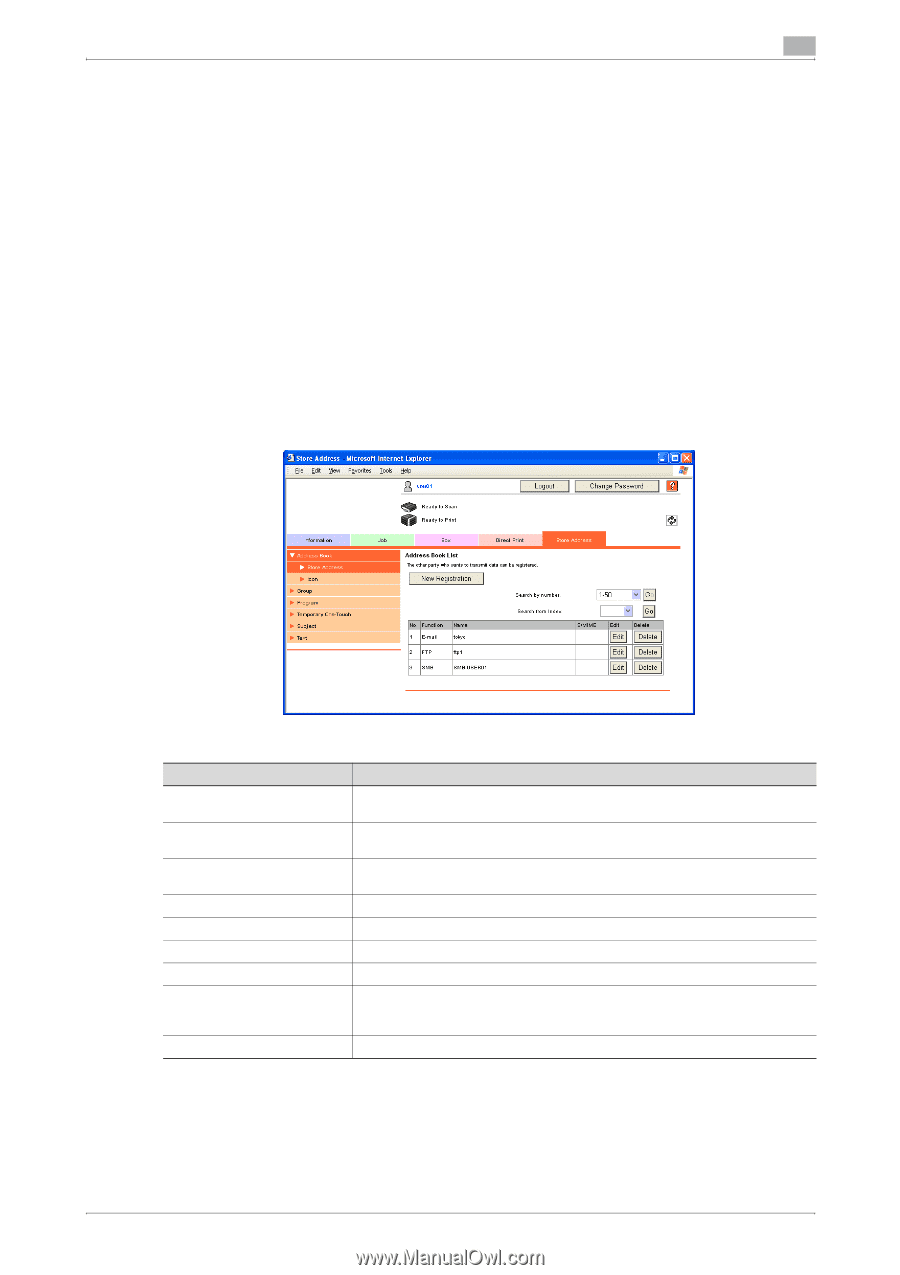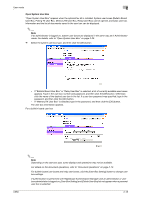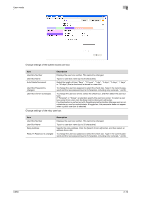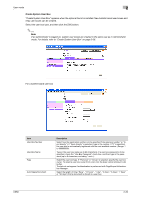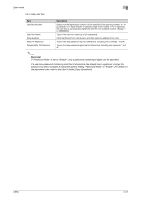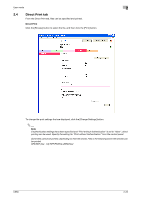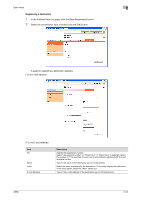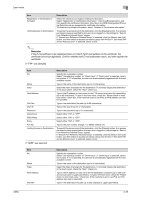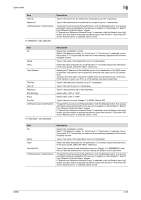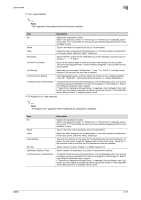Konica Minolta bizhub C650 bizhub C650 PageScope Web Connections Operations Us - Page 47
Store Address tab, Address Book - Store Address
 |
View all Konica Minolta bizhub C650 manuals
Add to My Manuals
Save this manual to your list of manuals |
Page 47 highlights
User mode 2 2.5 Store Address tab From the Store Address tab, transmission destinations and user box destinations for saving data can be registered and their settings can be changed. ! Detail This menu appears if the user is permitted to change registered destinations. For details on specifying the setting that allows users to change registered destinations, refer to "Permission of Address Change" on page 3-34. If a registered user is logged on, new destinations cannot be created unless the user is given access to the destinations. Displaying the list of registered destinations and specifying "Reference Allowed Setting" for registered destinations may be limited, depending on the access permission level of the user who is logged on. Address Book - Store Address The list of destinations currently registered in the address book can be displayed, and destinations can be registered or their settings can be changed. Item [New Registration] button Search from Number Search from Index No. Function Name S/MIME [Edit] button [Delete] button Description Click this button to register a new destination. For details, refer to "Registering a destination" on page 2-24. Select a range of registration numbers, and then click the [Go] button to display the list of destinations with the displayed numbers. Select index characters, and then click the [Go] button to display the list of destinations with the displayed index characters. Displays the registration number. Displays the specified transmission type. Displays the name of the registered destination. Shows whether or not a certificate is attached to the e-mail destination. Click this button to display a page for changing the settings and editing the registered destination. The settings are the same ones available during registration. Cannot change the registration number. Click this button to display a page to delete the registered destination. C650 2-23