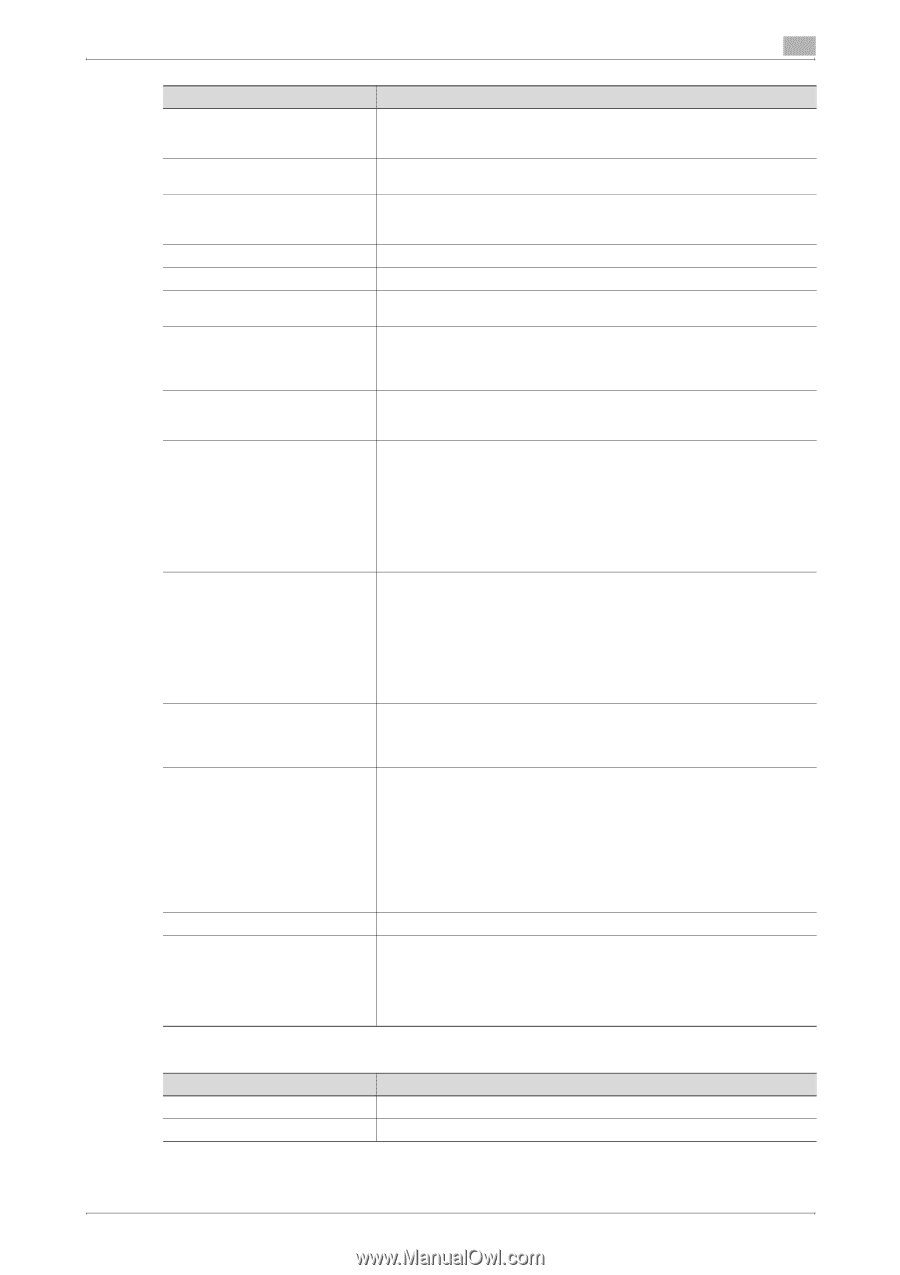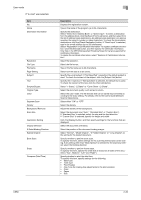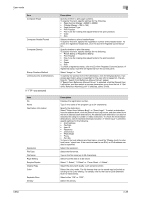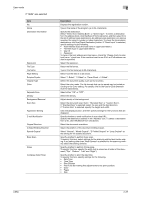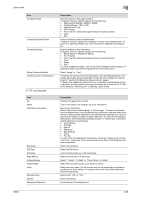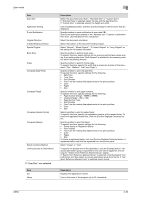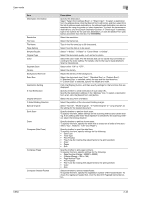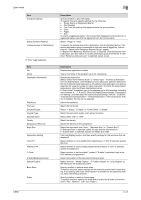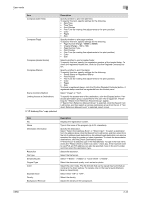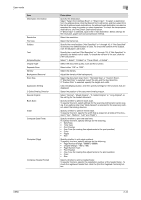Konica Minolta bizhub C650 bizhub C650 PageScope Web Connections Operations Us - Page 63
User mode, If User Box was selected
 |
View all Konica Minolta bizhub C650 manuals
Add to My Manuals
Save this manual to your list of manuals |
Page 63 highlights
User mode Item Scan Size Application Setting E-mail Notification Original Direction 2-Sided Binding Direction Special Original Book Scan Erase Compose (Date/Time) Compose (Page) Compose (Header/Footer) Compose (Stamp) Stamp Combine Method Limiting Access to Destinations If "User Box" was selected Item No. Name 2 Description Select the document size ("Auto", "Standard Size" or "Custom Size"). If "Standard Size" is selected, select the size and the feed direction. If "Custom Size" is selected, specify the height and width. Click the [Display] button, and then specify settings for the functions that are displayed. Specify whether to send notification of scan data URL. Specify the destination address in the "Address" box. To select a destination from a list, click the [Search from List] button. Select the document orientation. Select the position of the document binding margin. Select "Normal", "Mixed Original", "Z-Folded Original" or "Long Original" as the setting for the loaded document. Specify whether to perform book scan. To specify this item, select settings for the scanning method and center erasing. If any setting other than "Book Spread" is selected for the scanning method, select the binding direction. Specify whether to perform frame erase. To specify this item, specify the width that is erased on all sides of the document ("Top", "Bottom", "Left" and "Right"). Specify whether to print the date/time. To specify this item, specify settings for the following. • Date Type • Time Type • Print Position • Fine-Tune (for making fine adjustments to the print position) • Color • Pages • Size Specify whether to pint page numbers. To specify this item, specify settings for the following. • Page Number (Range: -99999 to 99999) • Chapter (Range: -100 to 100) • Page Number Type • Print Position • Fine-Tune (for making fine adjustments to the print position) • Color • Size Selects whether to print a header/footer. To specify this item, specify the registration number of the header/footer. To check the registered header/foot, click the [Confirm Registed Contents] button. Specify whether to print the stamp. To specify this item, specify settings for the following. • Preset Stamp or Registered Stamp • Print Position • Fine-Tune (for making fine adjustments to the print position) • Color • Pages • Size To check a registered stamp, click the [Confirm Registed Contents] button. A registered stamp must first be registered from the control panel. Select "Image" or "Text". To specify the access level of the destination, click the [Display] button. If an access permission group is specified for the user who is logged on, the settings for "Search from Reference Allowed Group" appear. If "Search from Reference Allowed Group" is selected, click the [Search from List] button, and then select an access permission group from the list. If "Set direct Reference Allowed Level" is selected, select a level. Description Displays the registration number. Type in the name of the program (up to 24 characters). C650 2-39