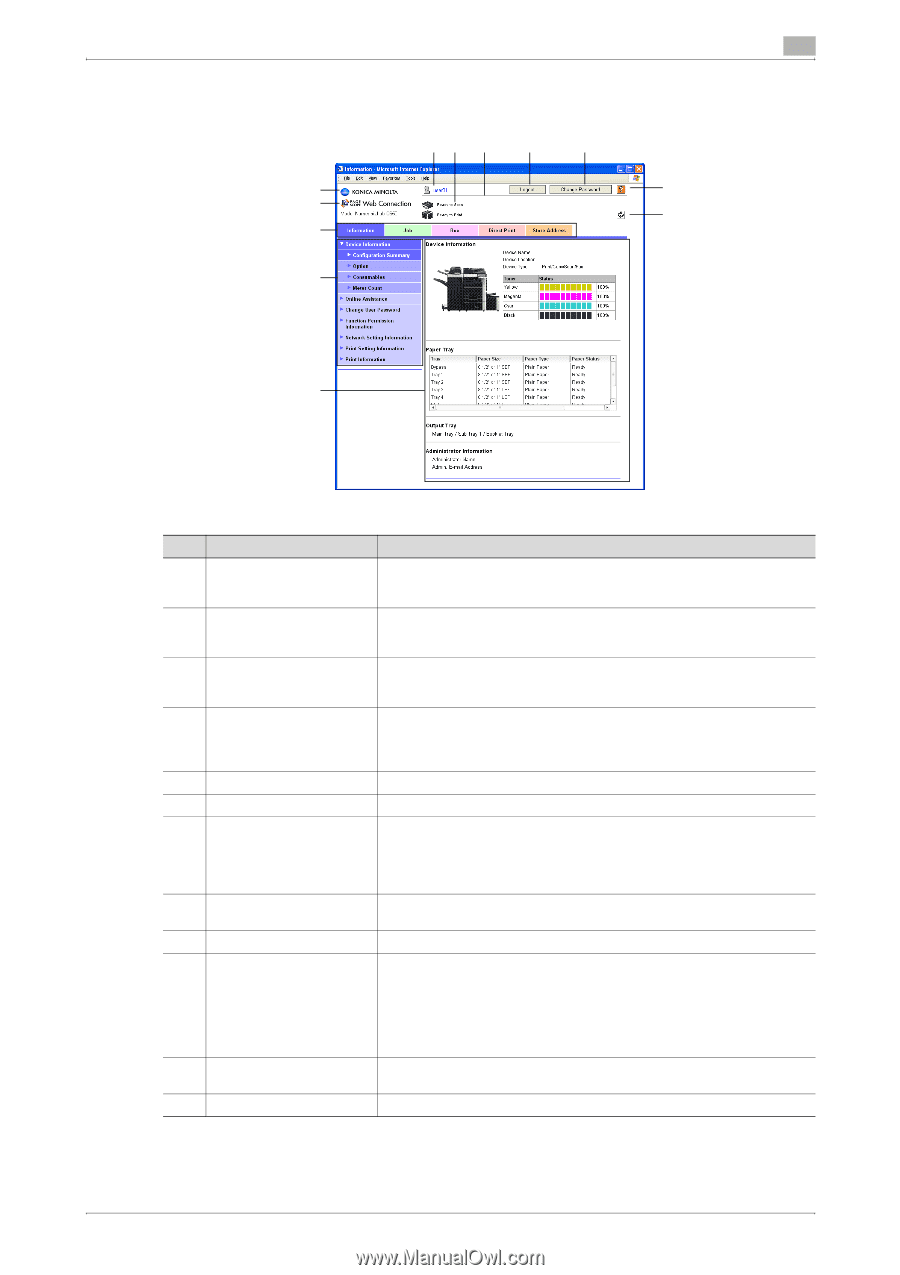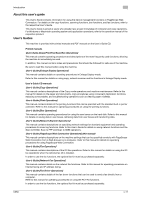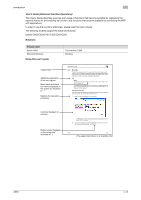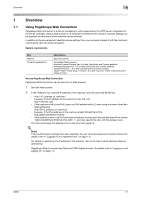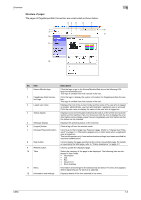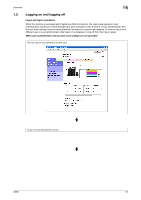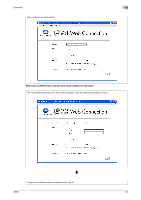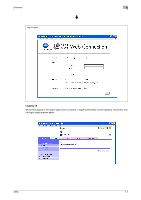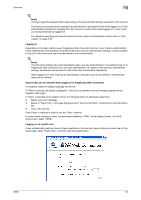Konica Minolta bizhub C650 bizhub C650 PageScope Web Connections Operations Us - Page 16
Structure of s, Overview, The s of Scope Web Connection are constructed as shown below.
 |
View all Konica Minolta bizhub C650 manuals
Add to My Manuals
Save this manual to your list of manuals |
Page 16 highlights
Overview 1 Structure of pages The pages of PageScope Web Connection are constructed as shown below. 34 5 6 7 1 8 2 9 10 11 12 No. Item 1 Konica Minolta logo 2 PageScope Web Connec- tion logo 3 Logon user name 4 Status display 5 Message display 6 [Logout] button 7 [Change Password] button 8 Help button 9 Refresh button 10 Tabs 11 Menu 12 Information and settings Description Click the logo to go to the Konica Minolta Web site at the following URL. http://konicaminolta.com This logo is omitted from this manual in the rest. Click the logo to display the version information for PageScope Web Connection. This logo is omitted from this manual in the rest. Displays the icon of the current mode and the name of the user who is logged on (public, administrator, user box administrator, registered user or account). Click the user name to display the name of the user who is logged on. Displays icons and messages indicating the status of the printer and scanner sections of the machine. If an error occurred, click the icon to display the error information (consumables, paper trays and registered user information) so that the status can be checked. Displays the operating status of the machine. Click to log off from the current mode. Click to go to the Change User Password page. (Refer to "Change User Password" on page 2-4.) This button appears only in User mode when a registered user is logged on. This button appears only if user authentication settings have been specified for machine authentication. Click to display the page specified as the online manual Web page. For details on specifying the Web page, refer to "Online Assistance" on page 3-7. Click to update the displayed page. Select the category of the page to be displayed. The following tabs are displayed in User mode. • Information • Job • Box • Direct Print • Store Address Information and settings for the selected tab are listed. The menu that appears differs depending on the tab that is selected. Displays details of the item selected in the menu. C650 1-3