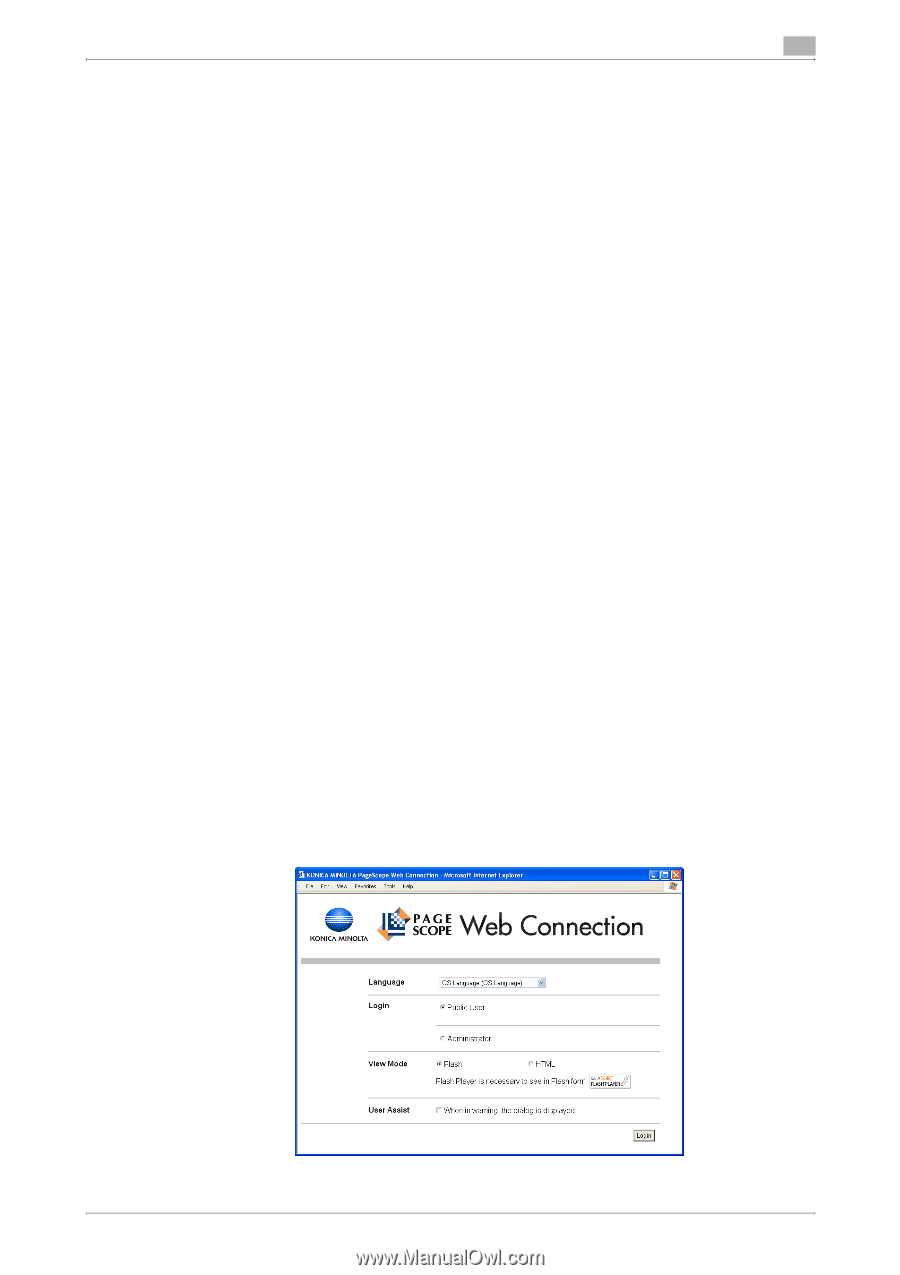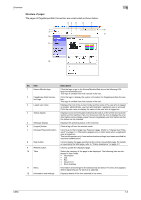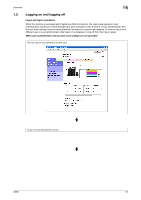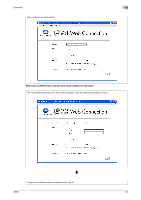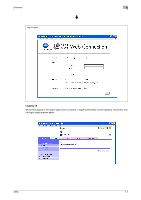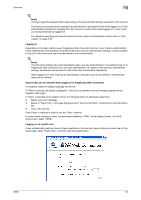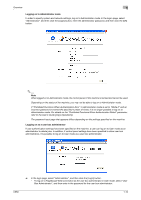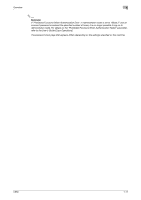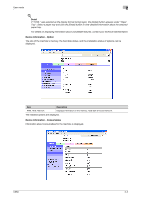Konica Minolta bizhub C650 bizhub C650 PageScope Web Connections Operations Us - Page 21
Logging on, Options that can be selected when logged on to Scope Web Connection
 |
View all Konica Minolta bizhub C650 manuals
Add to My Manuals
Save this manual to your list of manuals |
Page 21 highlights
Overview 1 ! Detail The logon page that appears differs depending on the authentication settings specified on the machine. If a timeout occurs because no operation is performed for a set length of time while logged on or if the authentication settings are changed from the machine's control panel while logged on to User mode, you will automatically be logged off. For details on specifying the timeout periods for User mode and Administrator mode, refer to "Auto Logout" on page 3-34. Logging on Depending on the logon method used, PageScope Web Connection will be in User mode or Administrator mode. Depending on the specified user authentication and user box administrator settings, it is also possible to log on to User mode as a user box administrator or an administrator. ! Detail If control panel settings have been specified to allow user box administrators, it is possible to log on to PageScope Web Connection as a user box administrator. For details on the user box administrator settings, permissions and password, refer to the User's Guide [Box Operations]. When logged on to User mode as an administrator, jobs that could not be deleted in Administrator mode can be deleted. Options that can be selected when logged on to PageScope Web Connection If necessary, select the display language and format. If "When in warning, the dialog is displayed." check box is selected, warning messages appear during operation after logon. If "Flash" is selected as the display format, the following items are displayed using Flash. - Status icons and messages - Status of "Paper Tray" in the page displayed when "Device Information" is selected on the Information tab. - Tab on the Job tab Flash Player is required in order to use the "Flash" features. If screen reader software is used, we recommend selecting "HTML" as the display format. In an IPv6 environment, select "HTML". Logging on as a public user If user authentication settings have not been specified on the machine, logon will be as a public user. In the logon page, select "Public User", and then click the [Login] button. C650 1-8