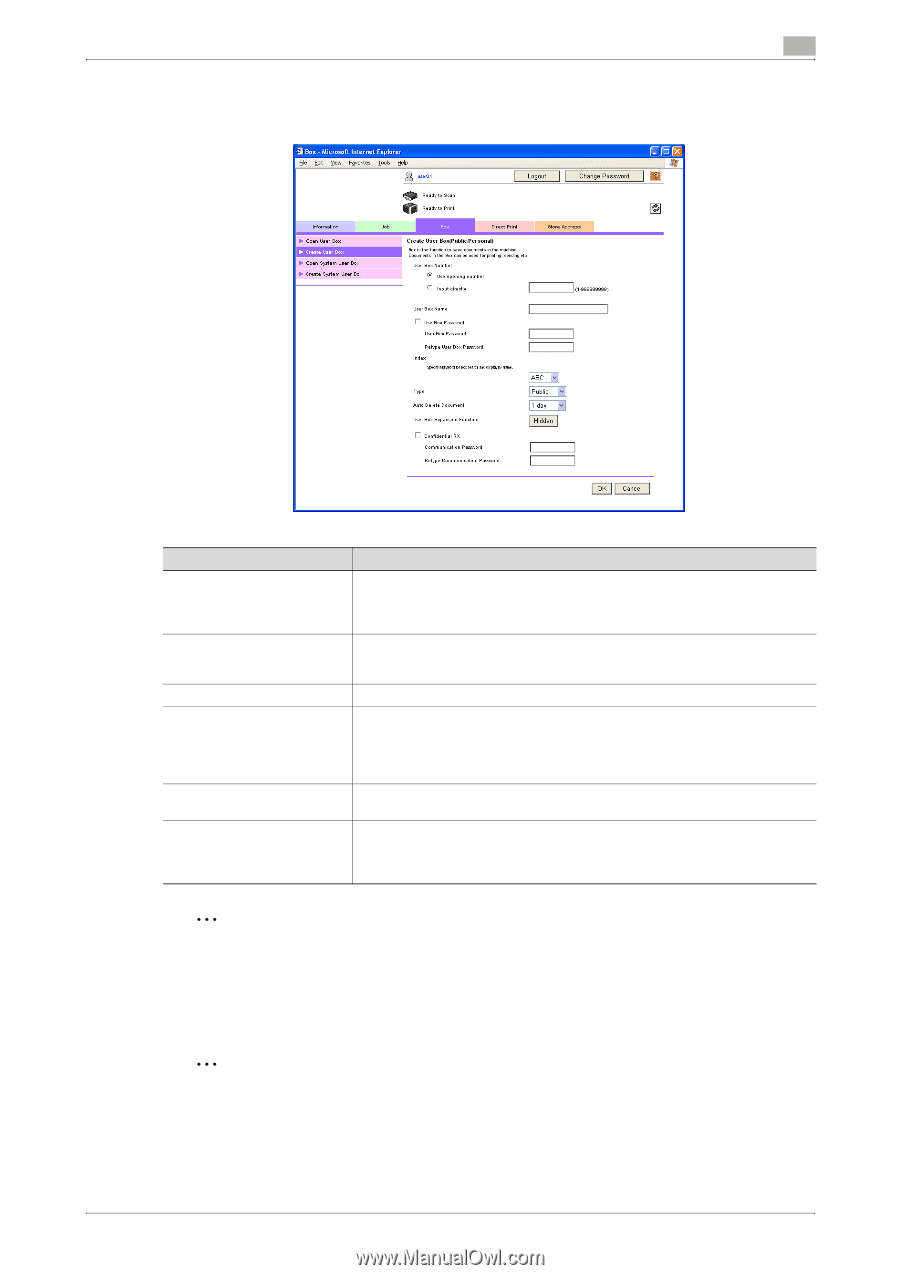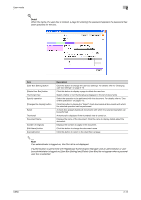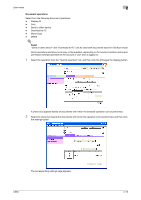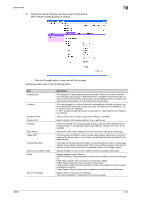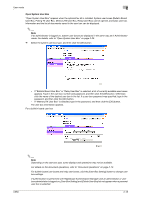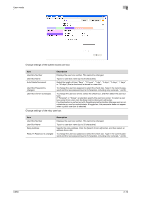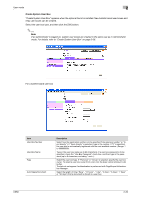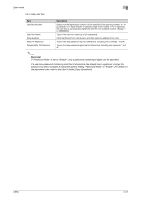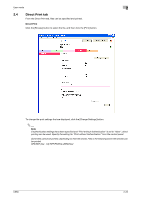Konica Minolta bizhub C650 bizhub C650 PageScope Web Connections Operations Us - Page 41
Create User Box, the password rules, refer to the User's Guide [Copy Operations].
 |
View all Konica Minolta bizhub C650 manuals
Add to My Manuals
Save this manual to your list of manuals |
Page 41 highlights
User mode 2 Create User Box New user boxes can be created. Item User Box Number User Box Name Index Type Auto Delete Document User Box Expansion Function Description Select how the registration number is to be specified ("Use opening number" or "Input directly"). If "Input directly" is selected, type in the number. If "0" is specified, the user box is automatically registered with the next available number. (Range: 1 to 999999999). Type in the user box name (up to 20 characters). If a user box password is to be specified, select the "Use Box Password" check box, and then type in the password (up to 8 characters, excluding " and +). Select the indexing characters. Select the user box type. If "Personal" or "Group" is selected, specify the user box owner. To select a user box owner from a list, click the [User List] or [Account List] button. The lists do not appear if authentication is performed with PageScope Authentication Manager. Select the length of time ("Save", "12 hours", "1 day", "2 days", "3 days", "7 days" or "30 days") that a document is stored in a user box. This setting appears when the optional fax kit is installed. To specify the confidential reception setting, click the [Display] button. Select the check box, and then specify the communication password (up to 8 characters, including only numerals, * and #). 2 Reminder If "Password Rules" is set to "Enable", only a password containing 8 digits can be specified. If a user box password containing less than 8 characters has already been registered, change the password so that it contains 8 characters before setting "Password Rules" to "Enable". For details on the password rules, refer to the User's Guide [Copy Operations]. 2 Note If an administrator is logged on, only public user boxes can be created, and they cannot be changed. C650 2-17